What is version restoration?
Version restoration allows you to restore your project to any previous state. This is useful when you want to undo recent changes or go back to a version you were happy with.
Version restoration allows you to restore your project to any previous state. This is useful when you want to undo recent changes or go back to a version you were happy with.
Method 1: Click directly on a version to restore to it
This is the quickest way to restore to a specific version. You can see all your project versions and select the one you want to restore.1
Step 1: Find the Target Version
In your message history, find the version you want to restore to.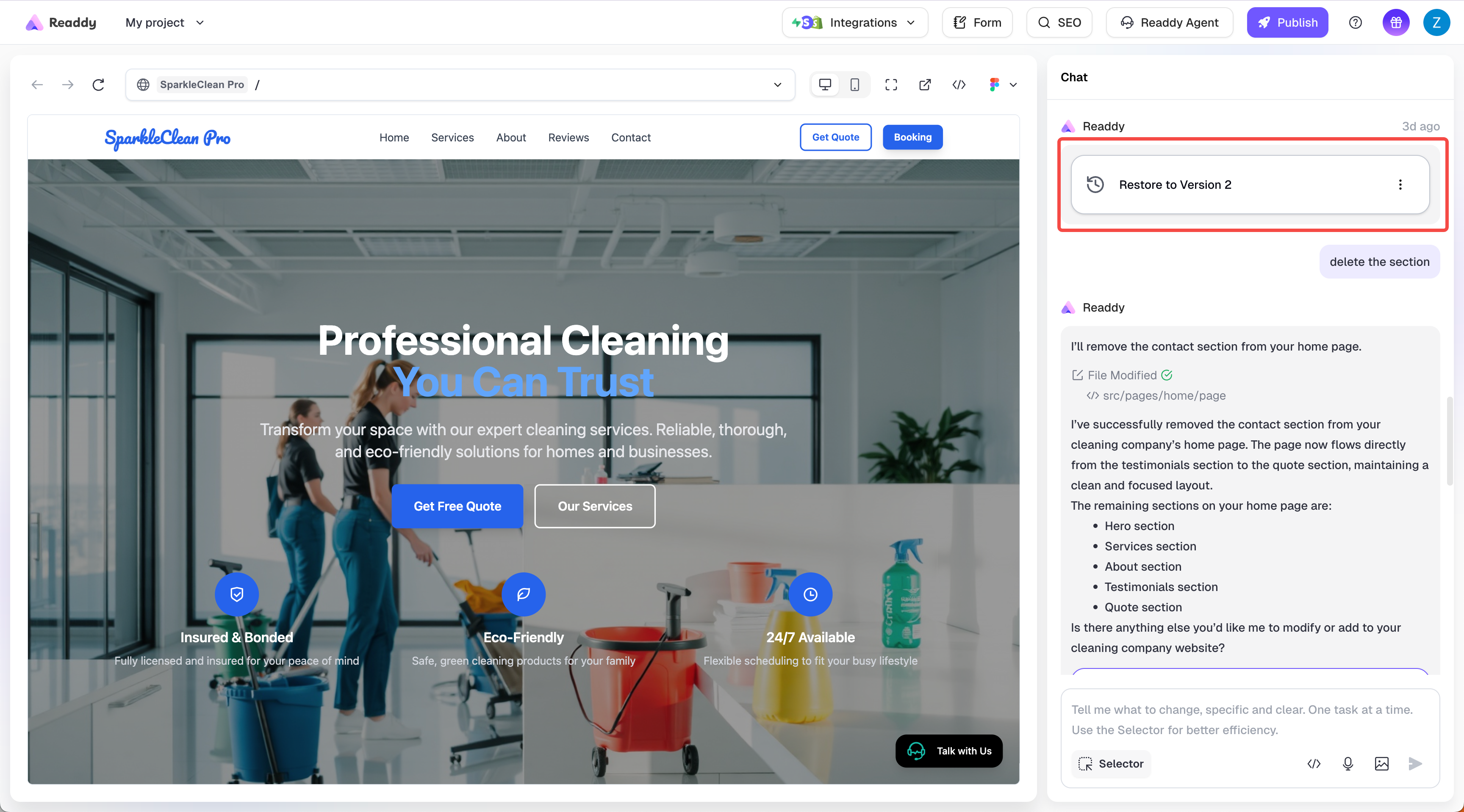
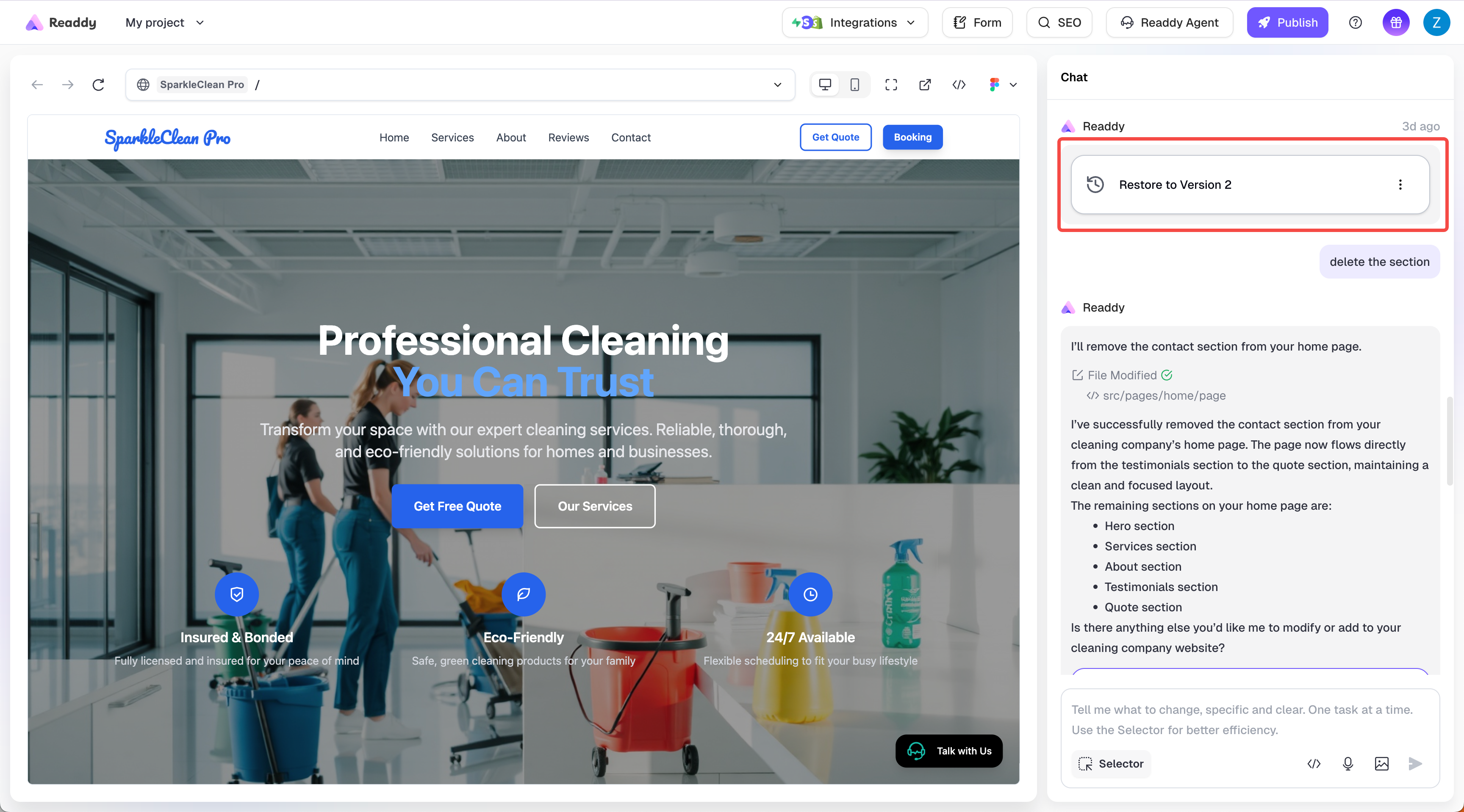
2
Step 2: Click to Restore
Click on this version to restore to it.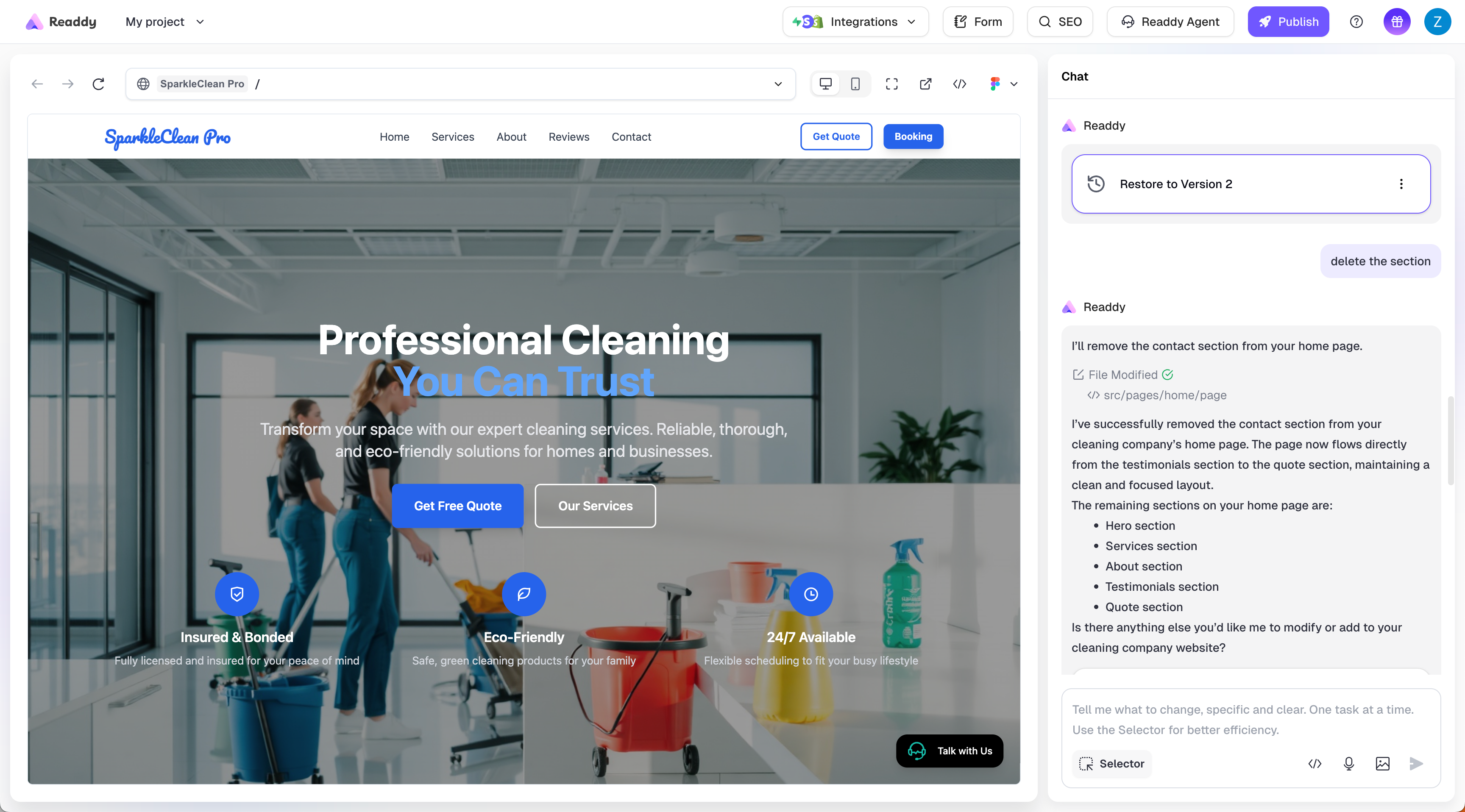
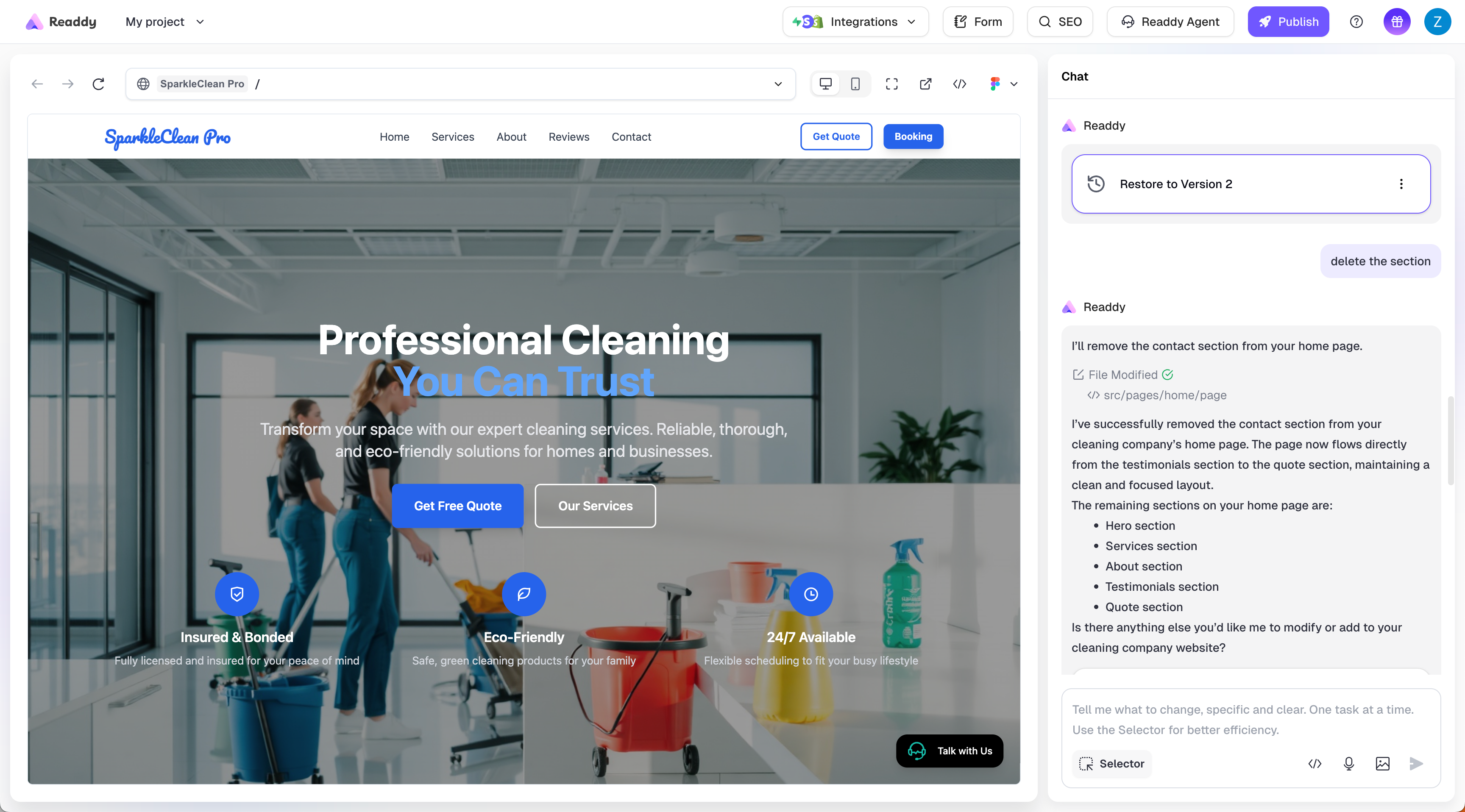
3
Step 3: Input New Requirements
After restoring to the target version, you need to enter some requirements in the input box to generate a new version based on it.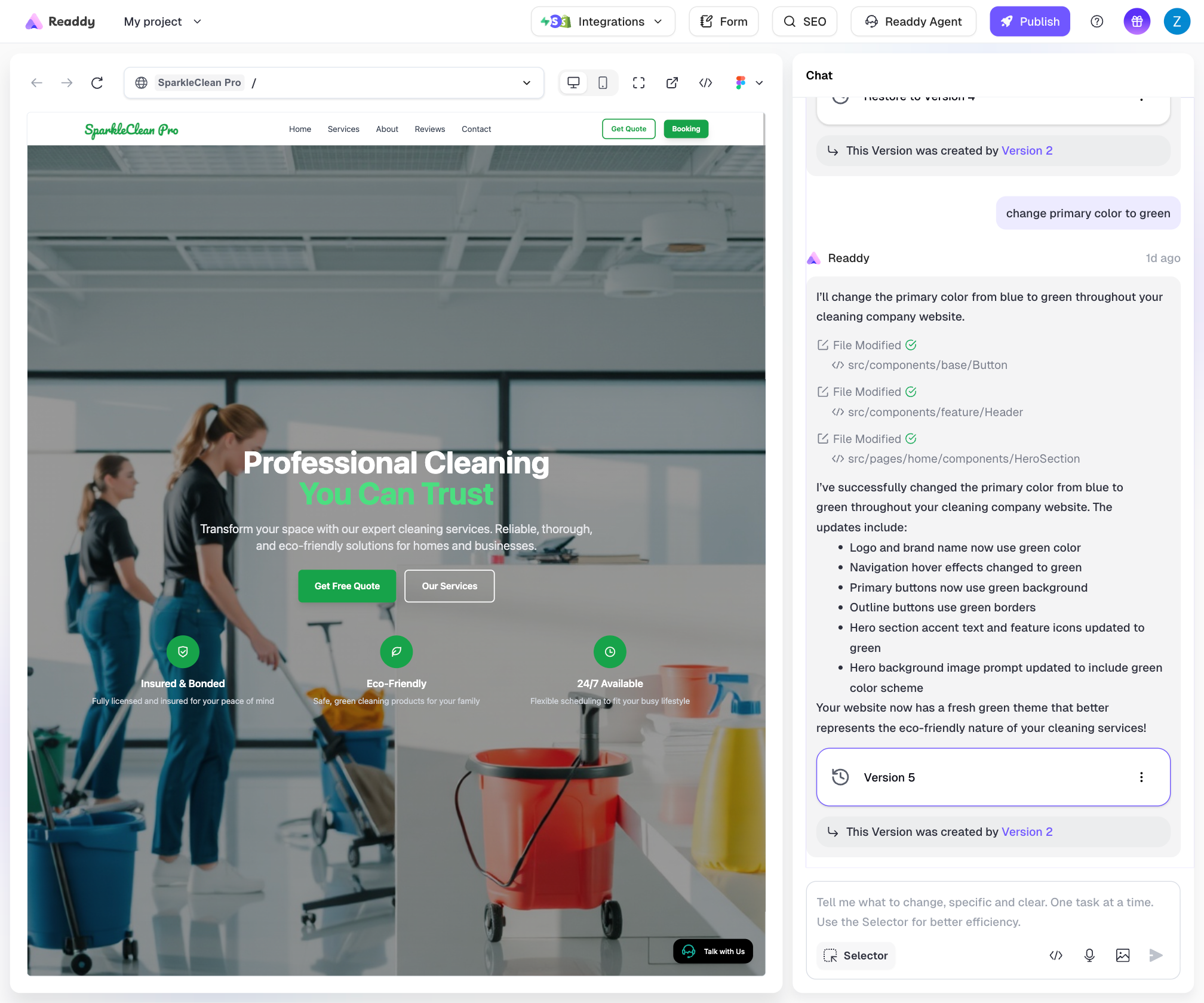
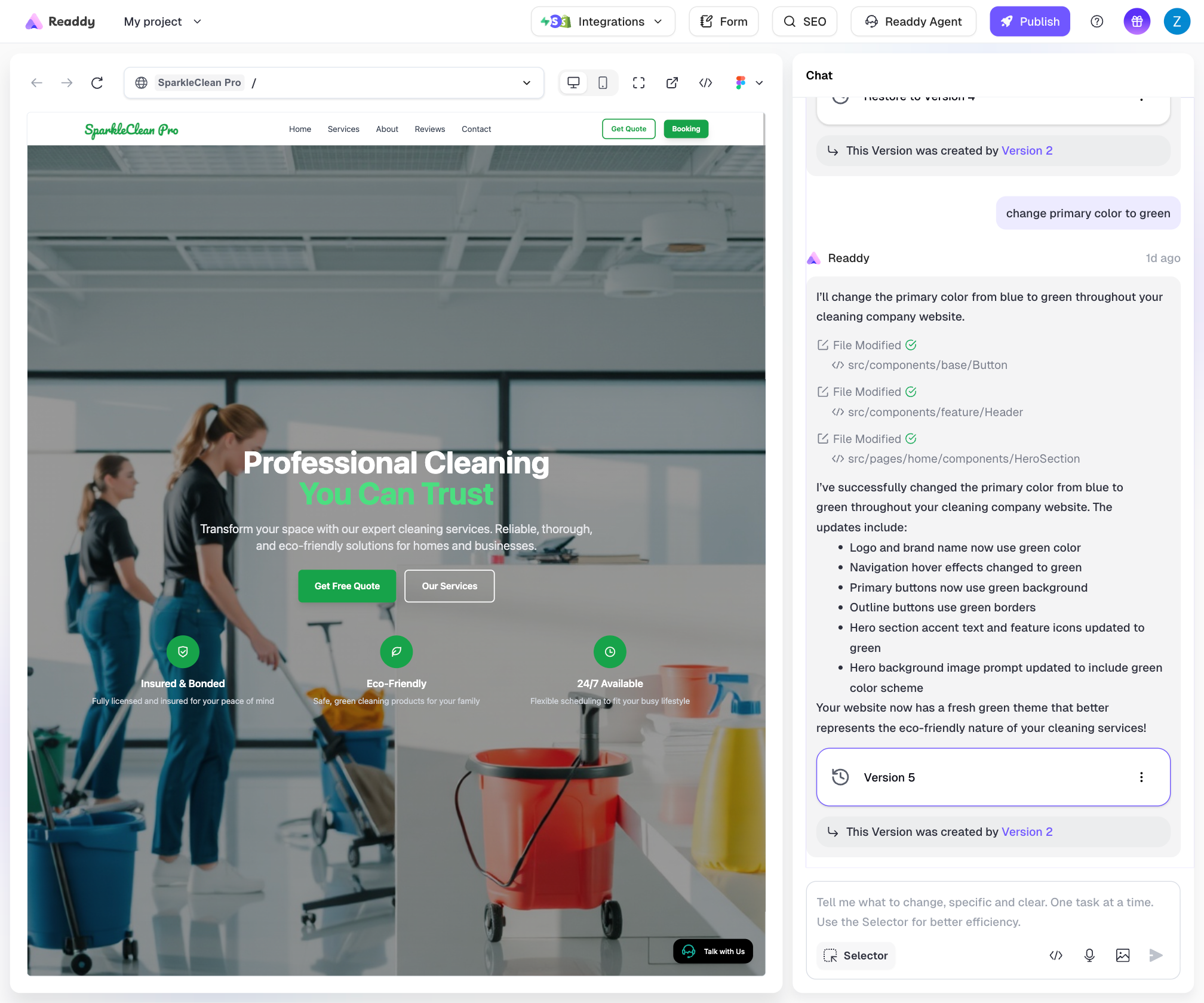
Method 2: Delete messages from the latest backwards until you reach the original version
When to use this method
If the version you want to restore to is not far from the current version (for example, only two or three versions apart), you can delete the latest version to go back to your desired version.
If the version you want to restore to is not far from the current version (for example, only two or three versions apart), you can delete the latest version to go back to your desired version.
Important Considerations
Important Note
The final published version is based on the latest version in your message flow. You can combine both methods above to achieve your desired result - use method 1 to quickly jump to a specific version, or use method 2 to step back through recent versions.
The final published version is based on the latest version in your message flow. You can combine both methods above to achieve your desired result - use method 1 to quickly jump to a specific version, or use method 2 to step back through recent versions.
Troubleshooting
If you encounter issues during the restoration process:Version not found
Version not found
If you can’t find the version you’re looking for, check if you’re looking in the correct project or if the version history is properly loaded.
Restoration failed
Restoration failed
If the restoration process fails, try refreshing the page and attempting again. If the problem persists, contact support.