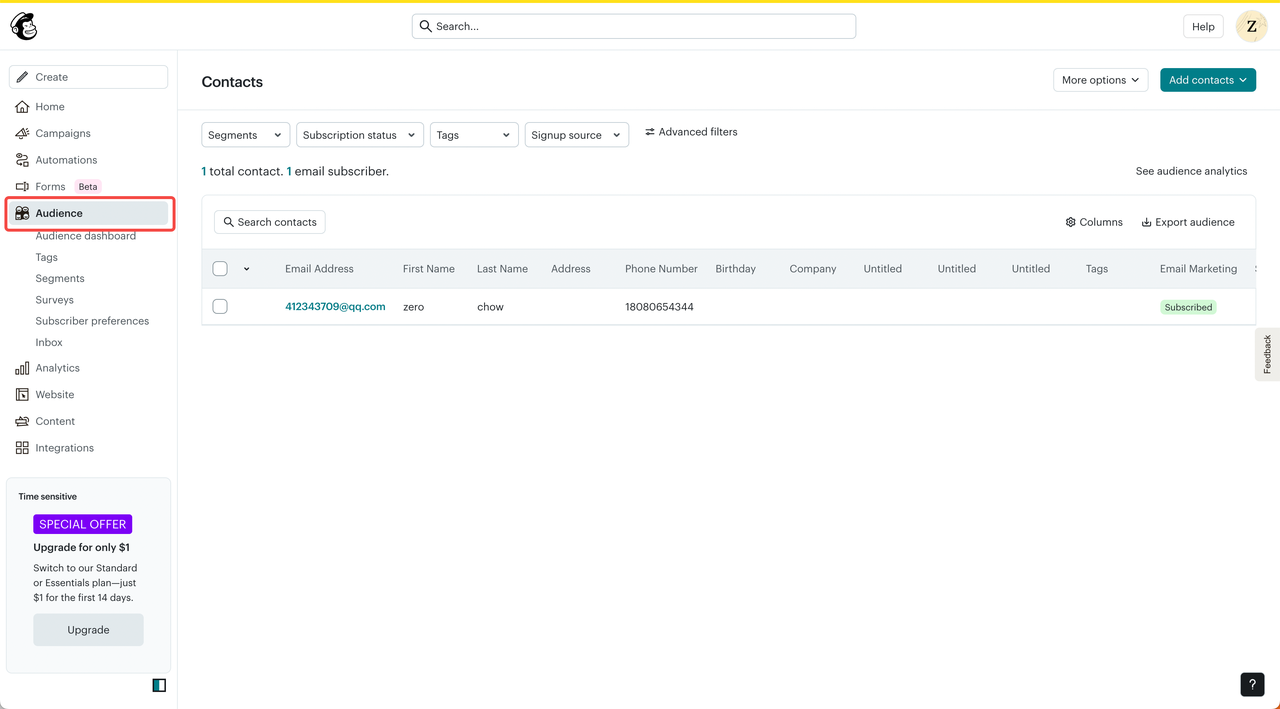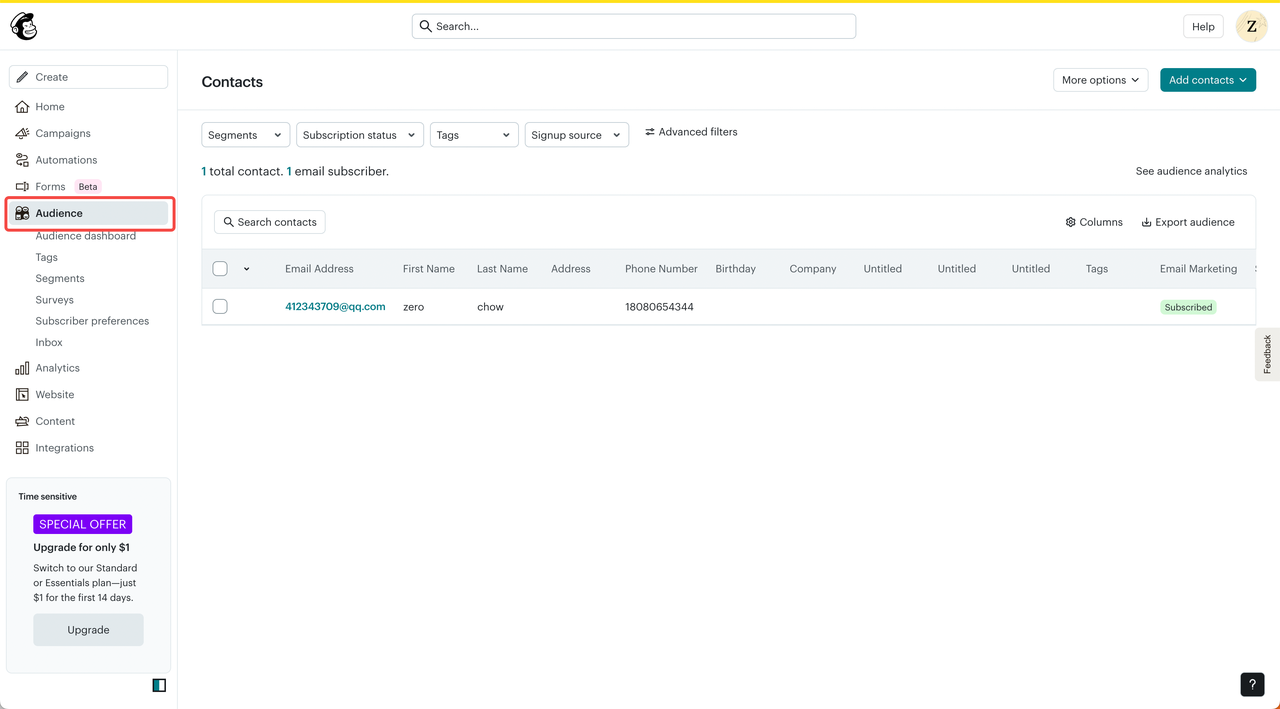Where can I find my Mailchimp form code?
1
Step 1: Navigate to Forms
Log in to Mailchimp and go to the “Other forms” menu.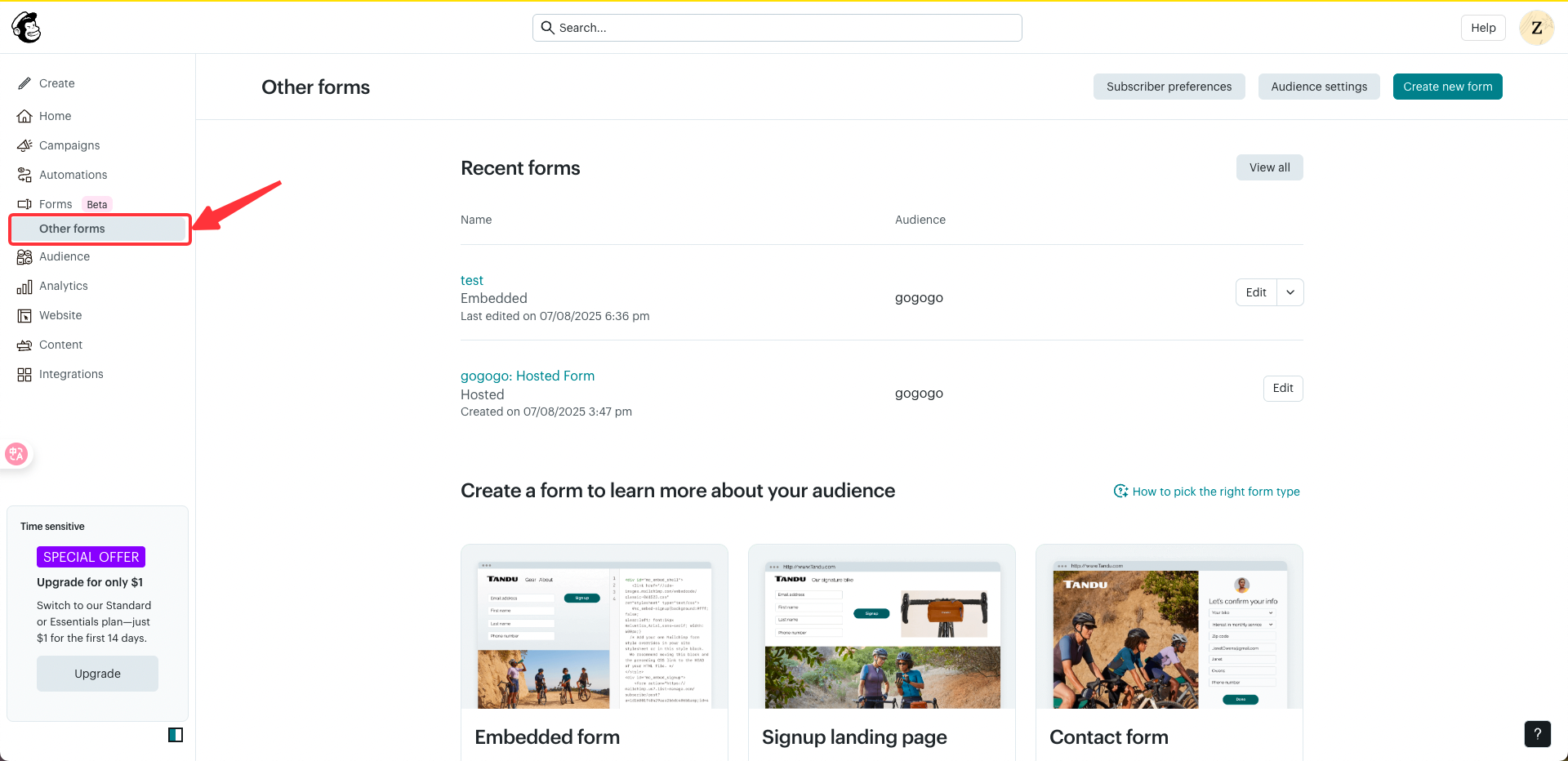
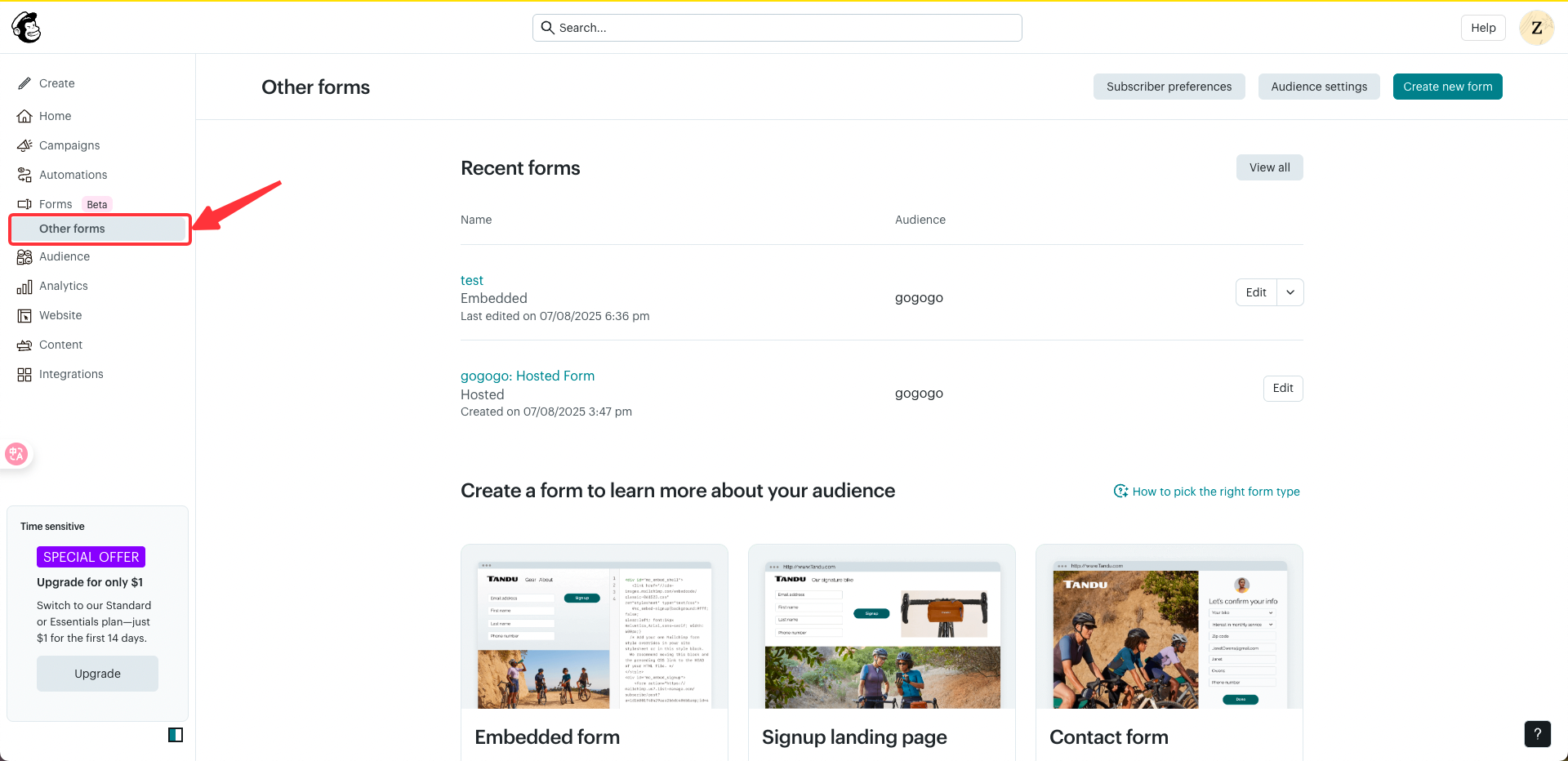
2
Step 2: Create New Form
Click the “Create new form” button.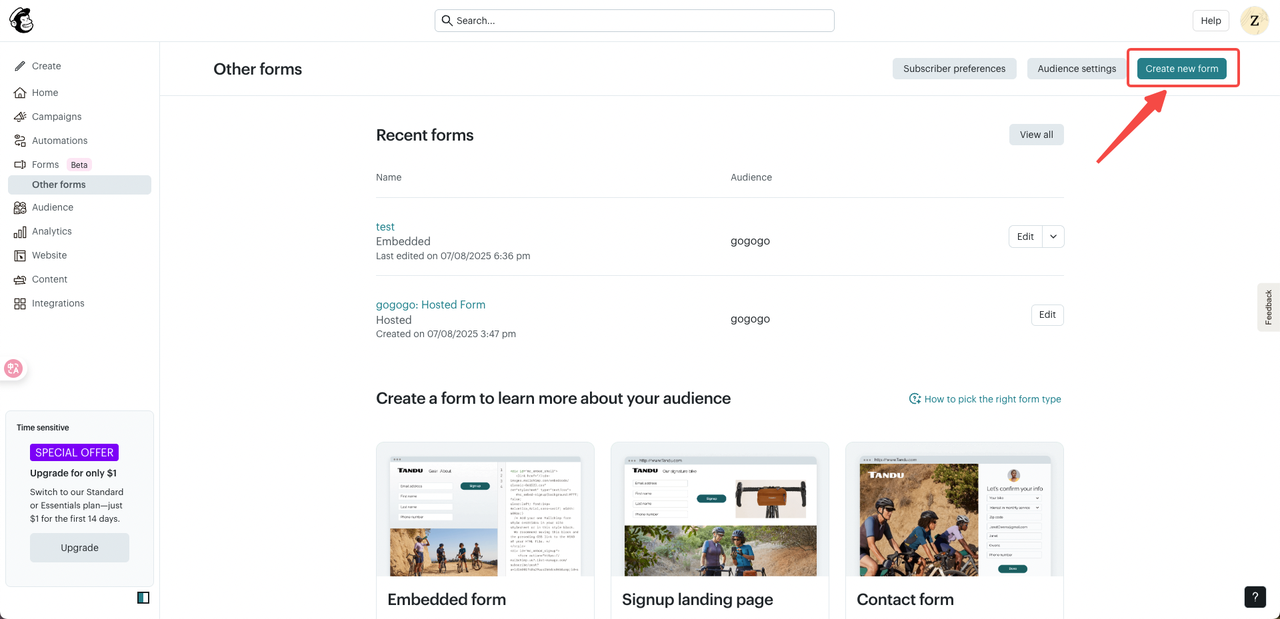
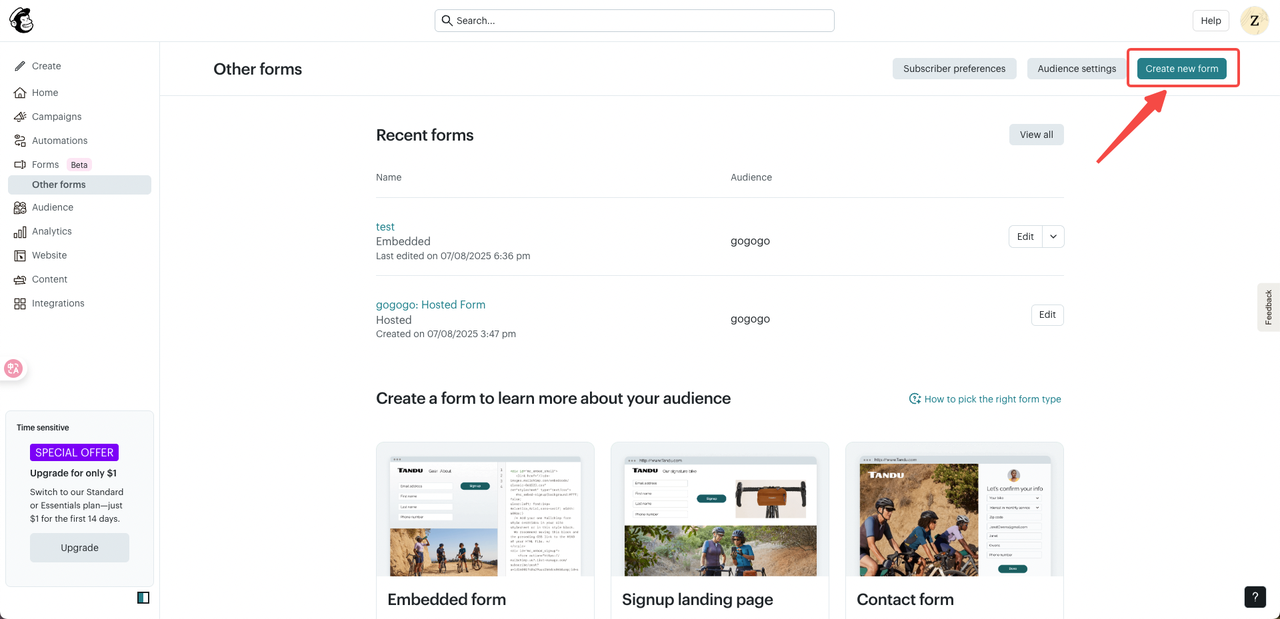
3
Step 3: Select Form Type
Select the “Embedded form” type.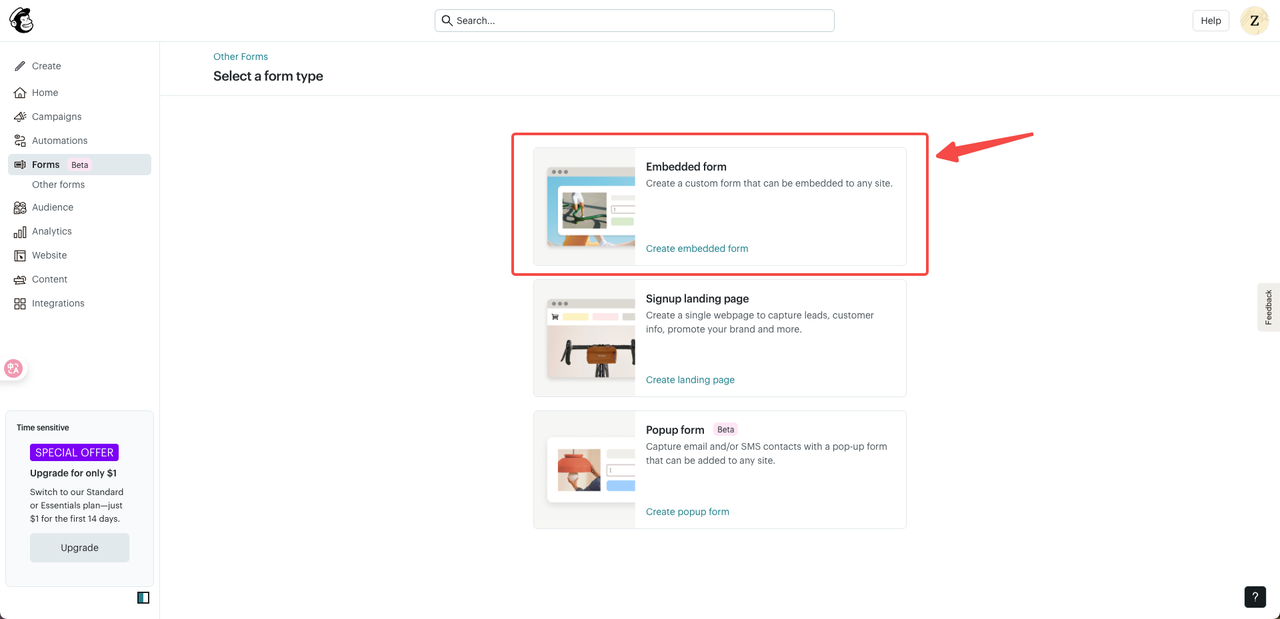
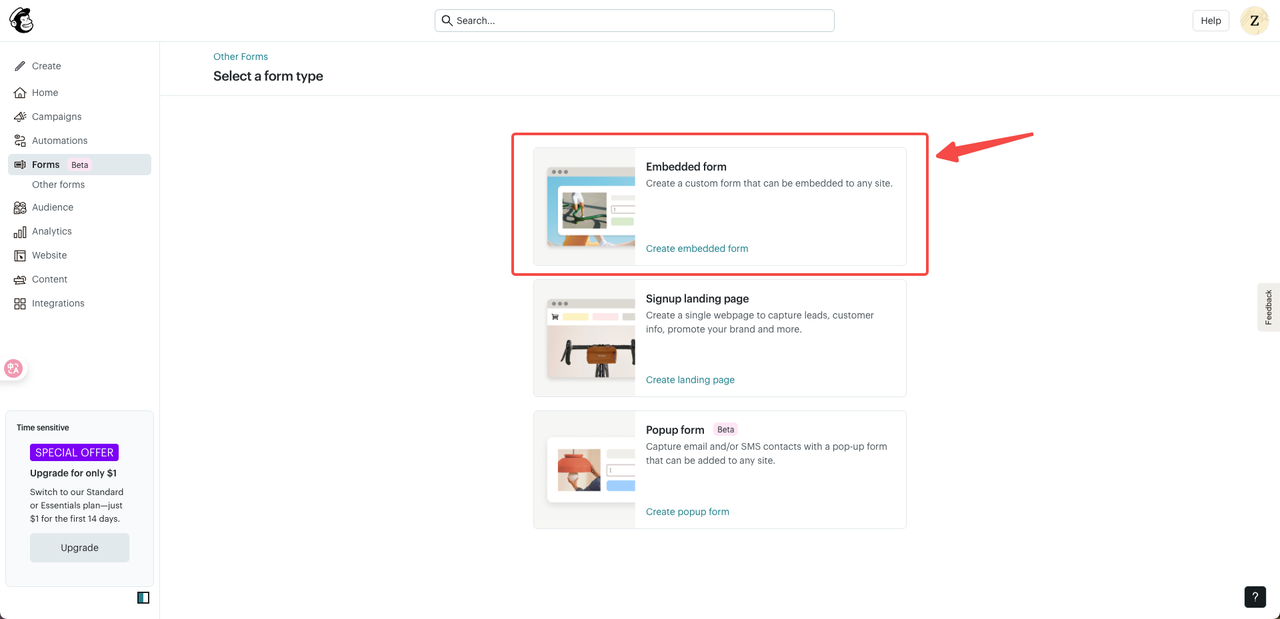
4
Step 4: Enter Form Name
Enter your form name.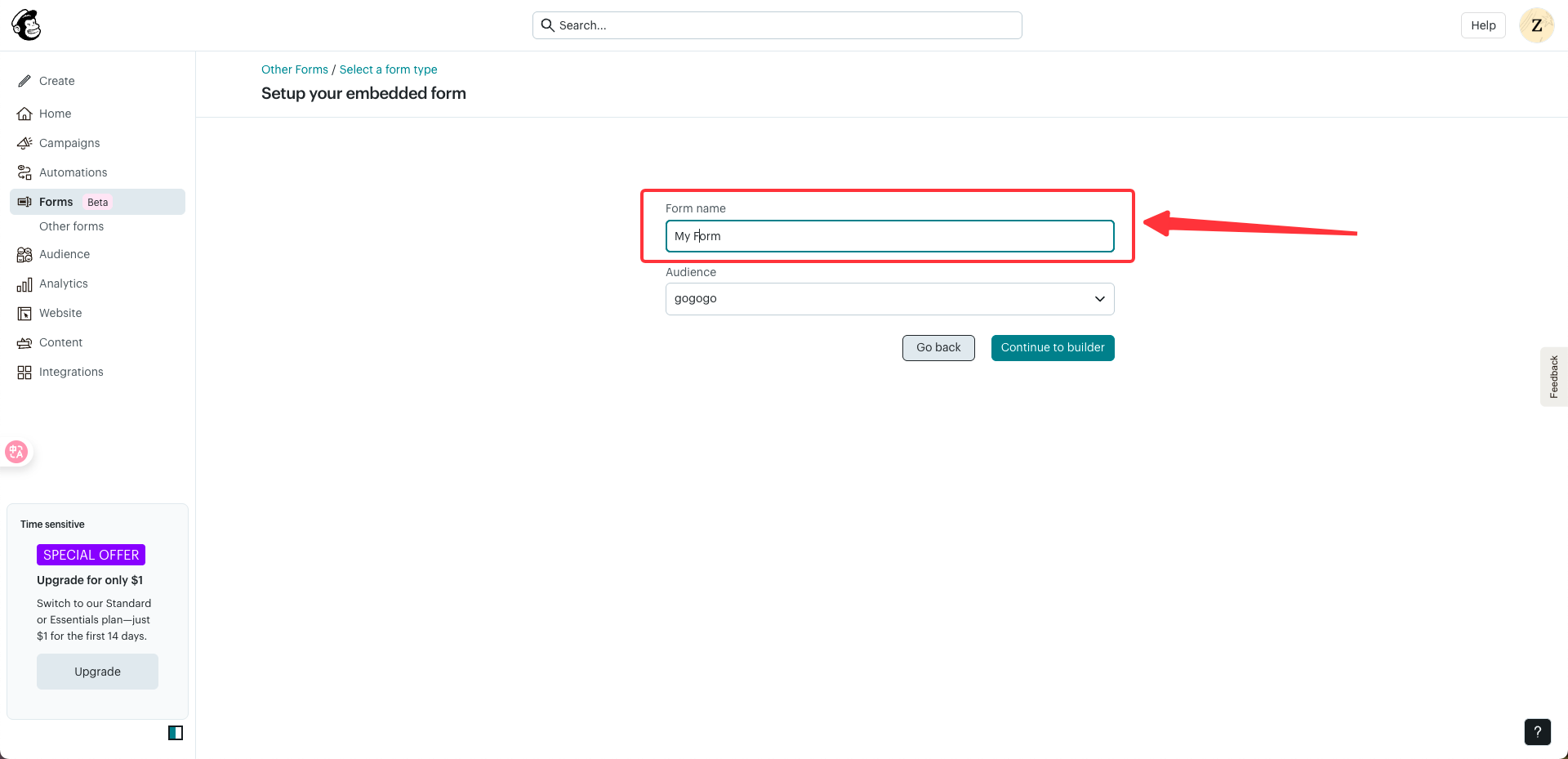
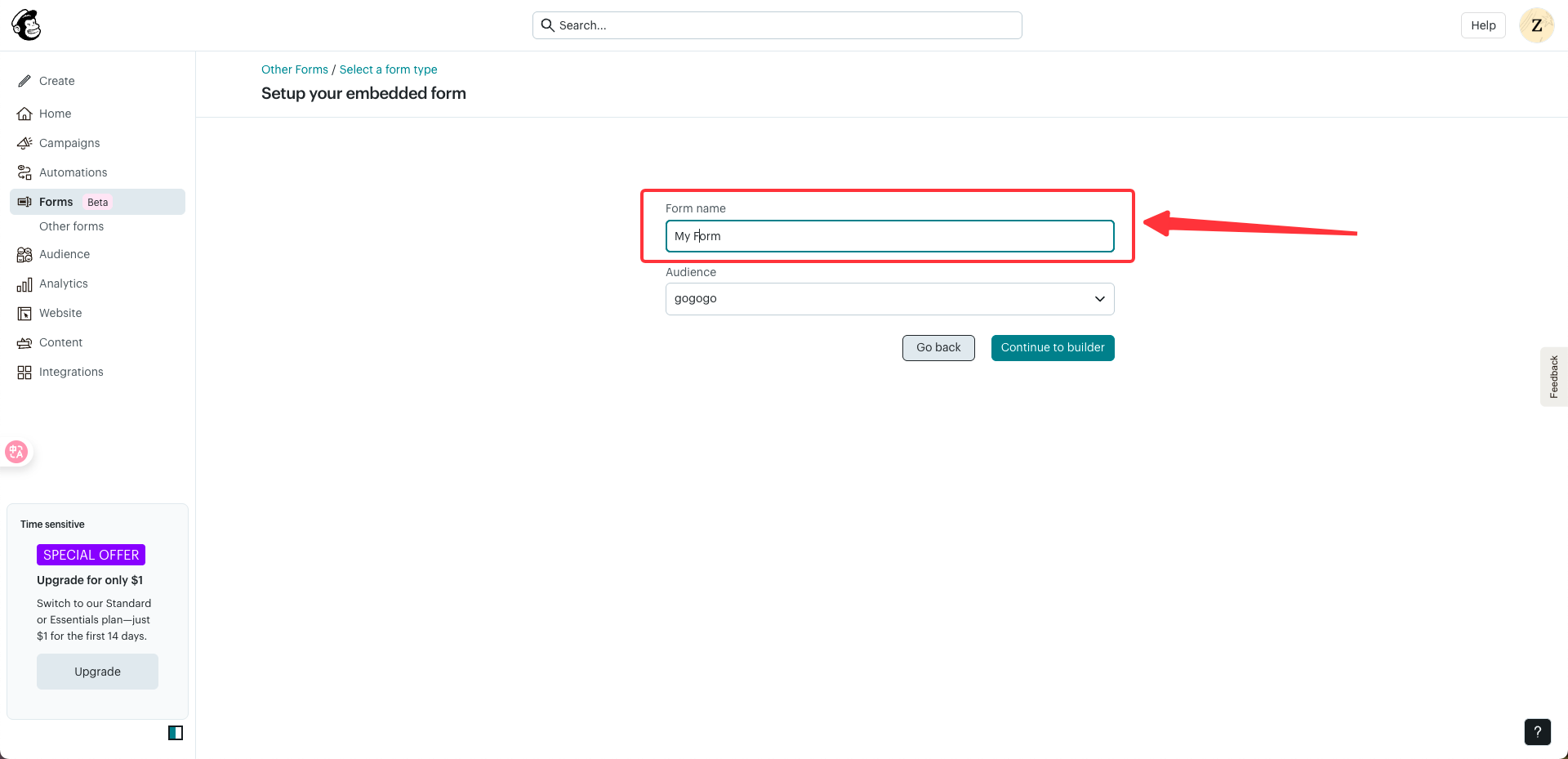
5
Step 5: Continue to Builder
Click “Continue to builder”.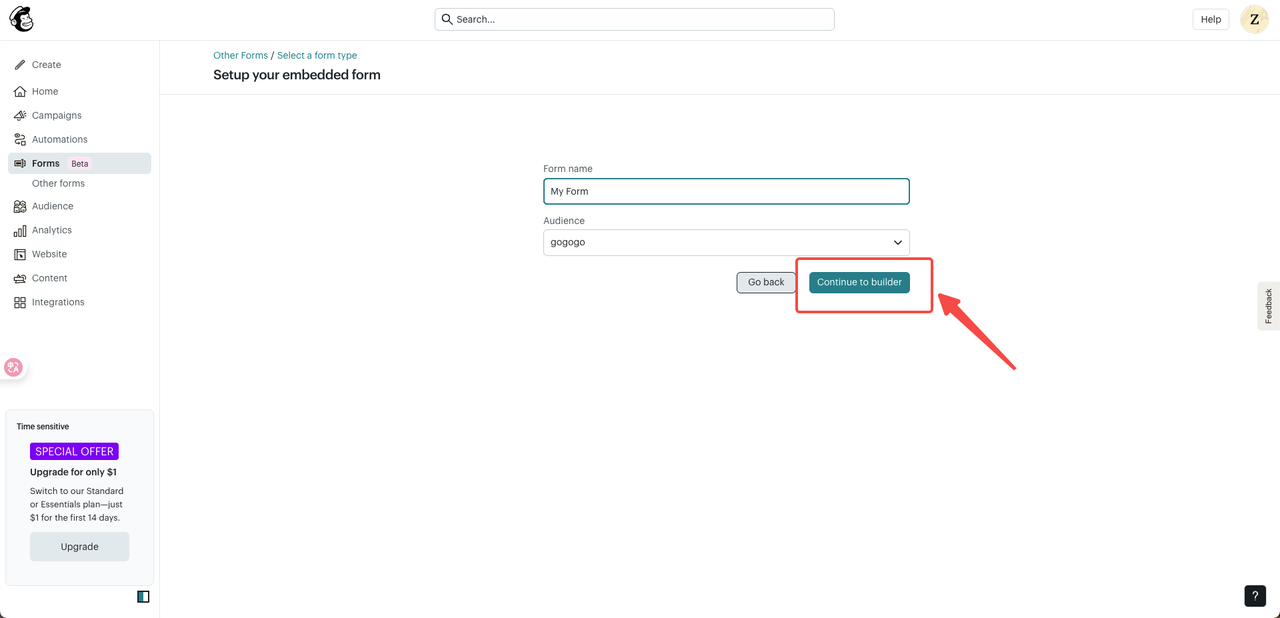
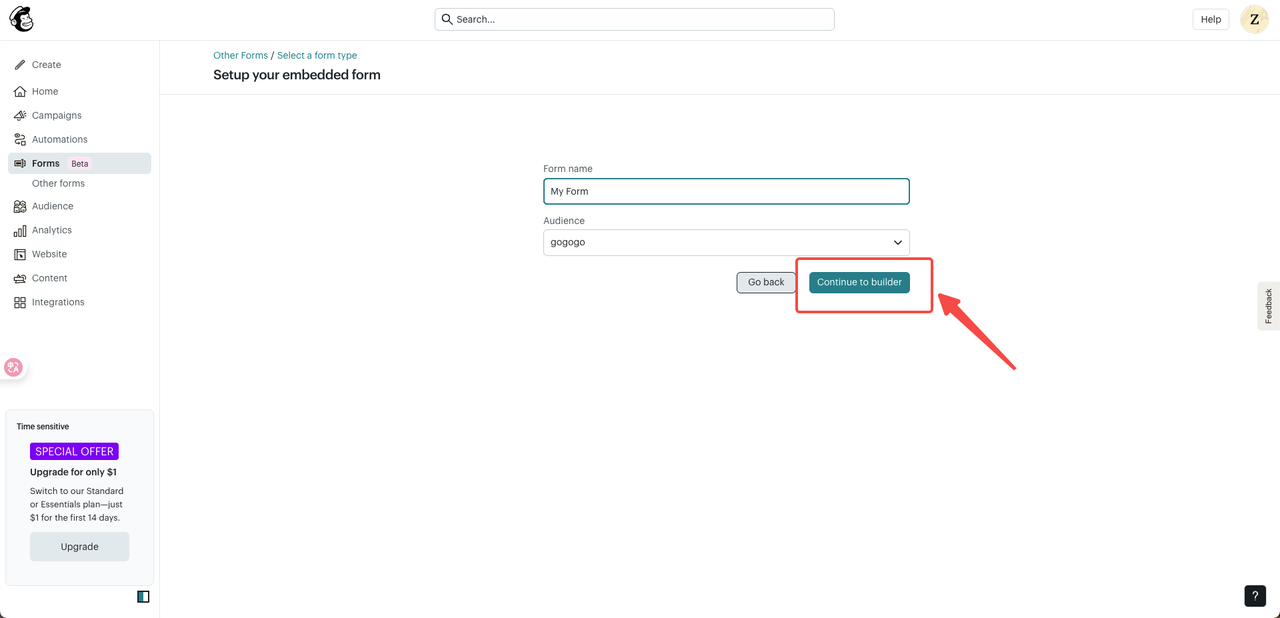
6
Step 6: Customize Form
Customize your form structure.
7
Step 7: Finish Configuration
Once you’re done configuring the form, click the “Continue” button.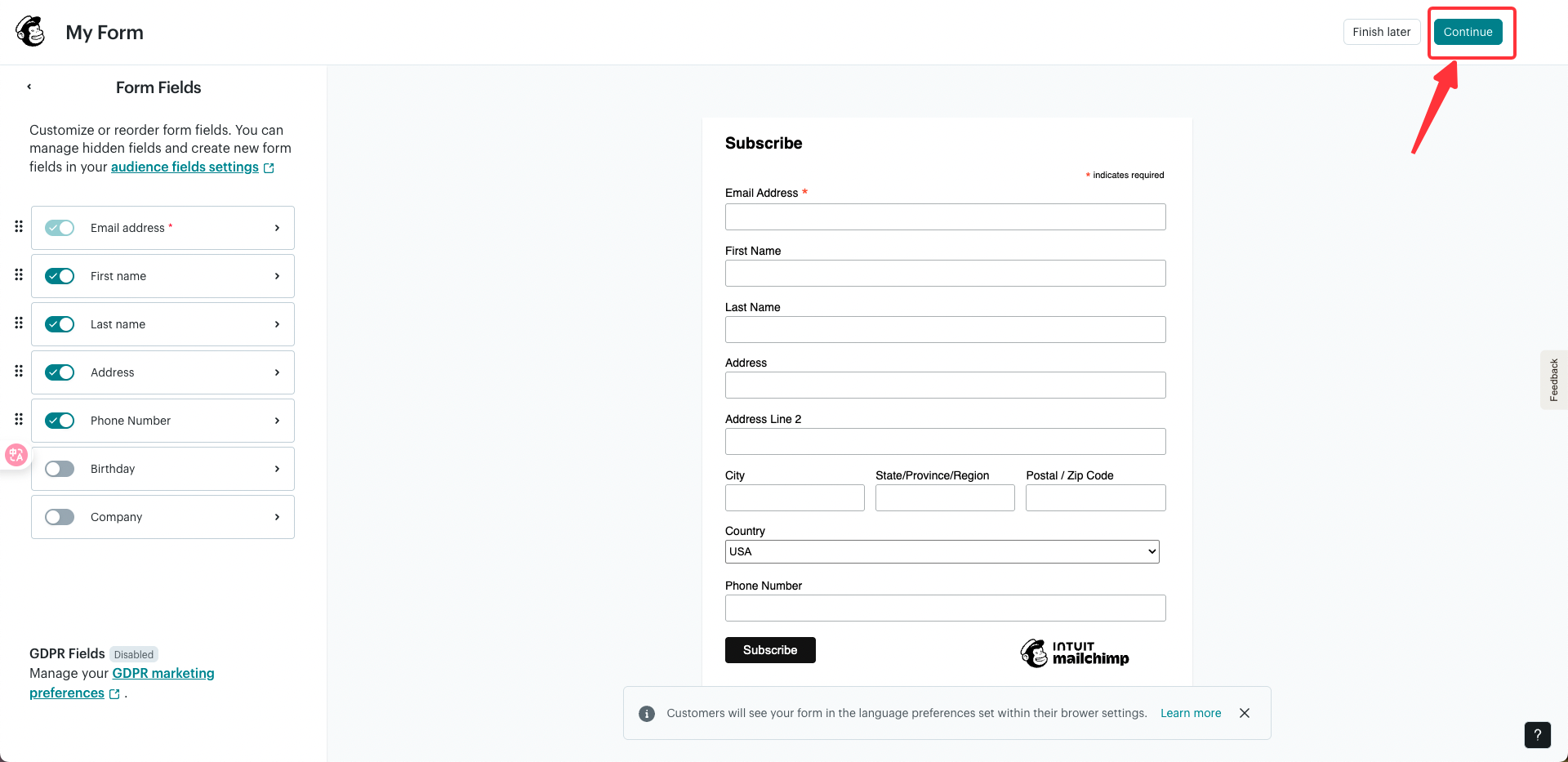
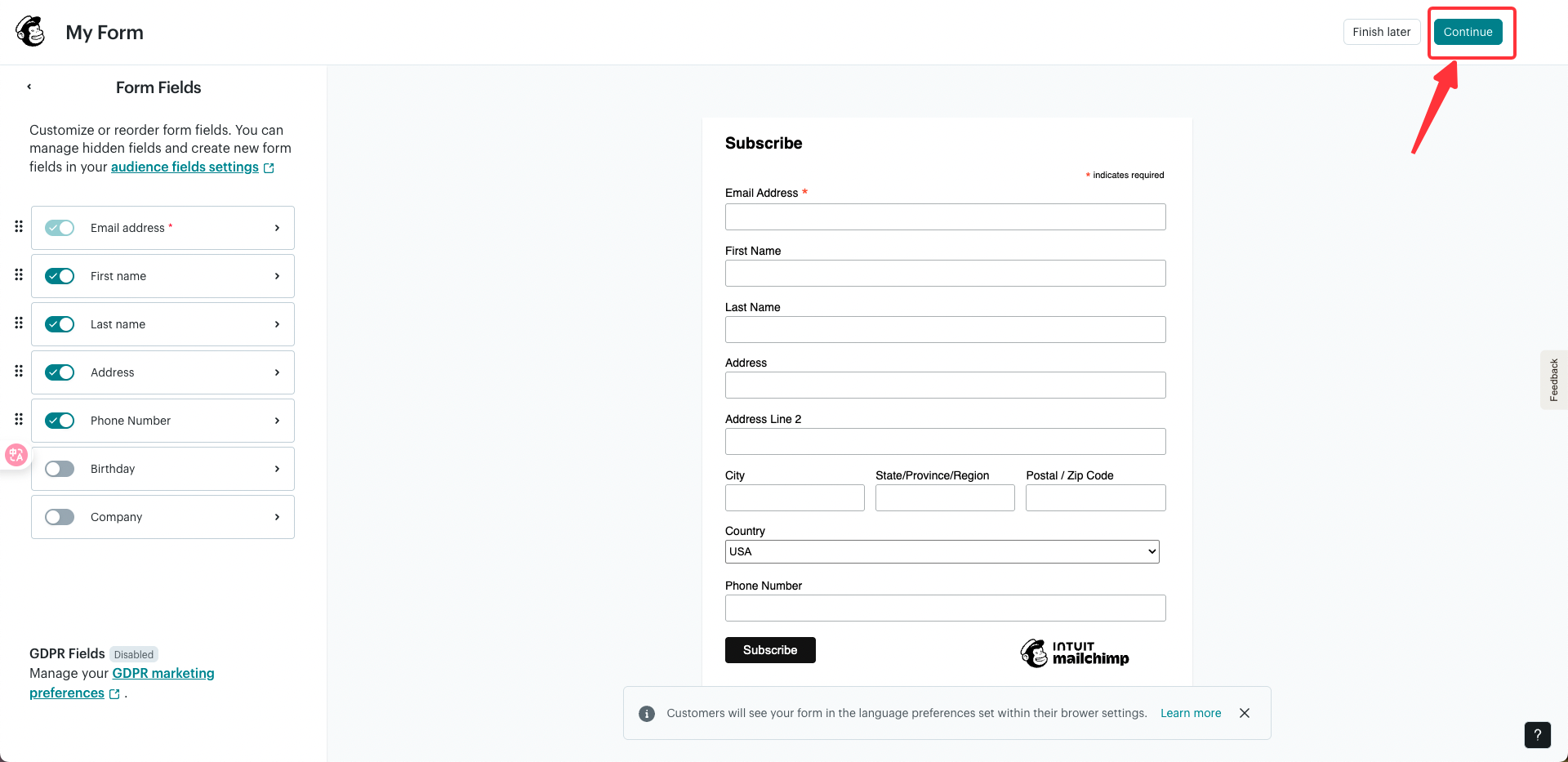
8
Step 8: Copy Embed Code
Mailchimp will automatically generate the embed code for your form. Click “Copy Code” to copy it.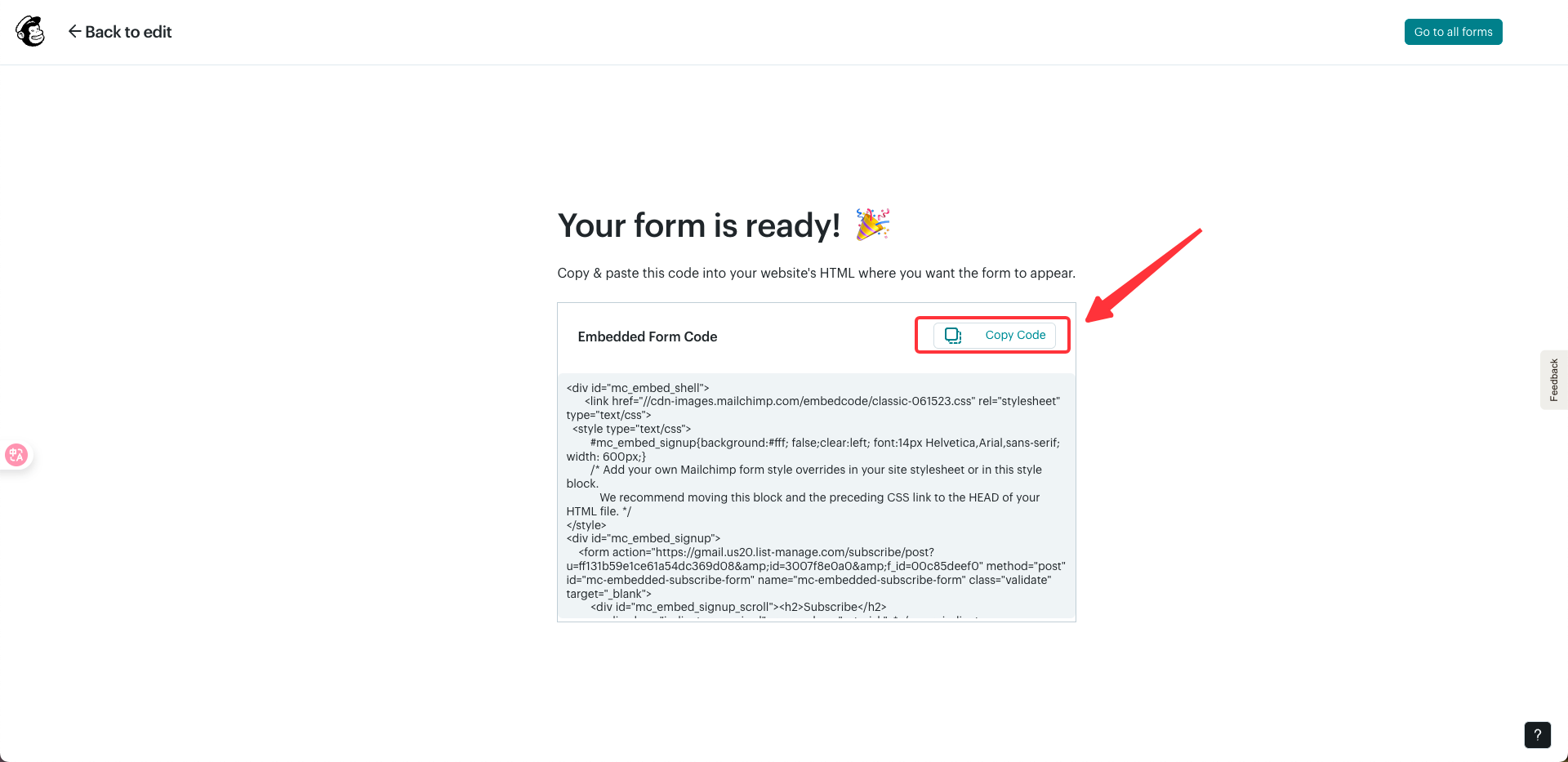
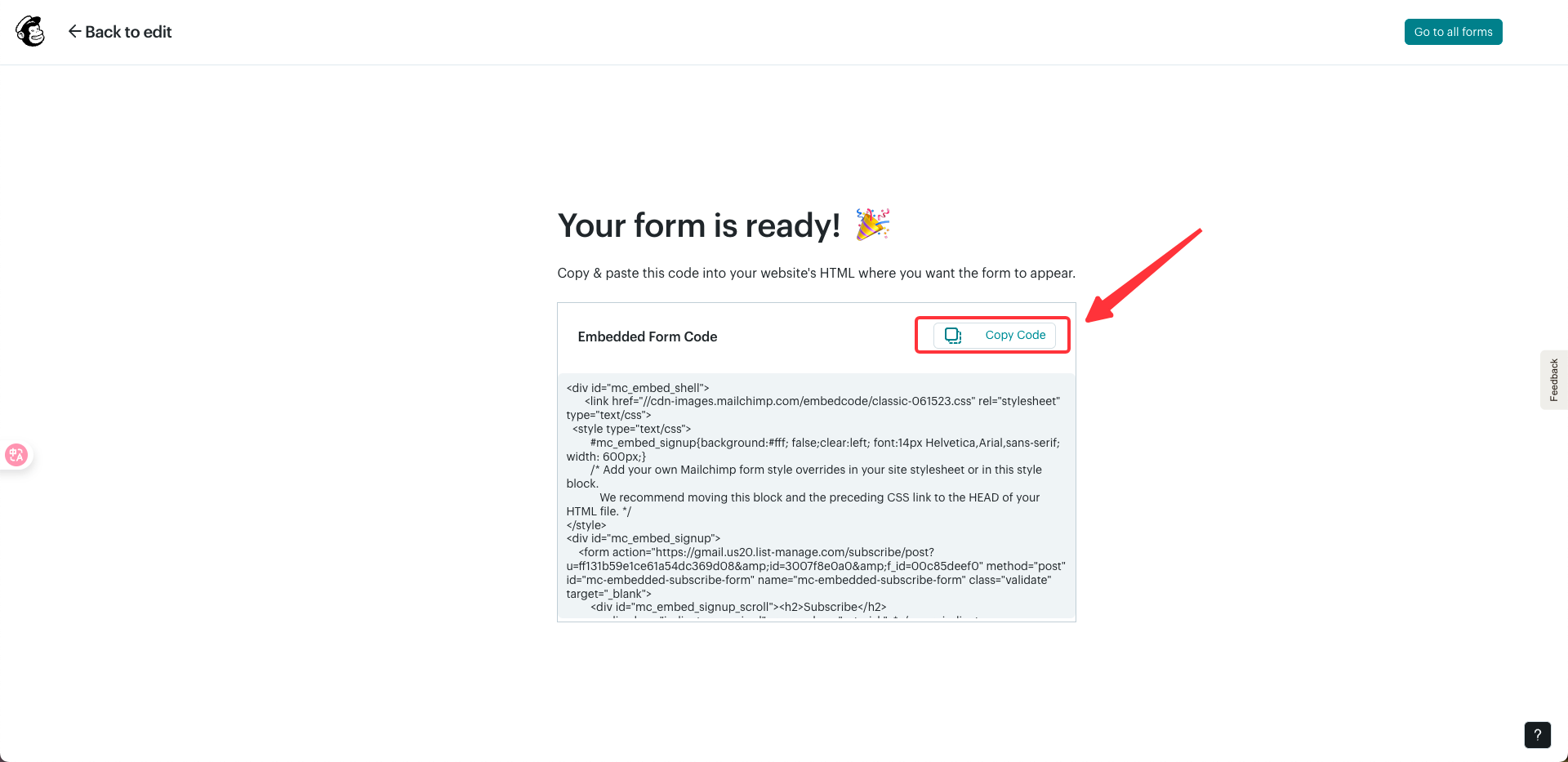
9
Step 9: Connect to Readdy
Go back to Readdy, paste the copied code into the Mailchimp configuration input field. Once the “Confirm” button is activated, click it to connect Mailchimp. Readdy will help you generate a new version.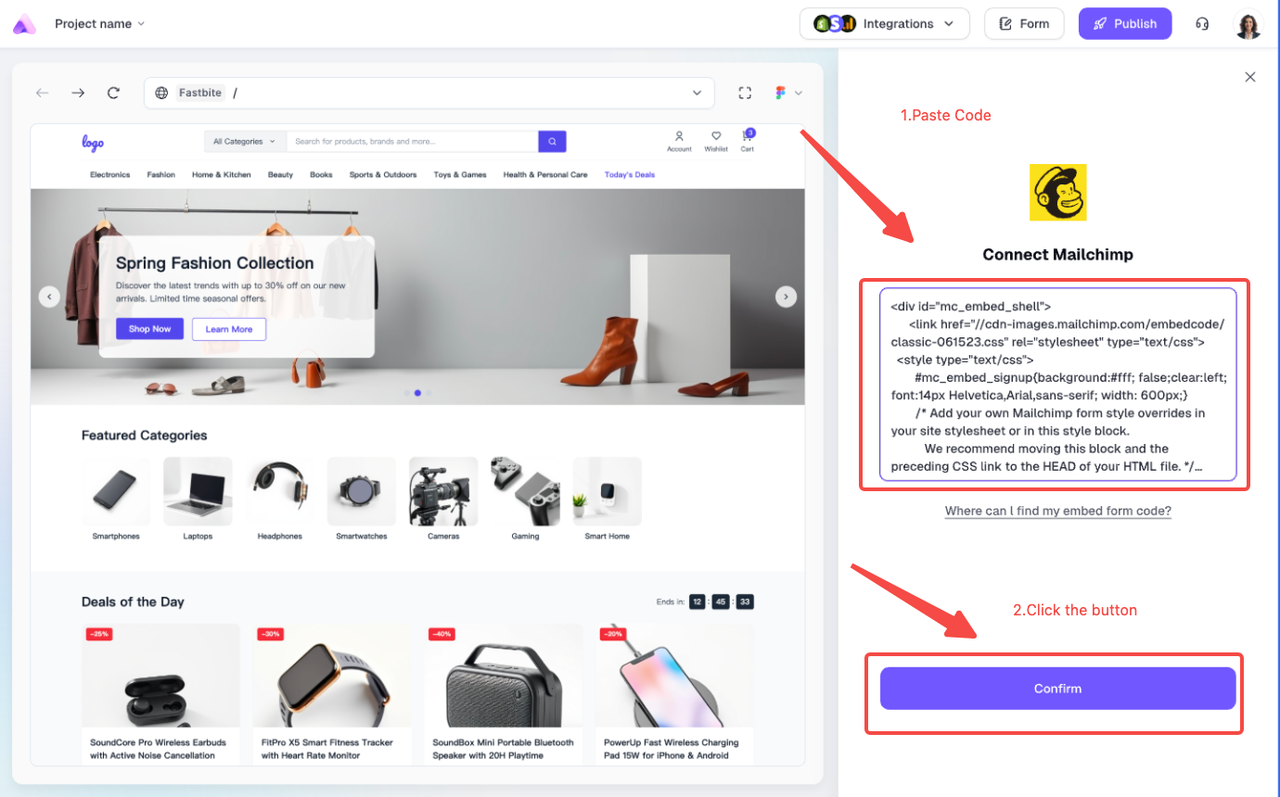
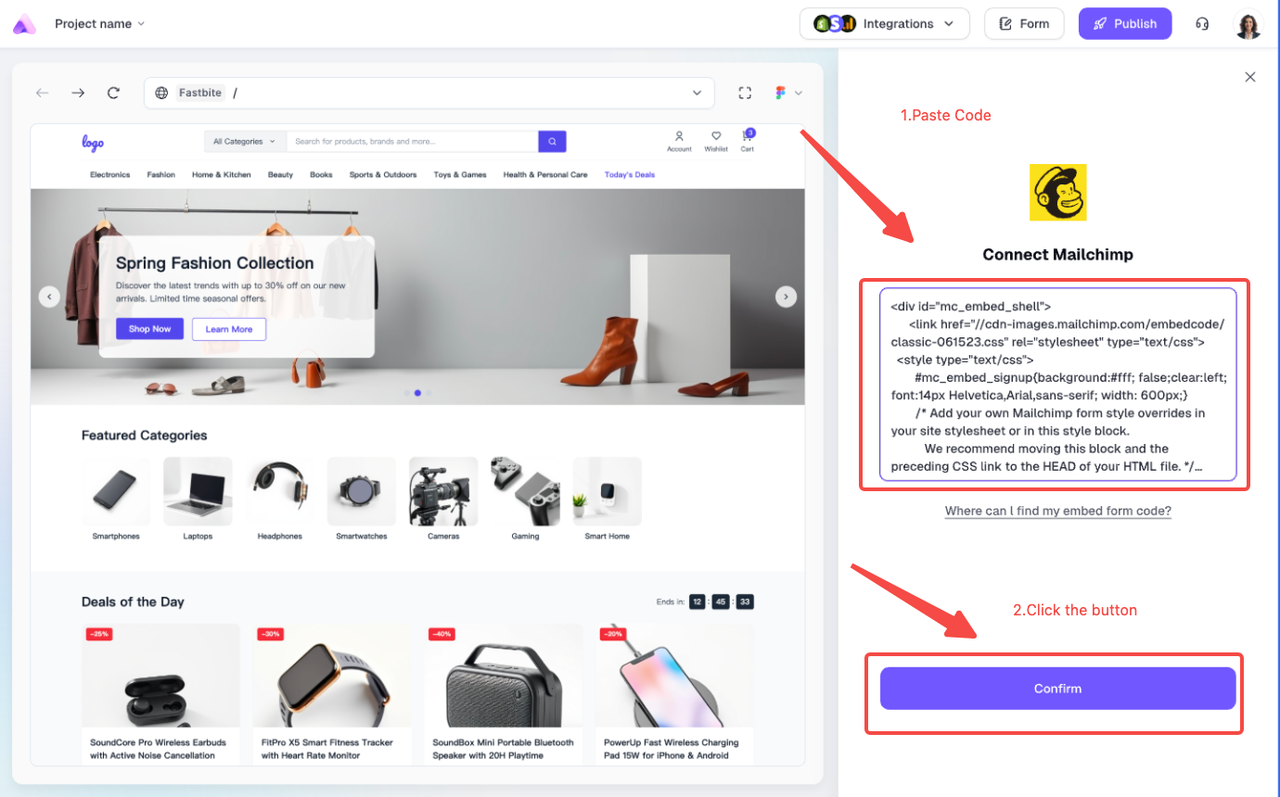
10
Step 10: Test Integration
After the new version is generated, it’s recommended to test it. You can go to the preview page and fill out the Mailchimp form. If it’s successful, check the Audience page in Mailchimp to confirm that the data was collected.