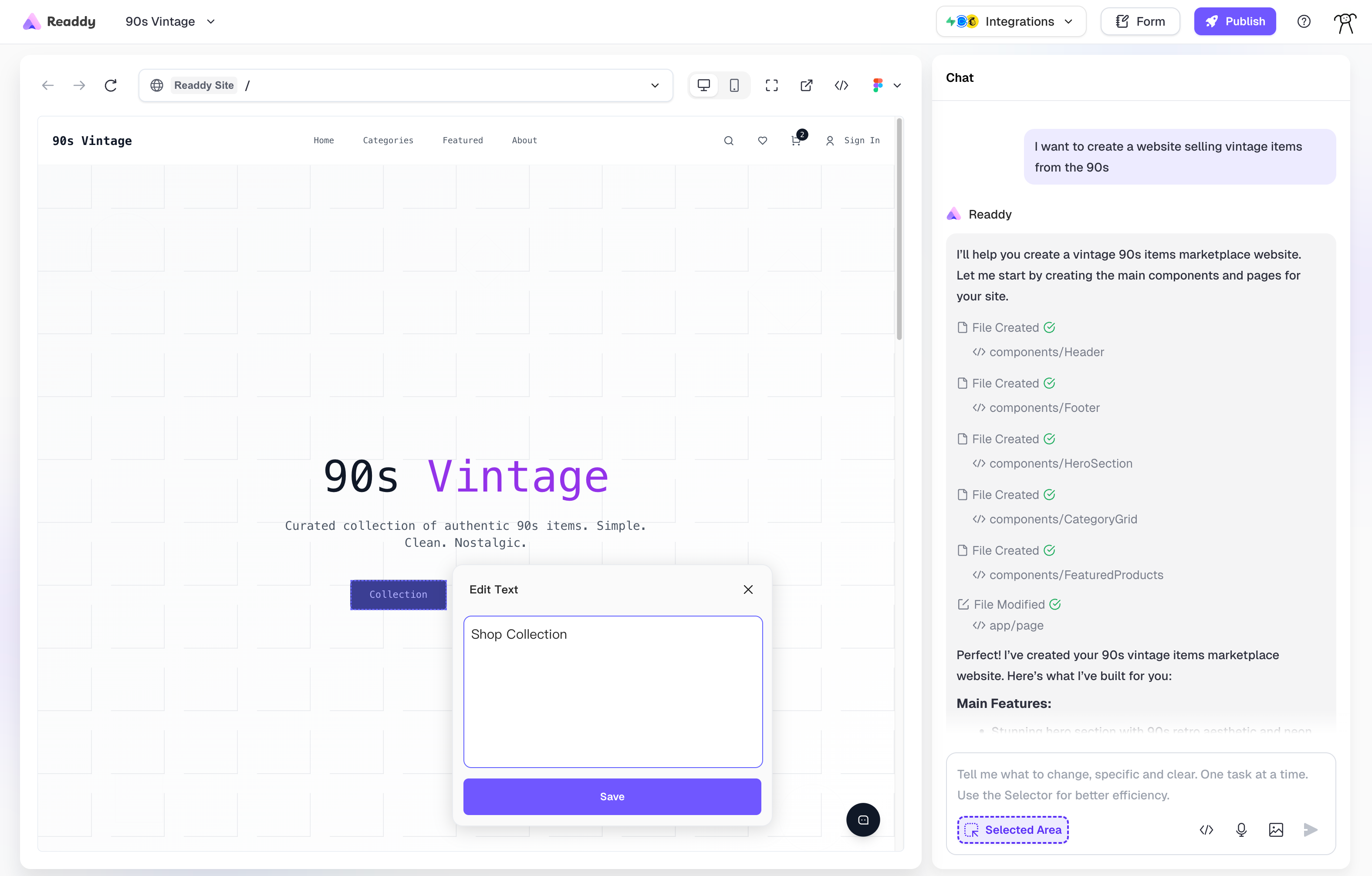- You can edit the page by chatting with Readdy in the dialog box at the bottom right corner.
- To more accurately indicate the elements you want to modify to Readdy, you can use Selector Mode to select text, images or other elements on your page.
Selector Mode
1
Activate Selector
Start by opening the Selector Mode to begin editing. This mode allows you to select elements on your page.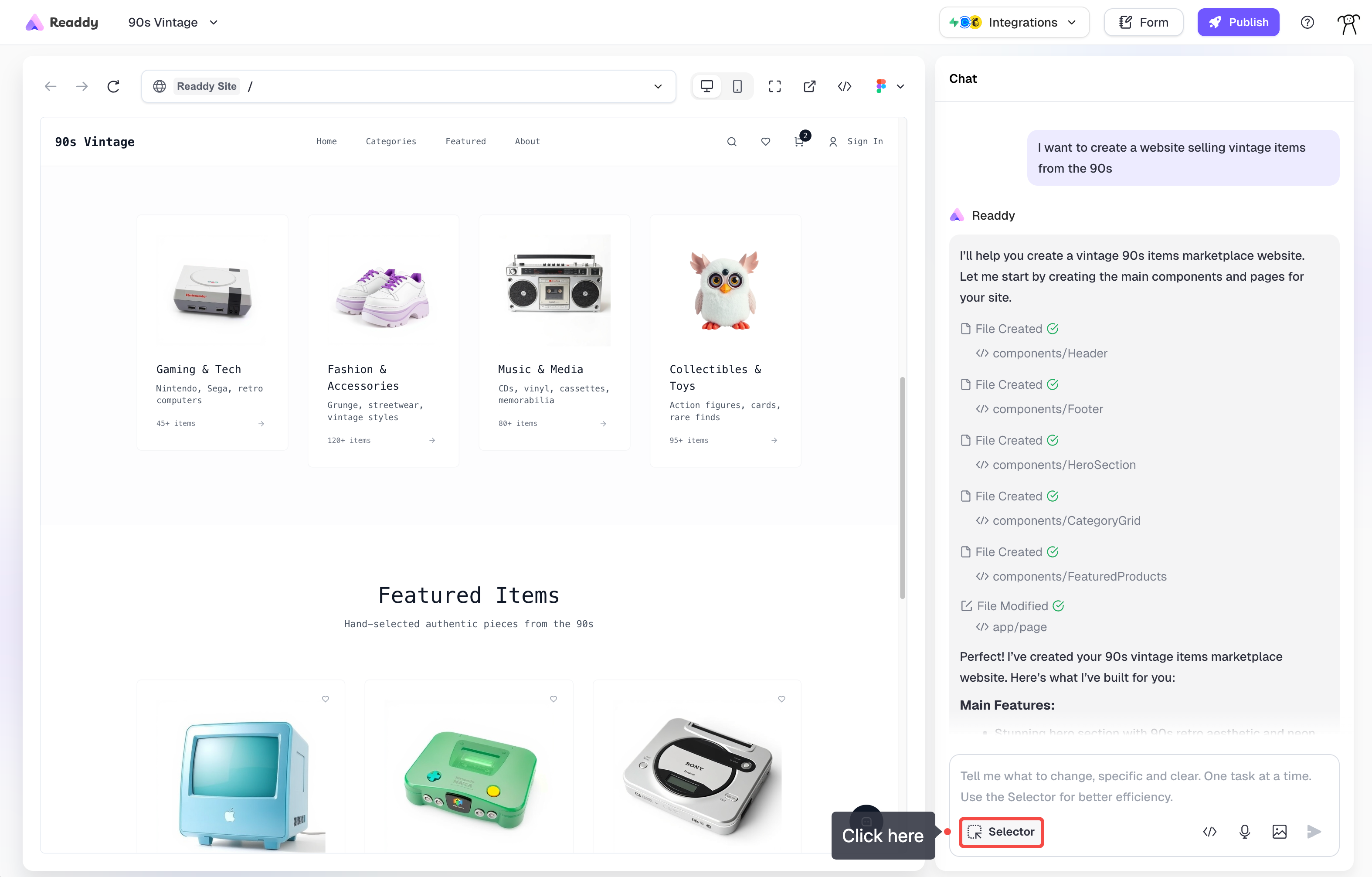
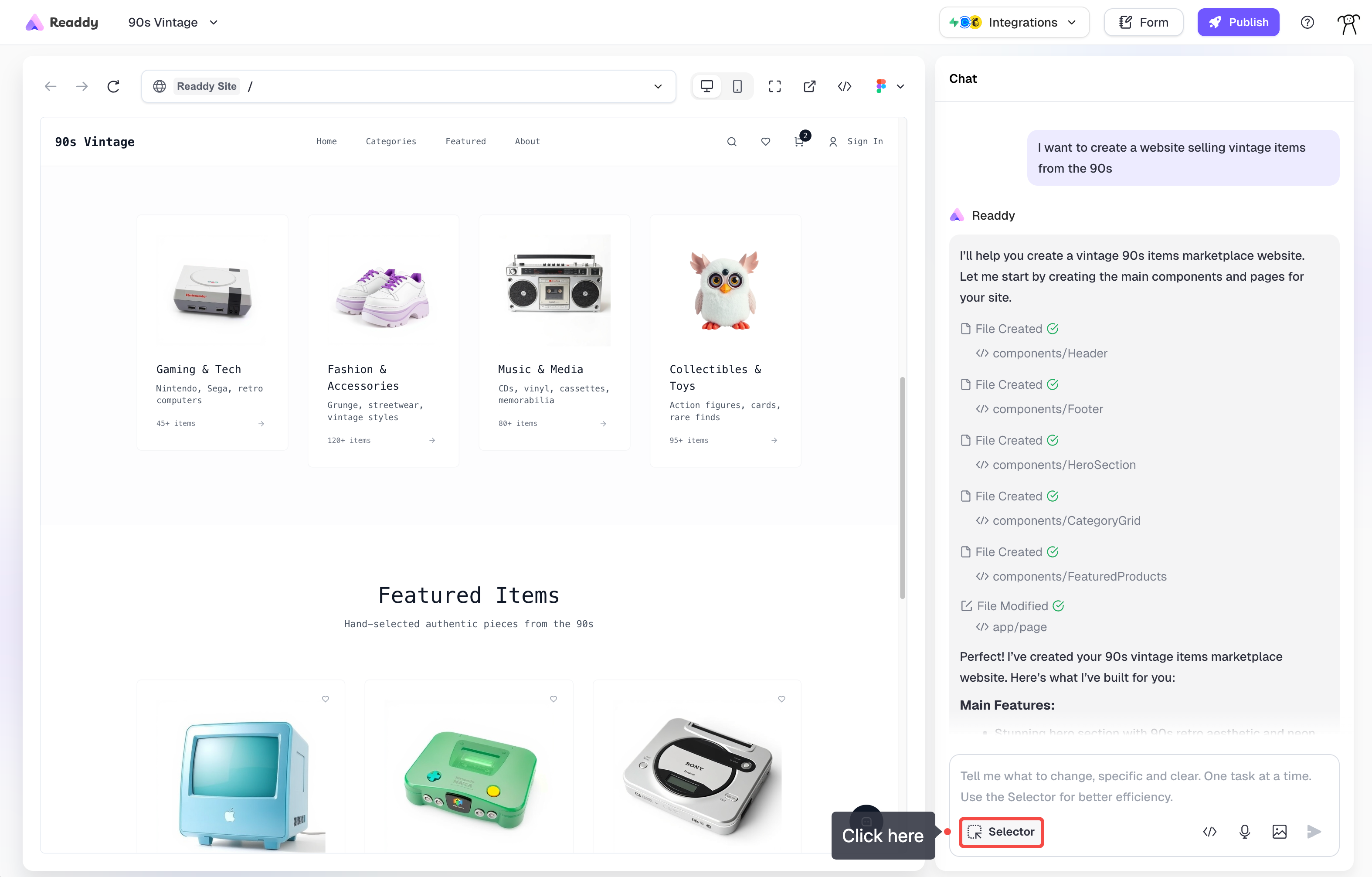
2
Choose Your Element
Click on any text, image, or section you’d like to modify. The selected element will be highlighted.
3
Select Your Action
Choose from the available editing options based on what you selected.
Text Editing
Text editing is straightforward and most basic text changes don’t consume credits.