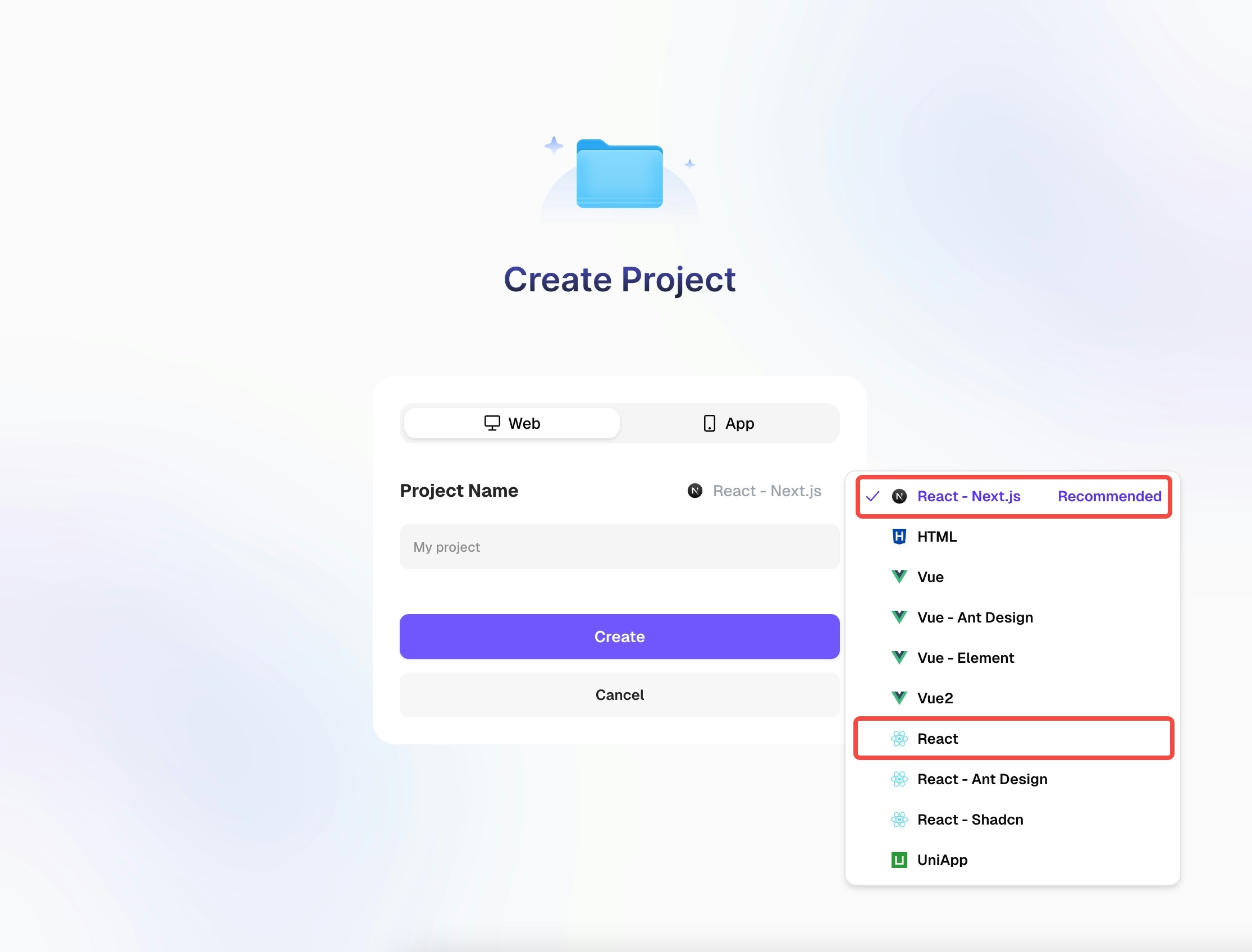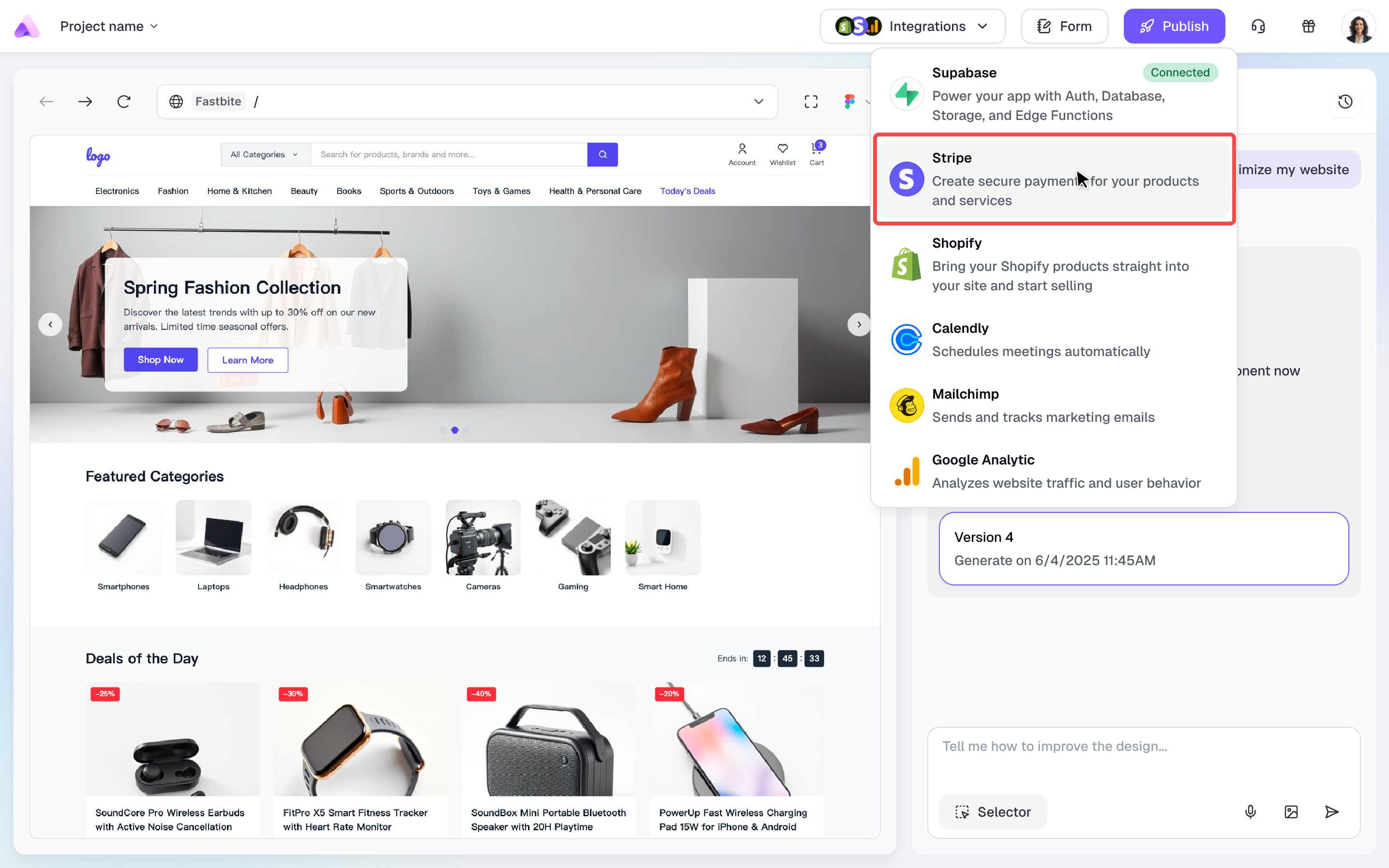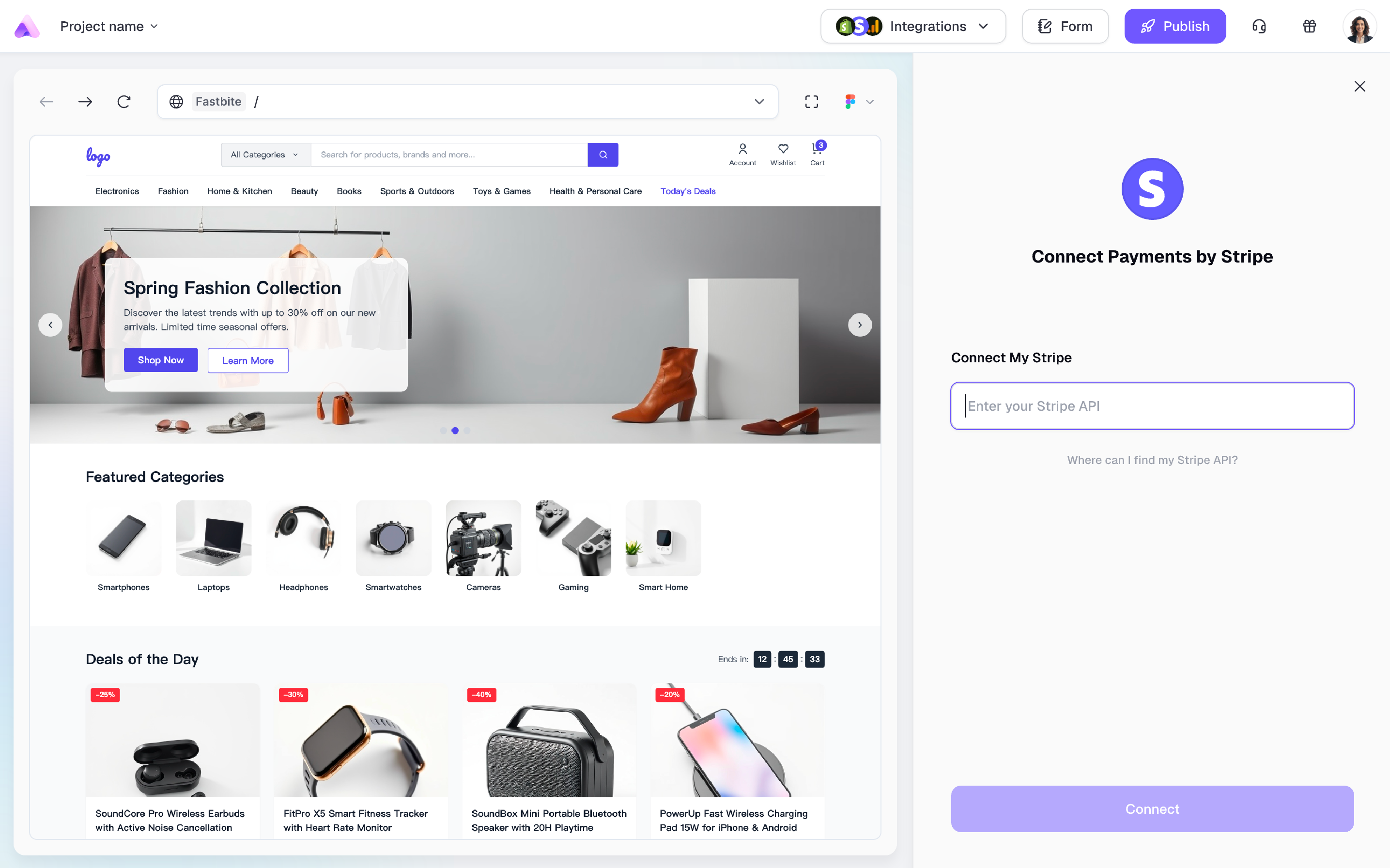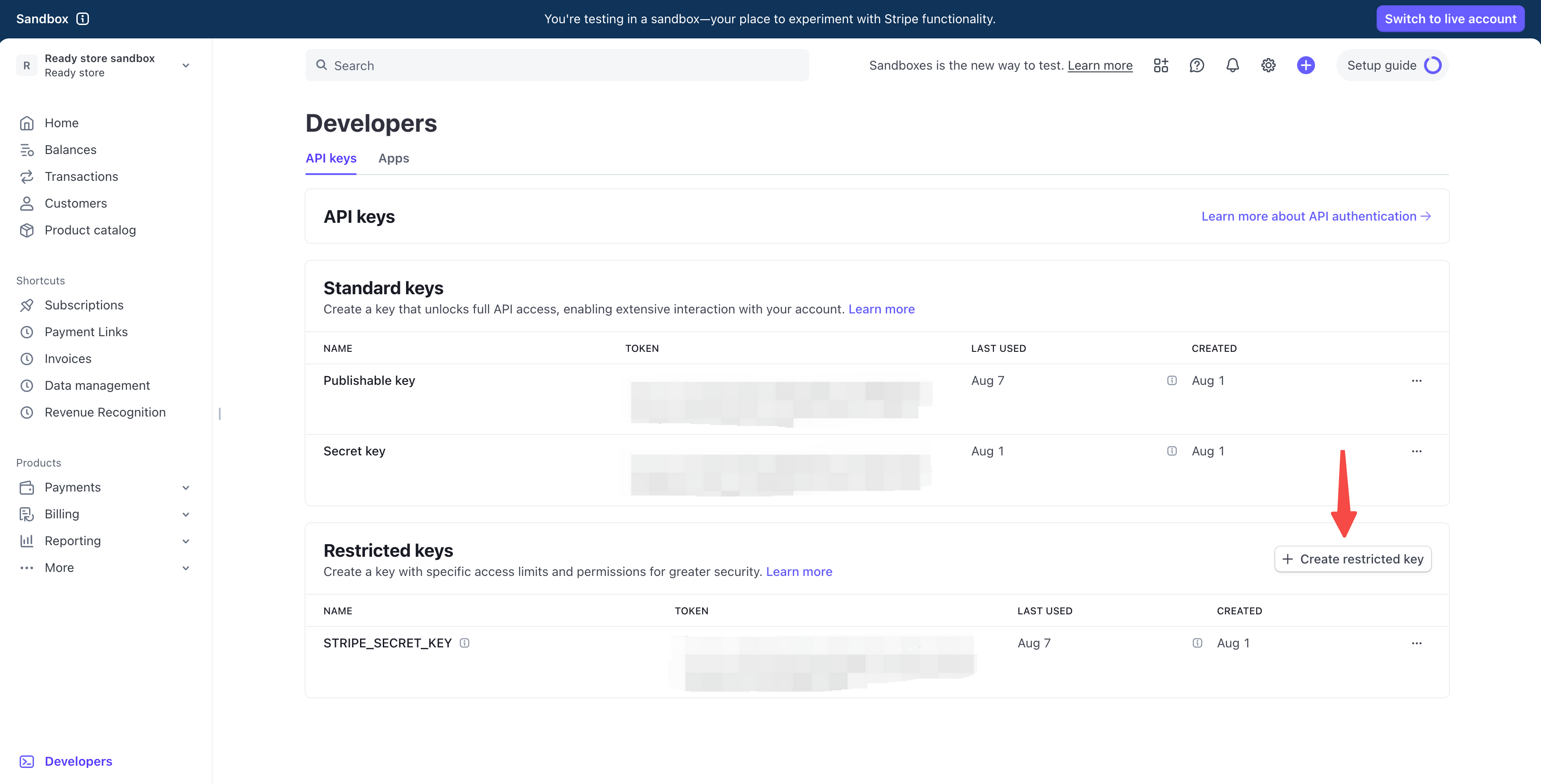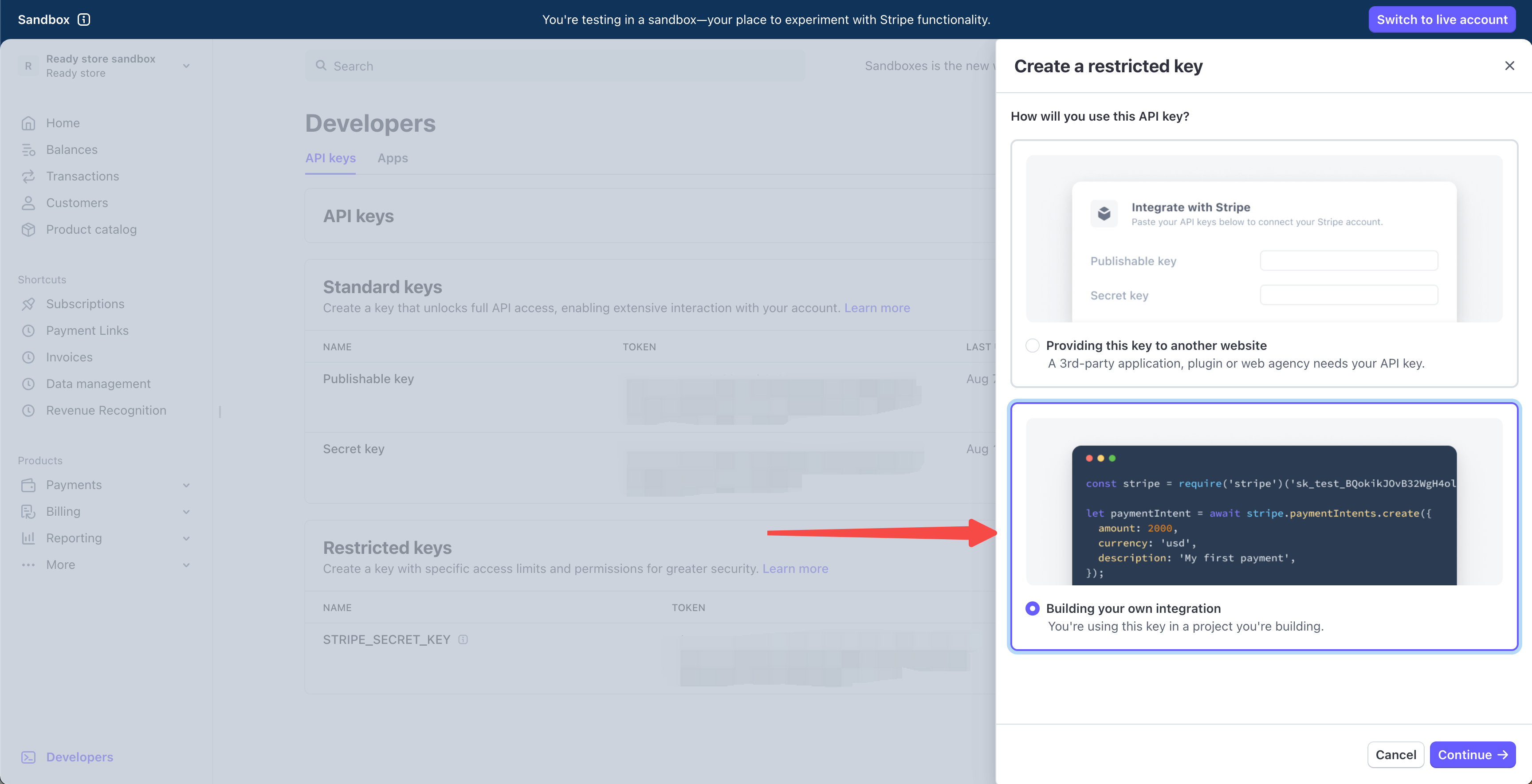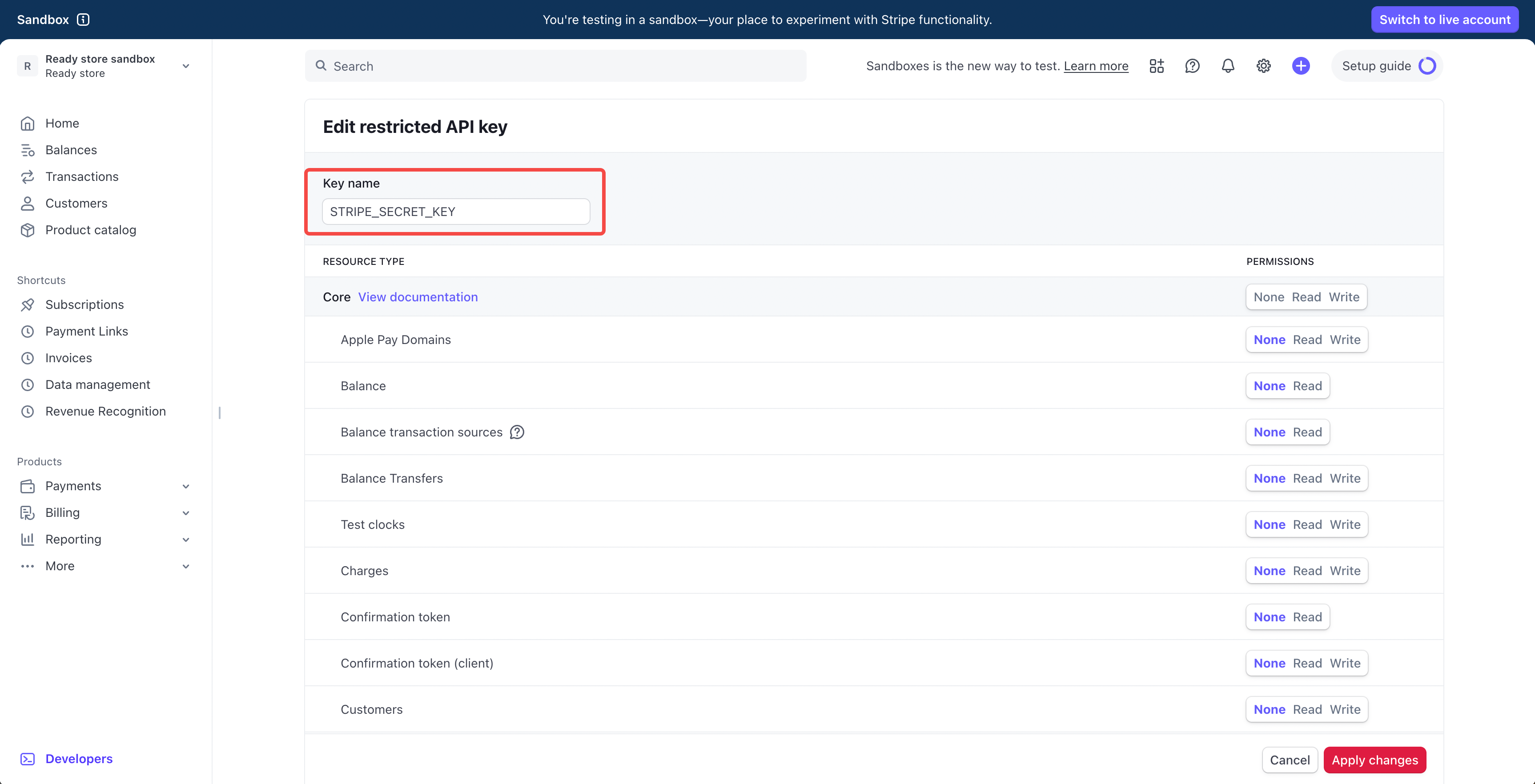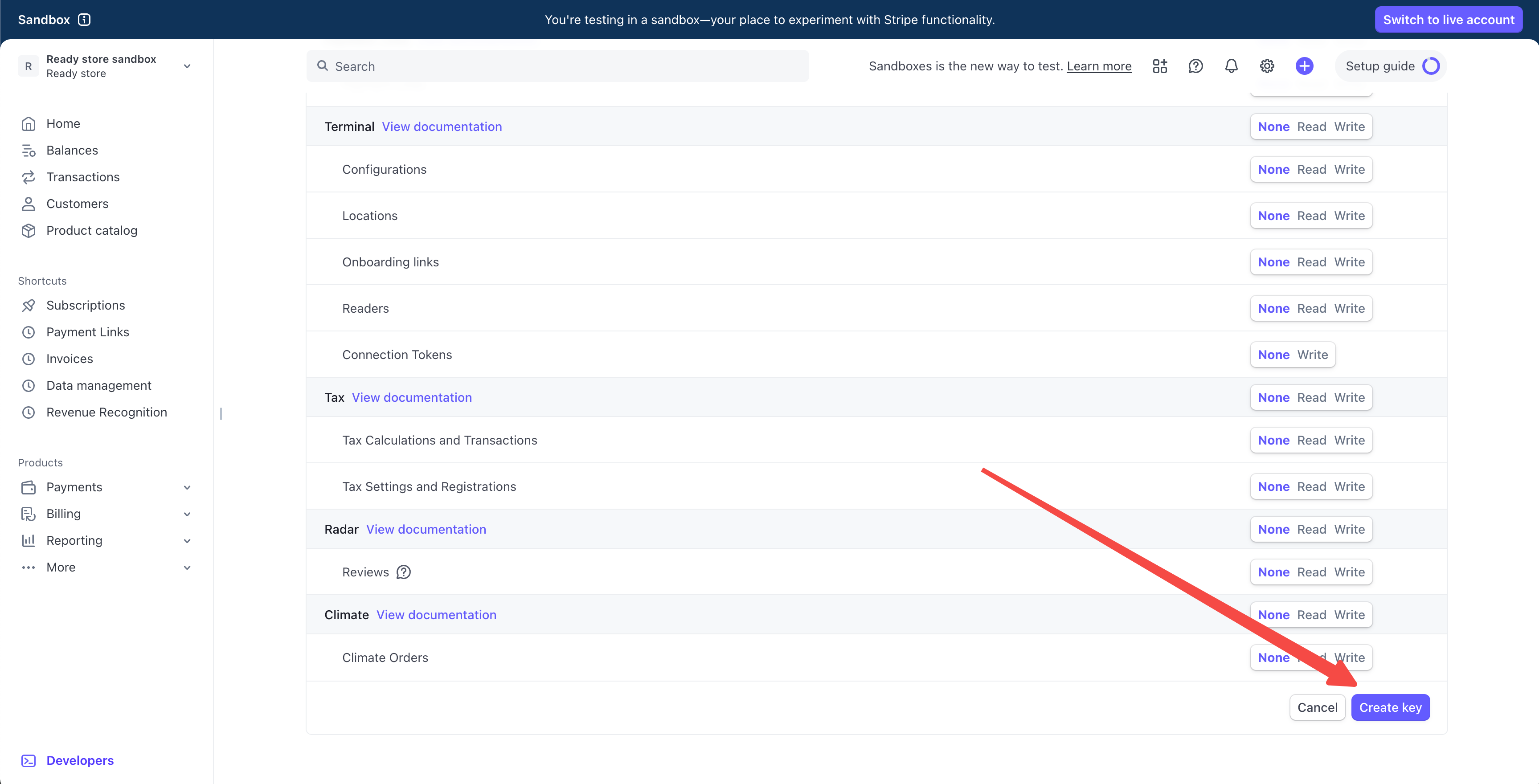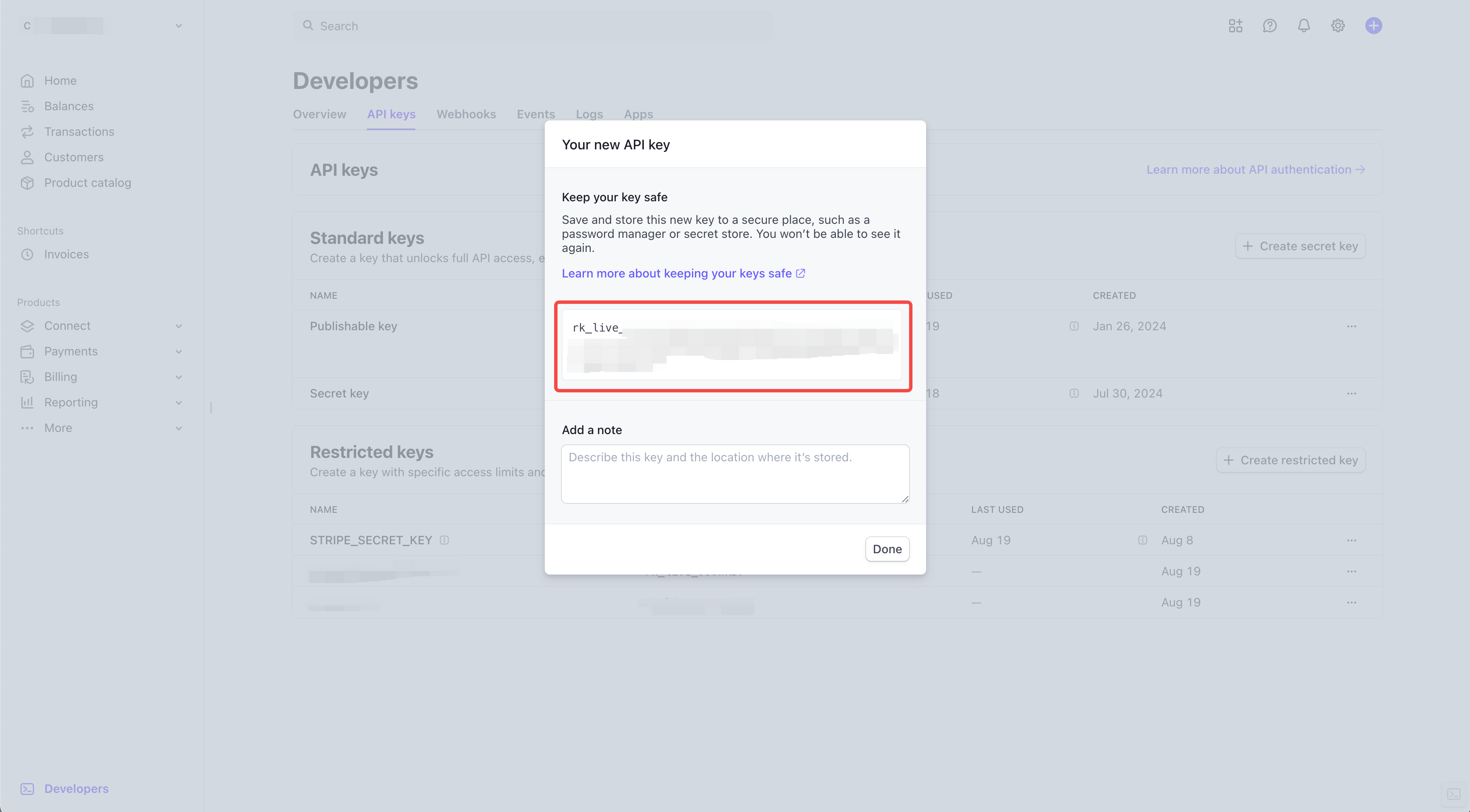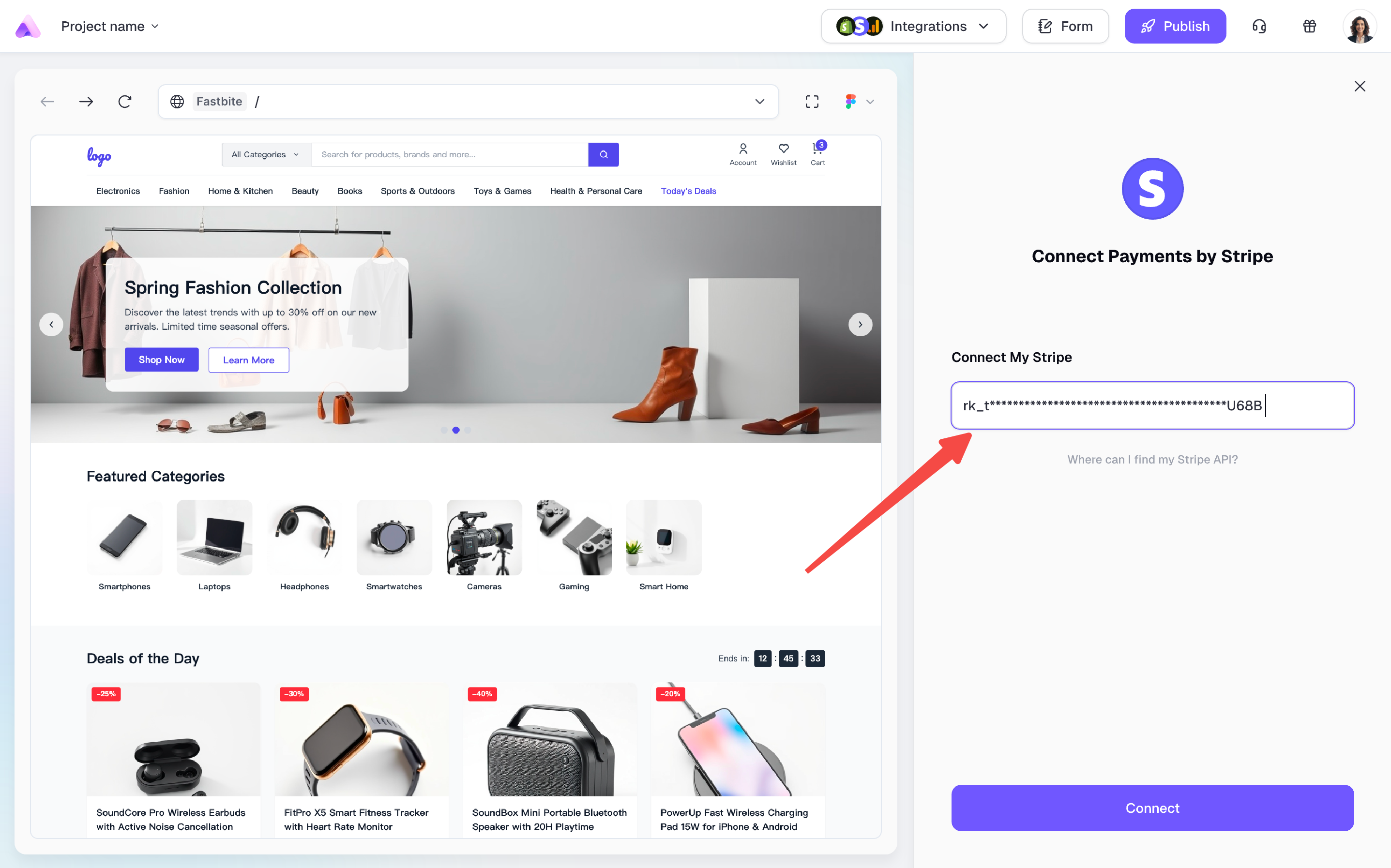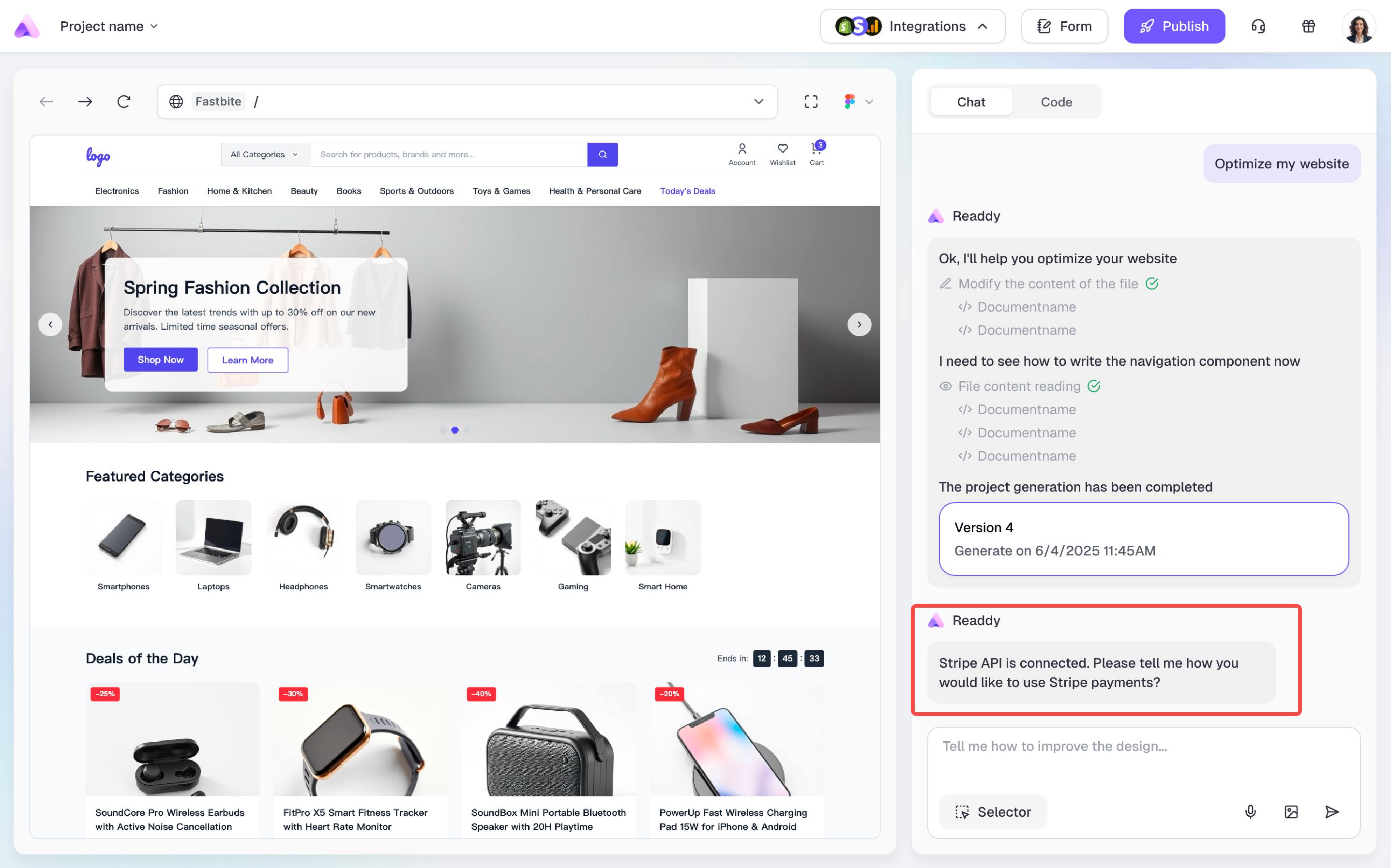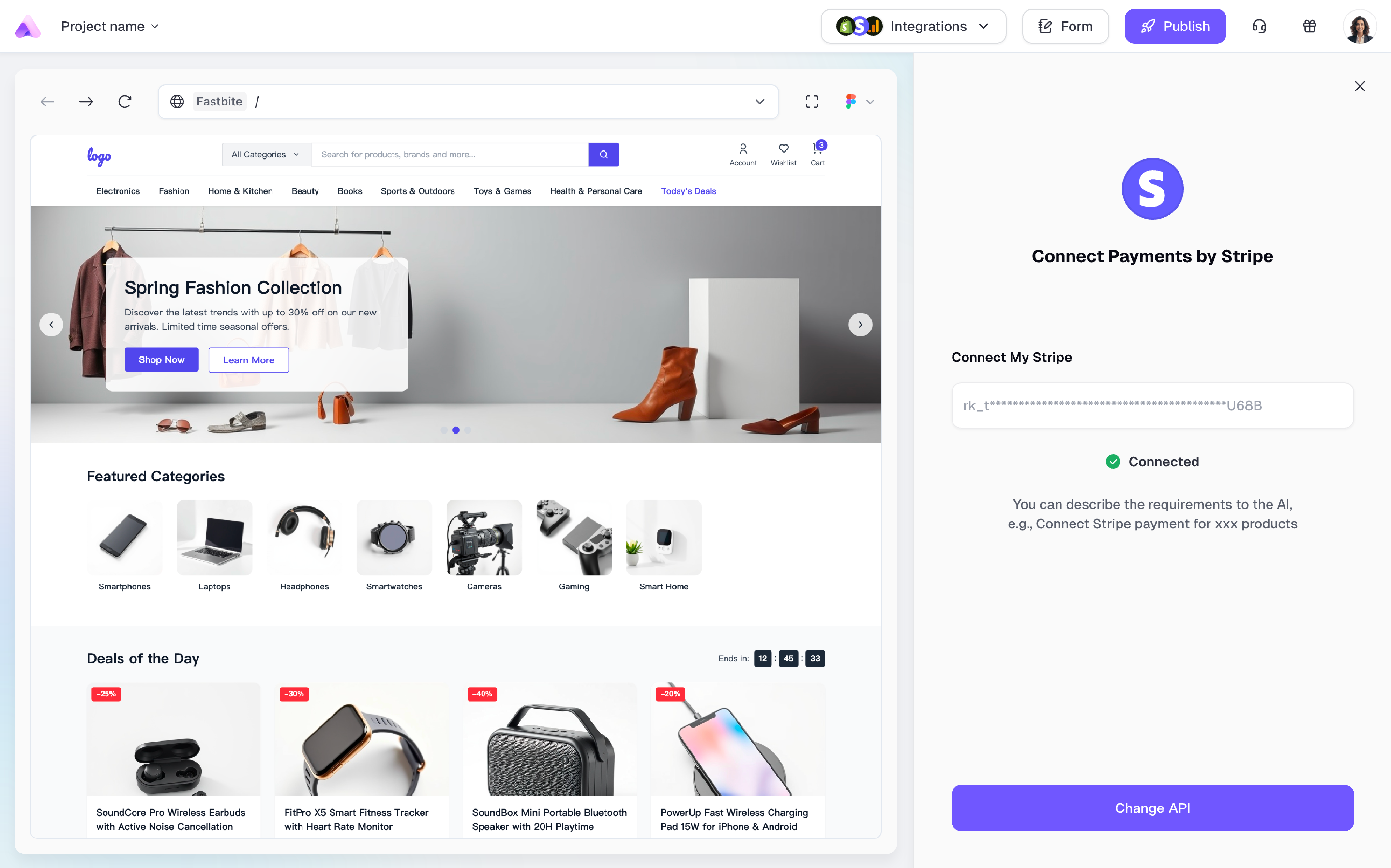Skip to main content1. What is Stripe?
Stripe is a leading global payment processing platform that provides businesses and individuals with a complete solution for accepting and managing online payments. You can integrate your Stripe account into your e-commerce websites, enabling you to securely process credit cards, digital wallets, and various payment methods from customers worldwide.
Once you’ve set up Stripe integration, you can start accepting real-time payments on your website so that customers can complete transactions seamlessly. This guide will walk you through the steps to implement Stripe payments on your website.
2. Before You Start
This guide will walk you through connecting Stripe to your Readdy project. Before we begin, please make sure you have the following ready:
- An active Stripe account ready for payments.
- A React project or a React - Next.js project in Readdy (currently only these two project types support Stripe).
- Your Readdy project is already connected to Supabase (Stripe integration requires Supabase How to connect Supabase).
Once these are ready, let’s connect Stripe.
3. Access the Stripe Integration
In the Readdy’s editor interface, click Integration in the top-right navigation bar. From the dropdown, select Stripe.
A panel will open where you’ll need to enter your Stripe API key.
API connection is a one-time setup - you won’t need to enter the API again for future use of this feature.
4. Get Stripe API
Go to https://www.stripe.com/ and log in. Then, in the left menu, click Developers and select API keys.
 Click + Create restricted key.
In the panel, choose Building your own integration and click Continue.
Enter the key name: STRIPE_SECRET_KEY.
Click + Create restricted key.
In the panel, choose Building your own integration and click Continue.
Enter the key name: STRIPE_SECRET_KEY.
case-sensitive, use underscores, no spaces
Assign permissions as follows:
For security and proper functionality, strictly follow the permissions below.Resource Type | Permissions |
|---|
| Customers | Write |
| Product | Write |
| Shipping Rates | Write |
| Checkout Sessions | Write |
| Coupons | Write |
| Promotion Codes | Write |
| Invoices | Write |
| Prices | Write |
| Subscriptions | Write |
| Tax Rates | Write |
| Orders | Write |
| SKUs | Read |
| Webhook Endpoints | Write |
5. Connect Your Stripe
In the Stripe panel, paste your API key and click Connect.
Once connected, the panel will close, and Readdy shows that Stripe is connected. You can now describe your payment requirements to the AI.
- Example: Select a product and tell the AI: “Use Stripe to process payment when this product is purchased.”
- Tip: For best results, use only Stripe or Shopify per page—mixing them may reduce AI code generation quality.
When you reopen the Stripe feature, you’ll see a “Connected” label—this means your Stripe account is now linked to the project. If you need to switch your API key (e.g., when changing to a different Stripe account), click Change API. Please note: Updating the API key will invalidate any products previously connected to Stripe on this page. This may cause unexpected issues, so proceed with caution.
Tips for Using Stripe Integration
- After connecting your Stripe API key, you can describe your payment requirements directly to the AI.
- To ensure optimal results, use clear and concise instructions. For example:
- “Connect the products on the page to Stripe so users can complete payment via Stripe when clicking the purchase button.”
- “Import the products from the page into Stripe and create matching products in Stripe.”
- “I’ve already created products in Stripe, import them into the XX section on the page.”
- Before publishing your project, ensure your products are properly connected to Stripe and all product information displays correctly.
- Stripe payment pages cannot be accessed directly from Readdy’s editor. Please publish your website first, and the payment process will work on your online website.
Need Help?
If this guide doesn’t resolve your issue, contact us at [email protected] or use our live chat. We’re here to help!
Thank you for using Readdy — and best of luck with your website launch! ❤️