For issues unrelated to subscription or other feature-related questions or suggestions, feel free to contact us at [email protected].
How to Copy the Request ID
1
Select the Latest Version
Navigate to your project’s version history and locate the most recent version.
2
Copy the Log
Click Copy Log as shown in the screenshot below.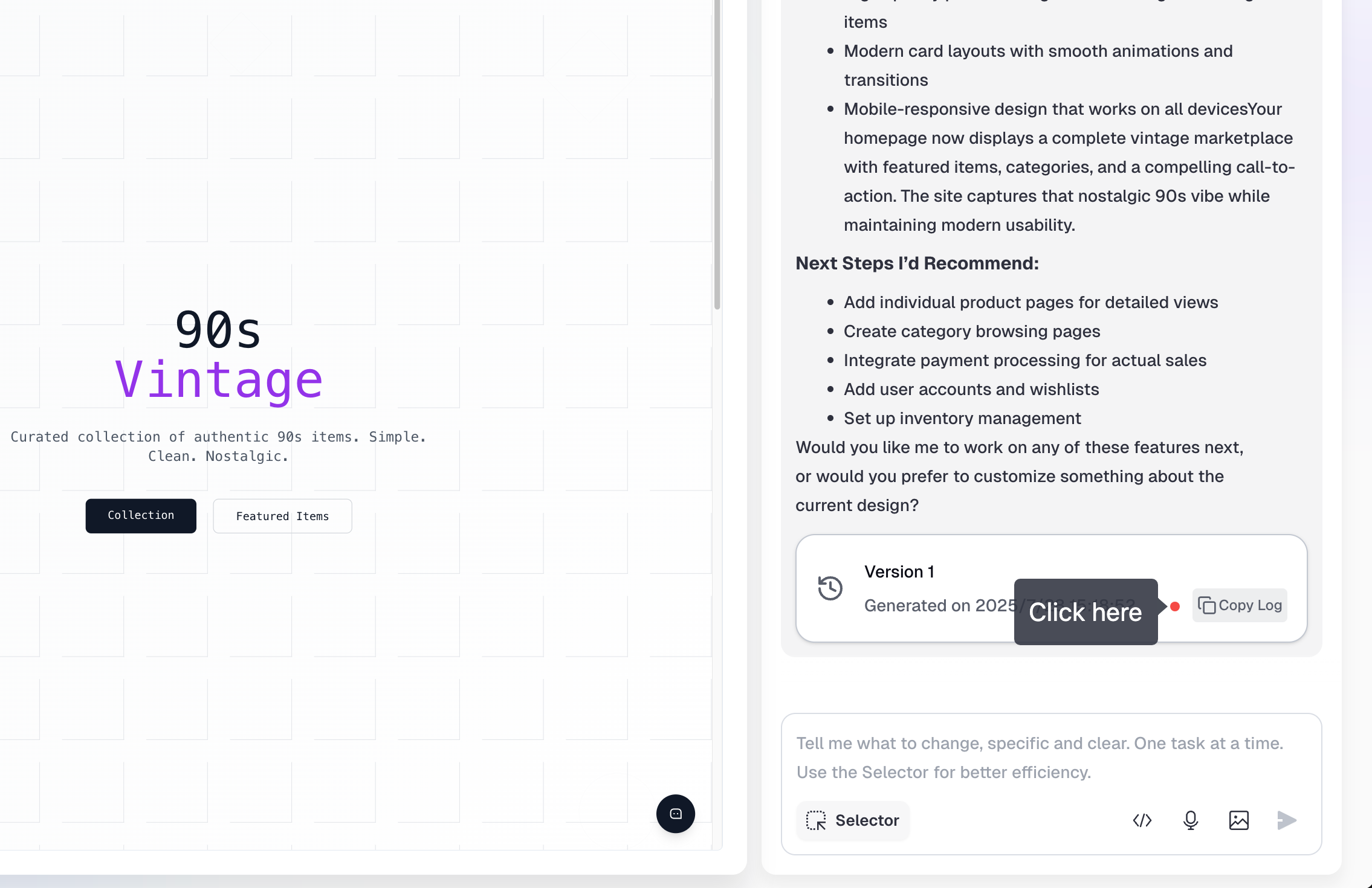
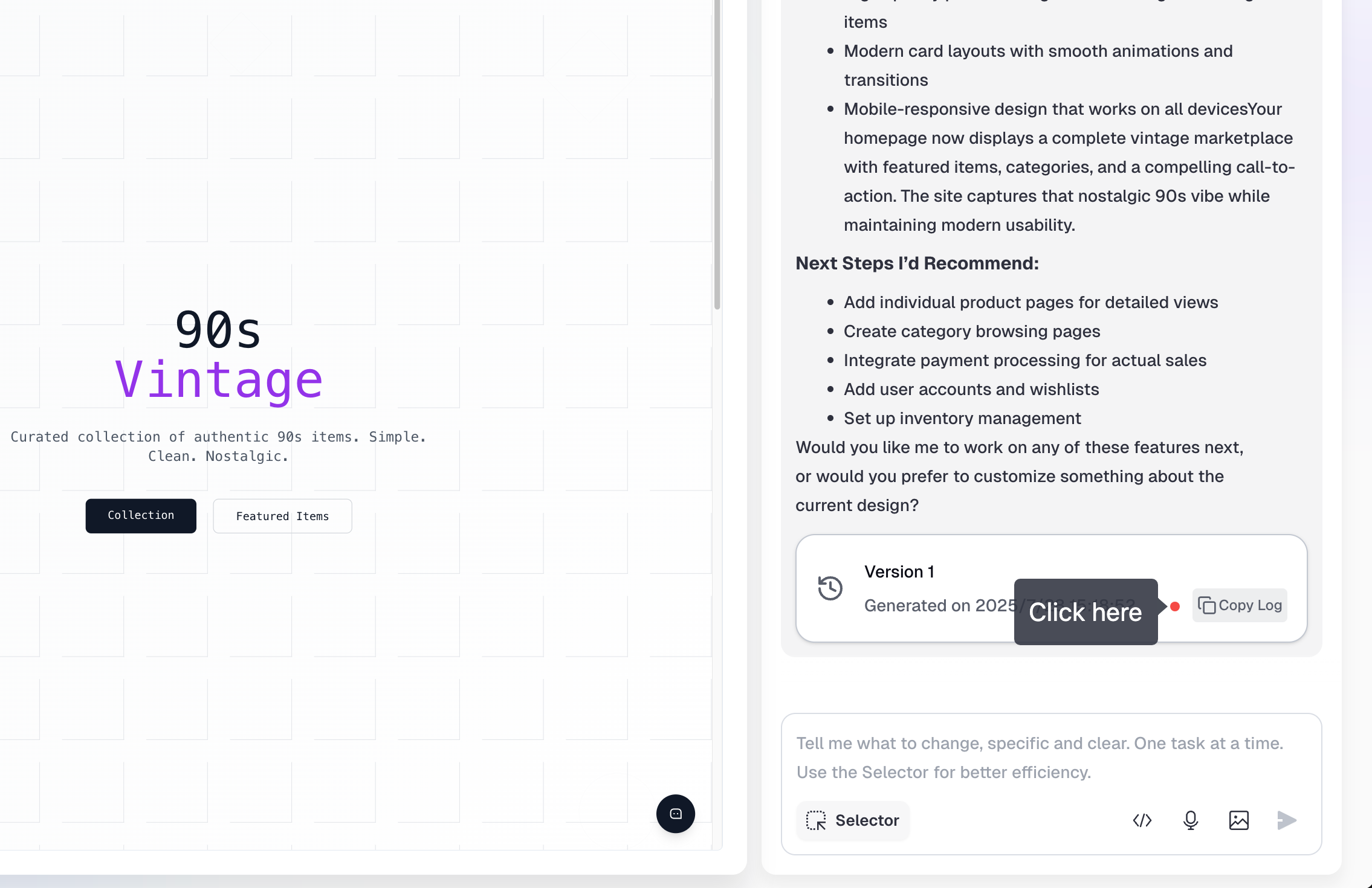
3
Submit to Support
Paste the copied information (Request ID) into the feedback form when contacting support.
How to Copy the Request ID (For Non-Next.js Projects)
1
Select the Latest Version
Navigate to the most recent version in your project history.
2
Trigger Error Message
Click four times to trigger the error message.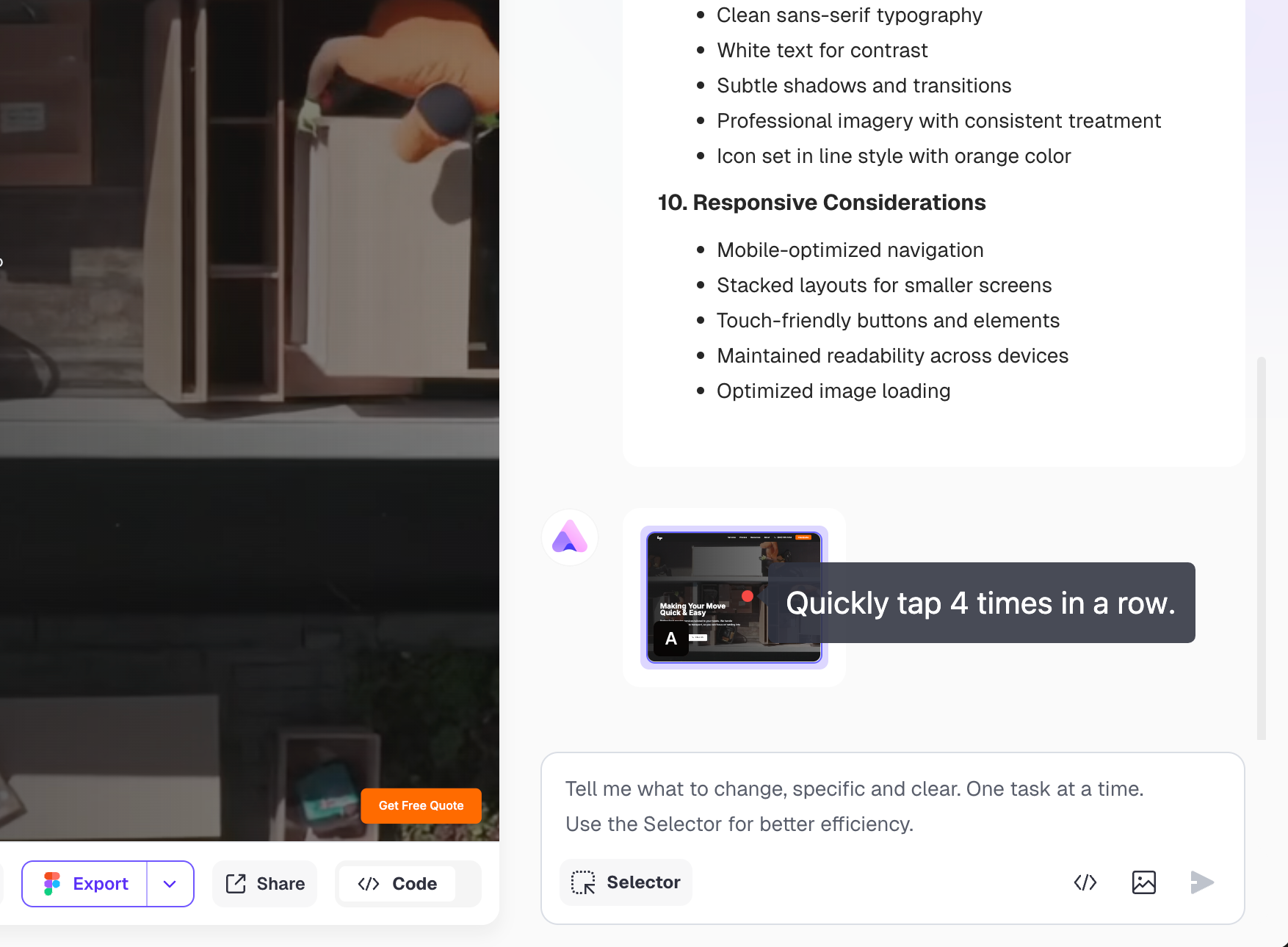
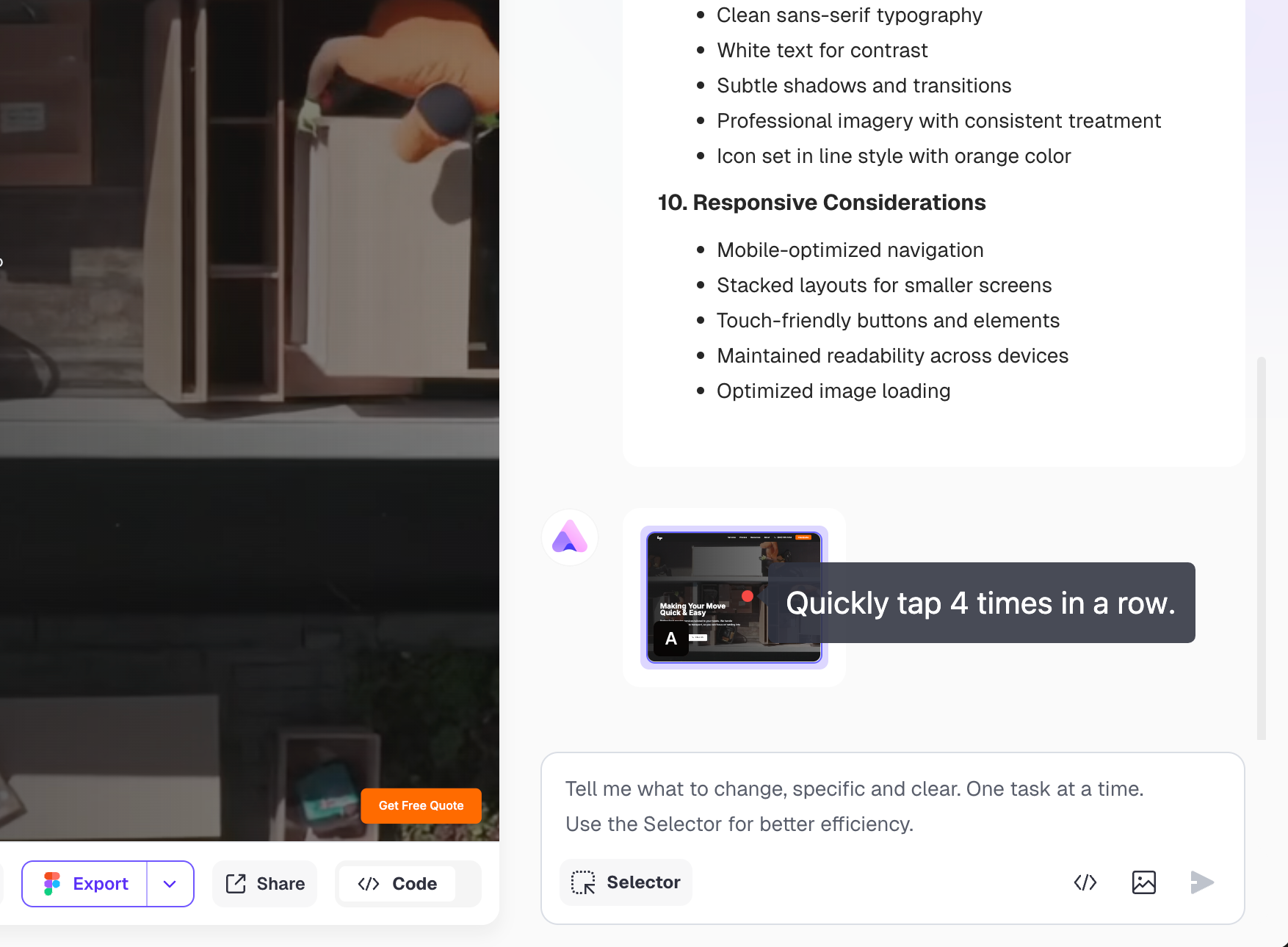
3
Copy the ID
Copy the ID that appears and paste it into the feedback form.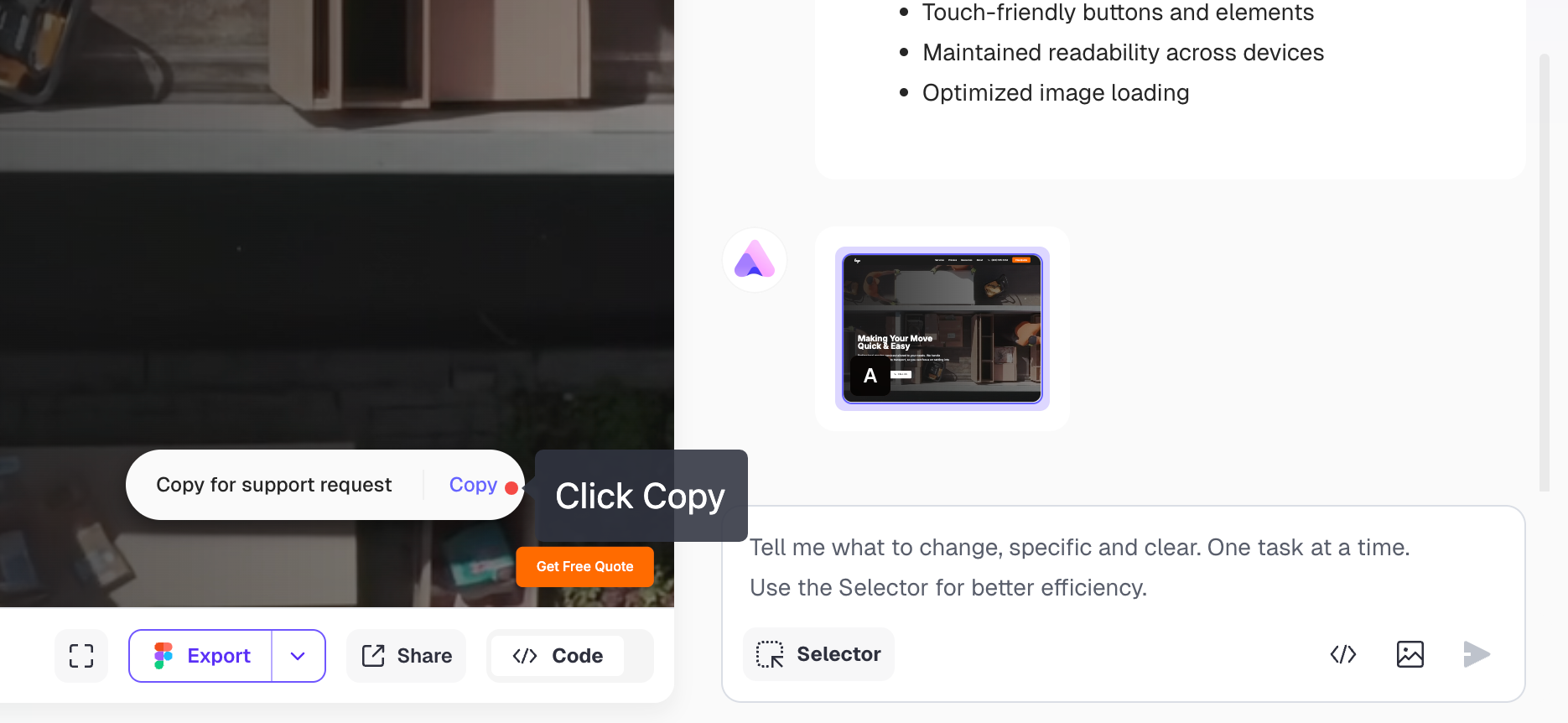
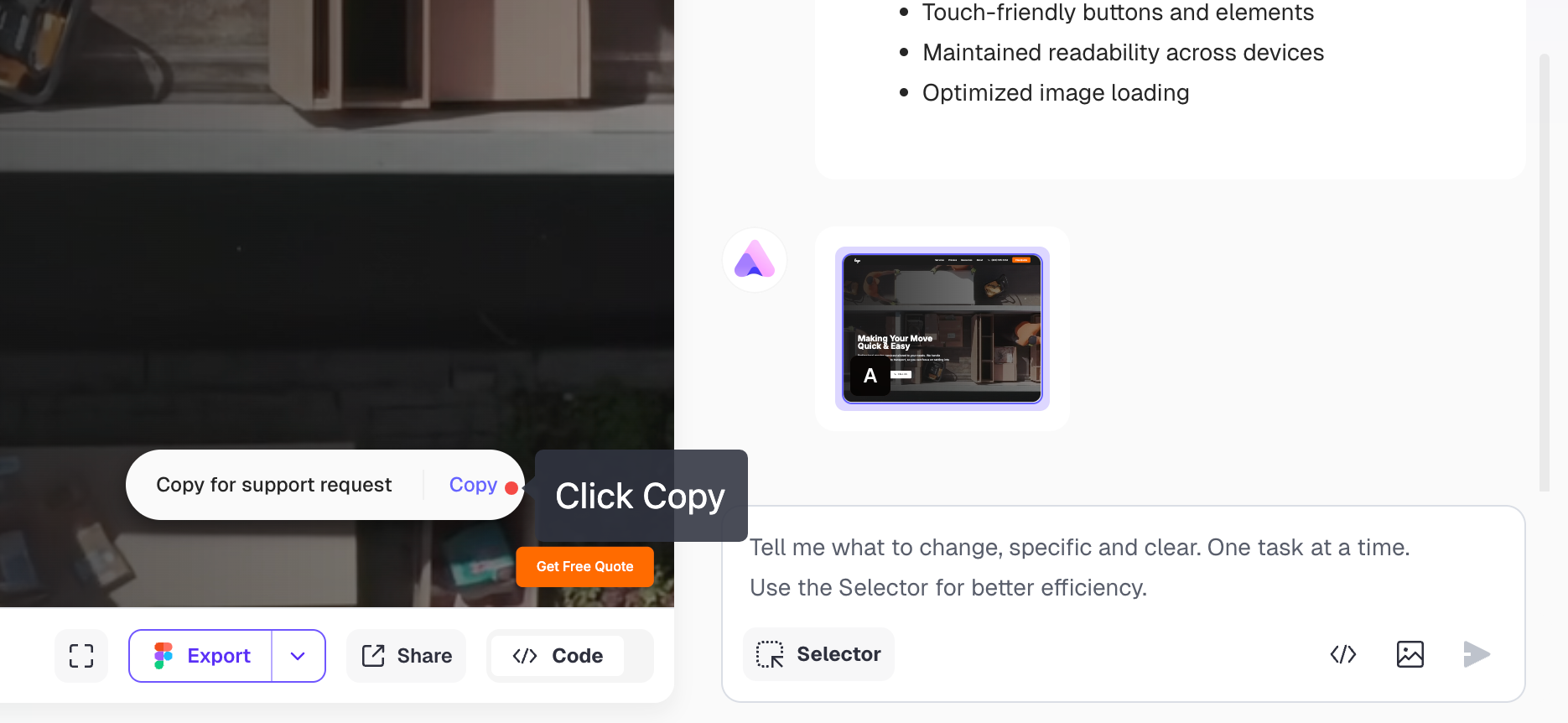
Alternative Solution: Delete Problematic Version
If you need to continue working while we resolve the issue:How to Delete the Error Version and Return to Working Version
How to Delete the Error Version and Return to Working Version
- Locate the problematic version: Find it in the right-side chat panel
- Delete the error version: Click the delete button for that version
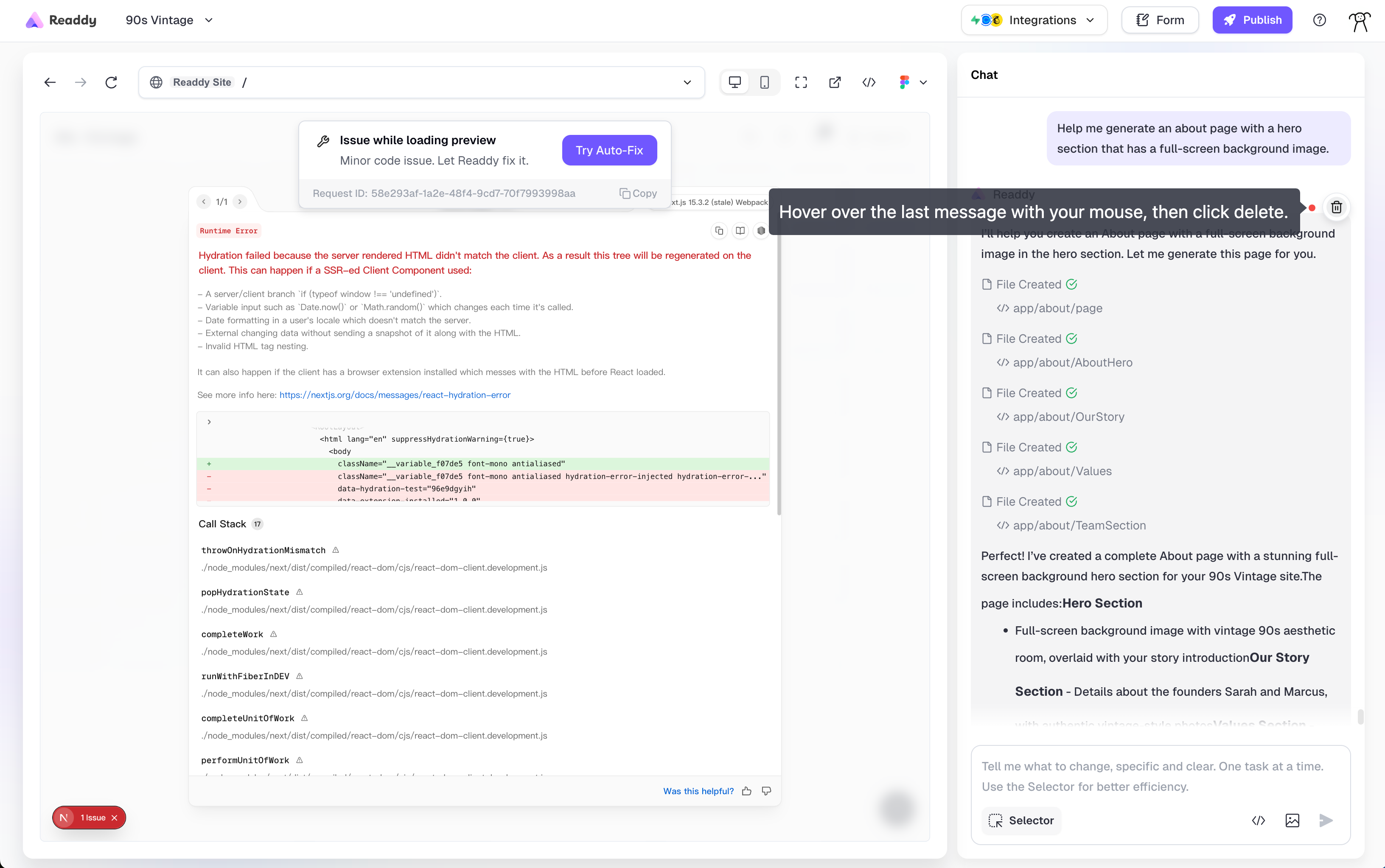
- Automatic rollback: The system will automatically revert to the previous working version
- Continue development: Resume editing from the stable version