1. Go to the Project Publish Page
Navigate to your project page and click the Publish button in the top right corner. This will take you to the project settings - Publish Project page.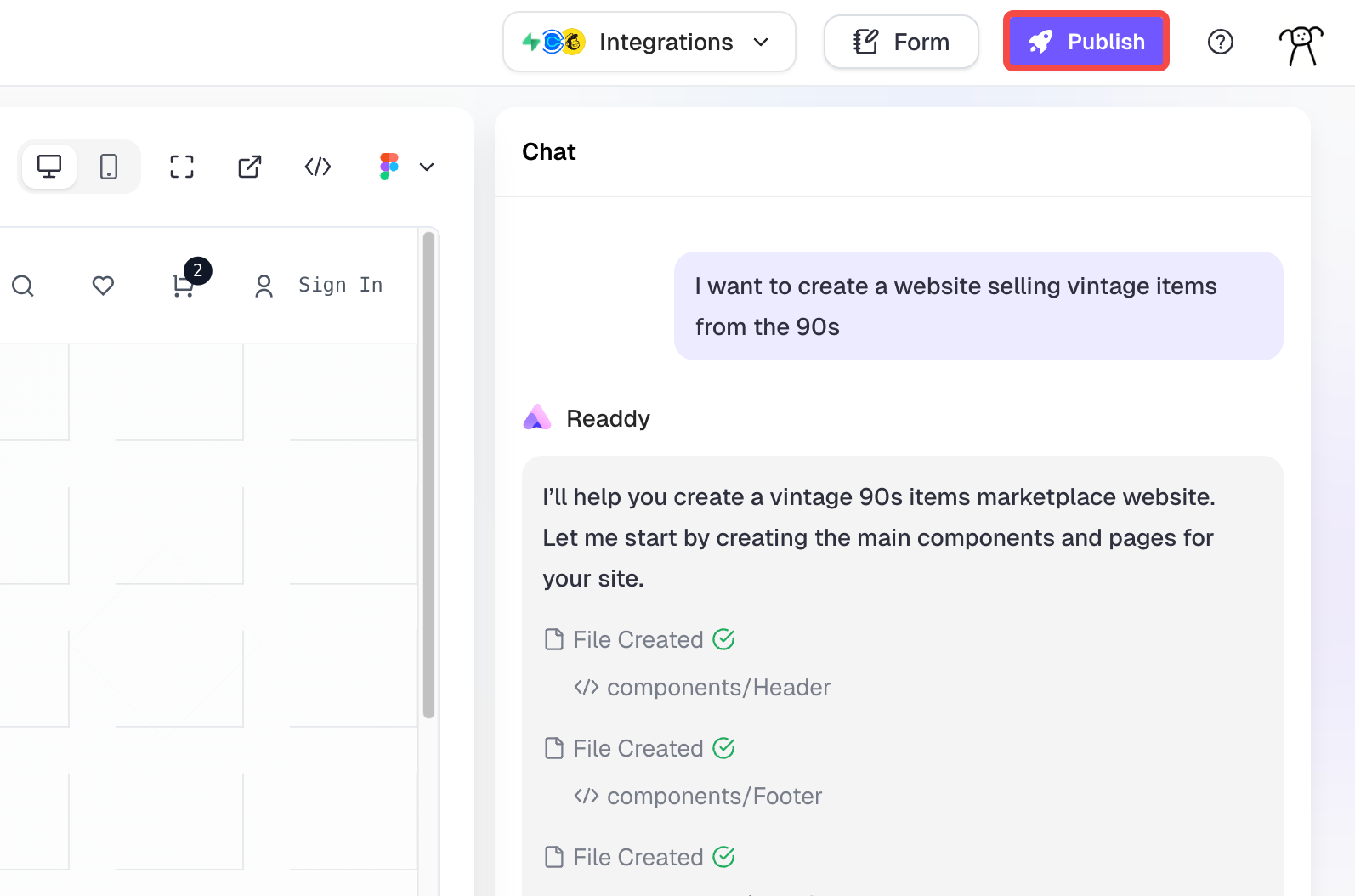
2. Choose Whether You Already Have a Domain
When you publish a project for the first time, you’ll be asked: Do you already have a domain?What is a domain?
A domain is the address of a website. For example, Google’s domain is google.com. To make your website accessible online, you need to purchase a domain and publish your website to it. Others can then visit your website through this domain.
- If you already have your own domain, select Yes, I already have a domain and see How to Connect a Domain and Publish a Project >.
- If you don’t have a domain yet, select No, I need to buy a domain. This guide will walk you through purchasing a domain, binding it, and publishing your project.
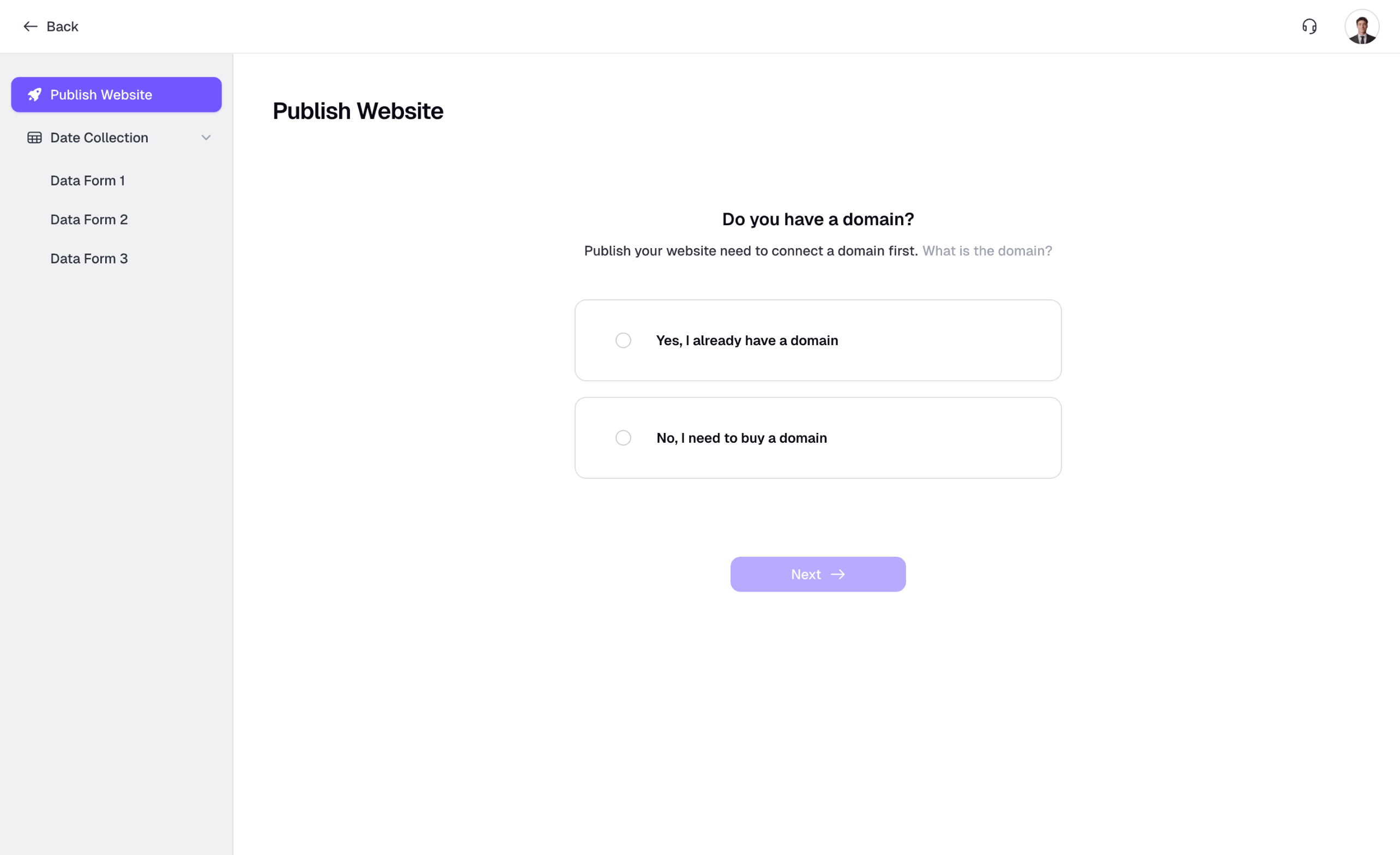
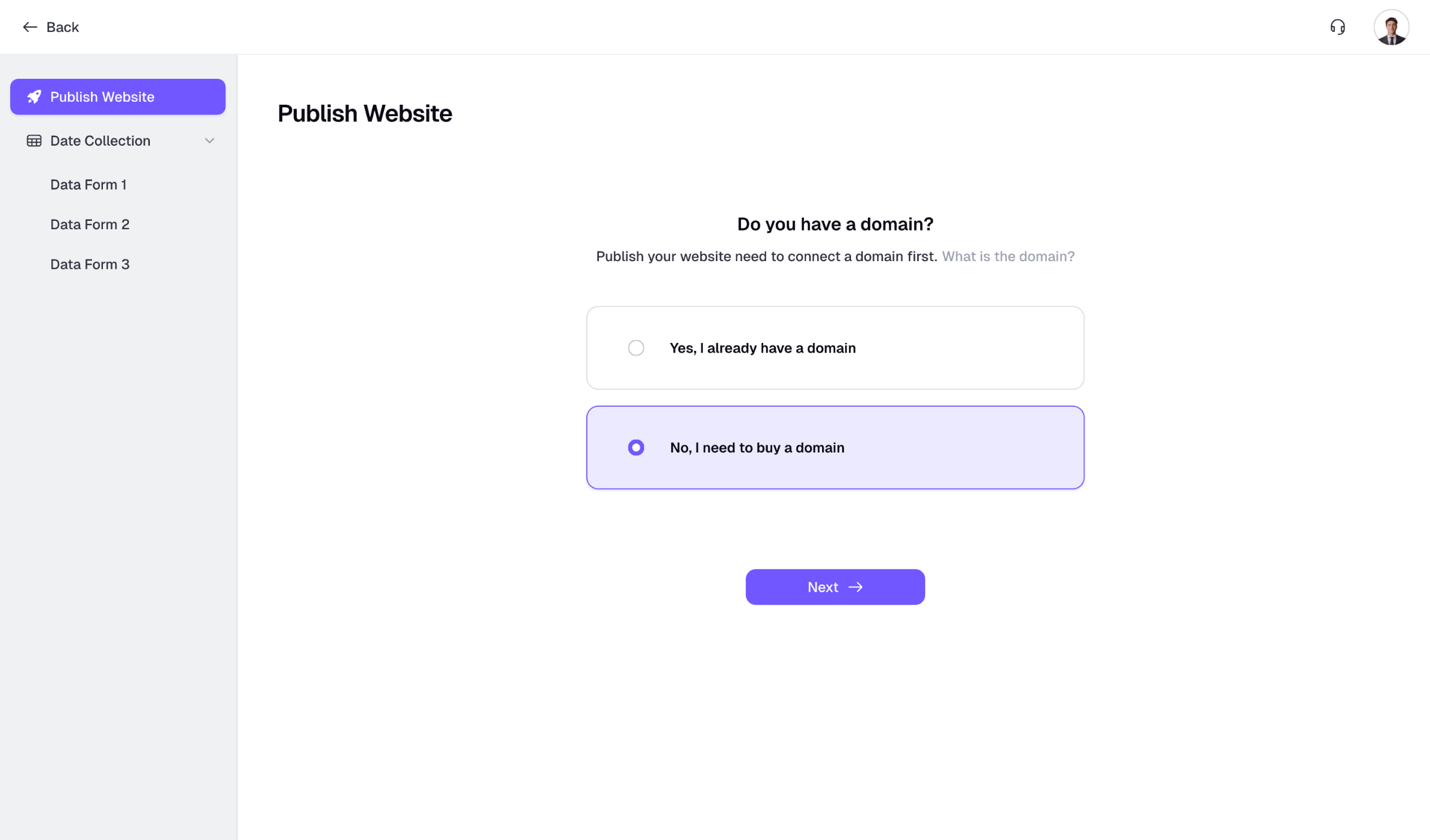
3. Buy a Domain
3.1. Step 1
Enter the domain you want to purchase and click Next.- Domains usually consist of letters/numbers and TLD, e.g.,
google.com(TLD is the last part of a domain, likecomingoogle.com) - No need to add www in front of the domain, e.g.,
www.google.com
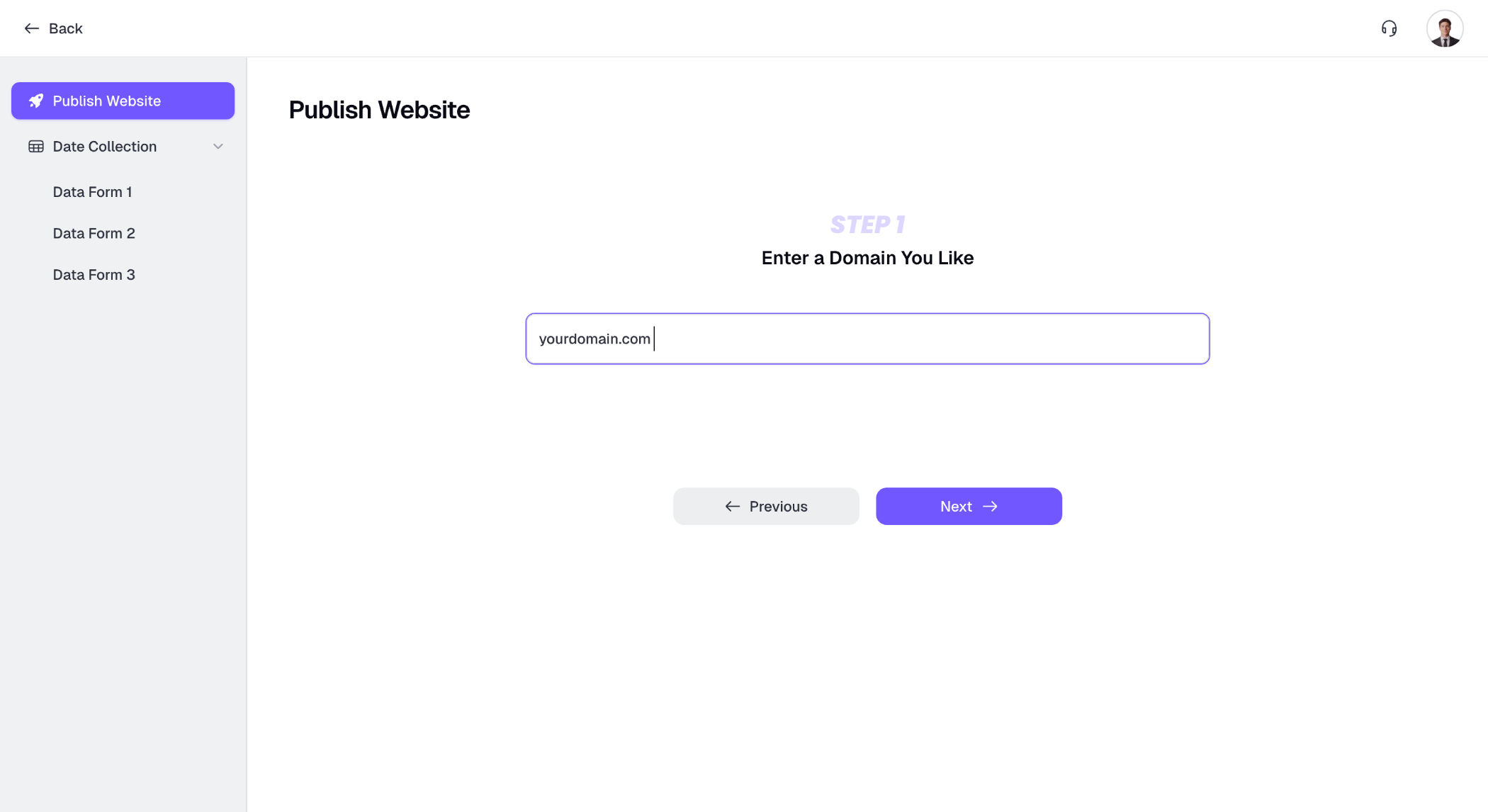
3.2. Step 2
If the domain is available, you’ll see “🎉 Great! This domain is available” along with its price. If you’re not satisfied with the price, you can also pick a different option from Other recommended domains. Free users - You’ll see an Upgrade button (free users cannot purchase domains in Readdy). Click Upgrade to switch to a paid plan before you can buy a domain.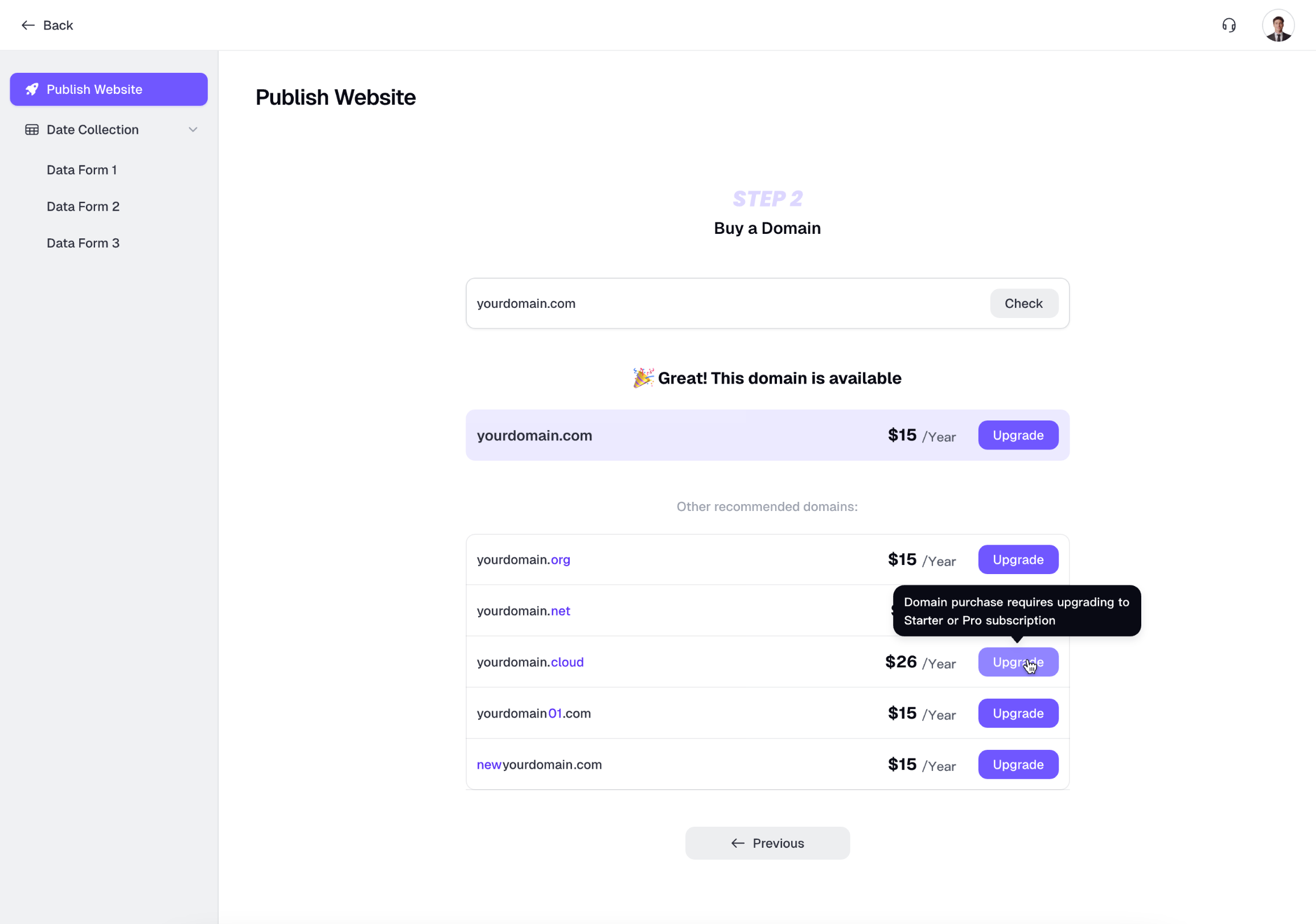
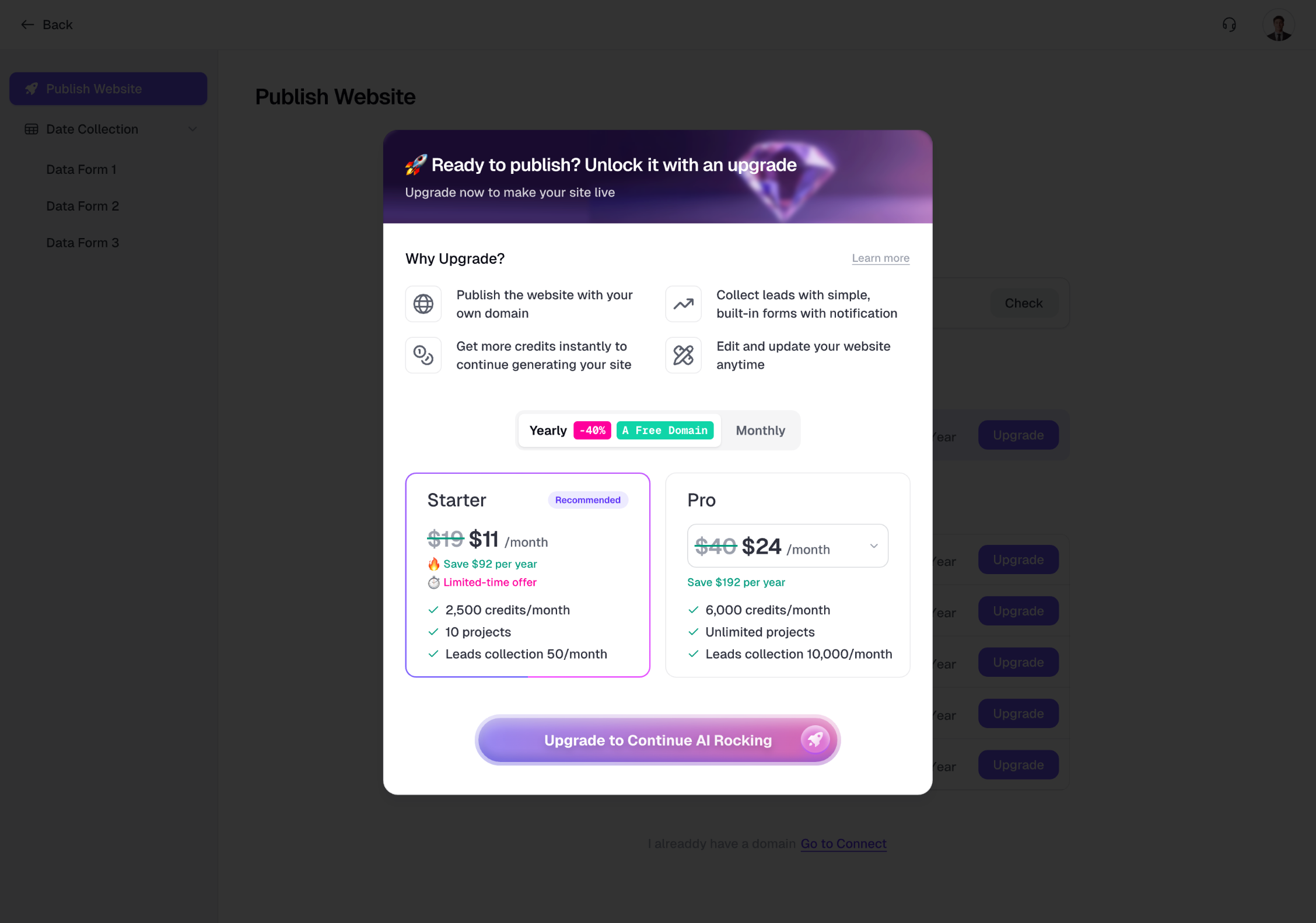
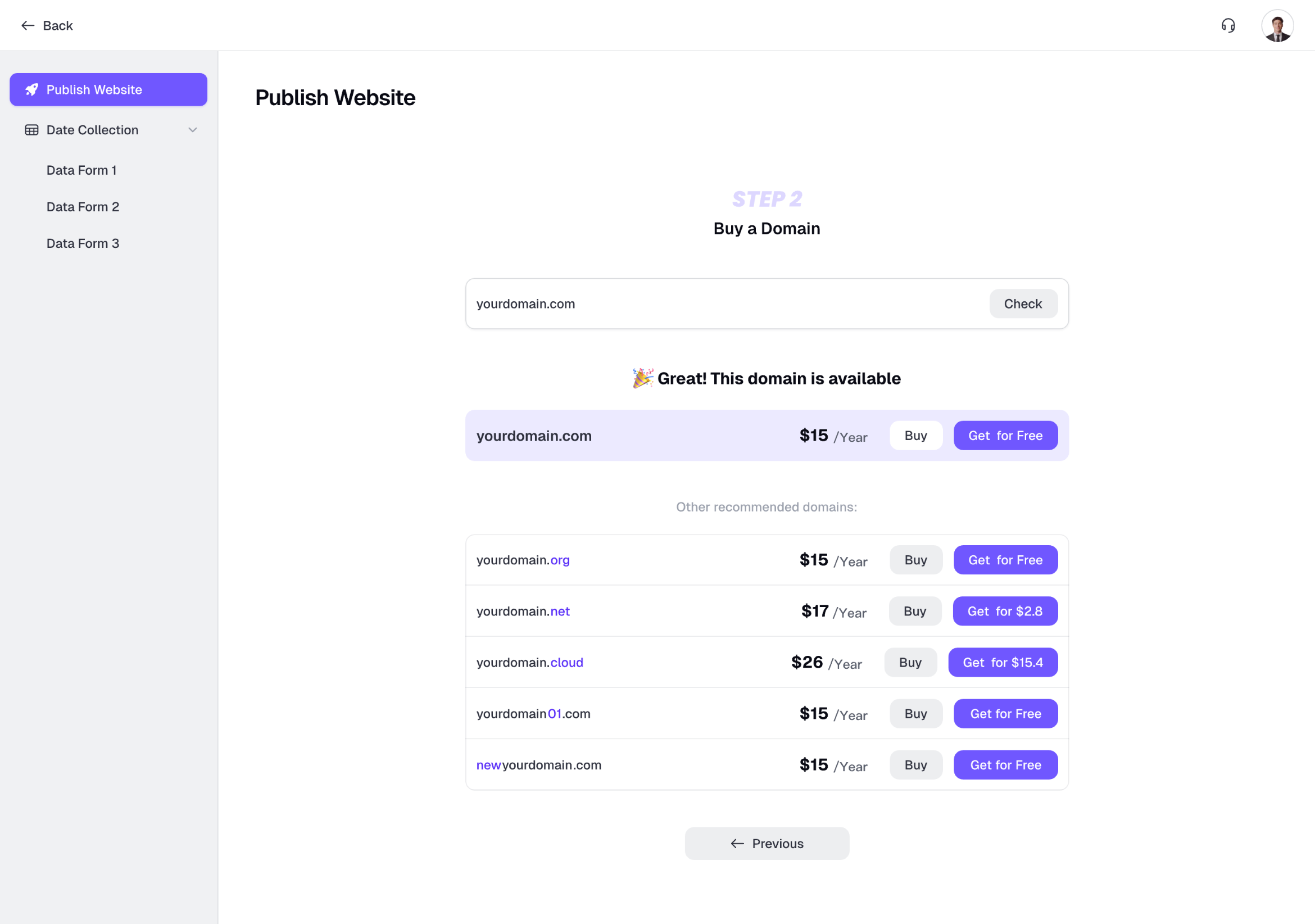
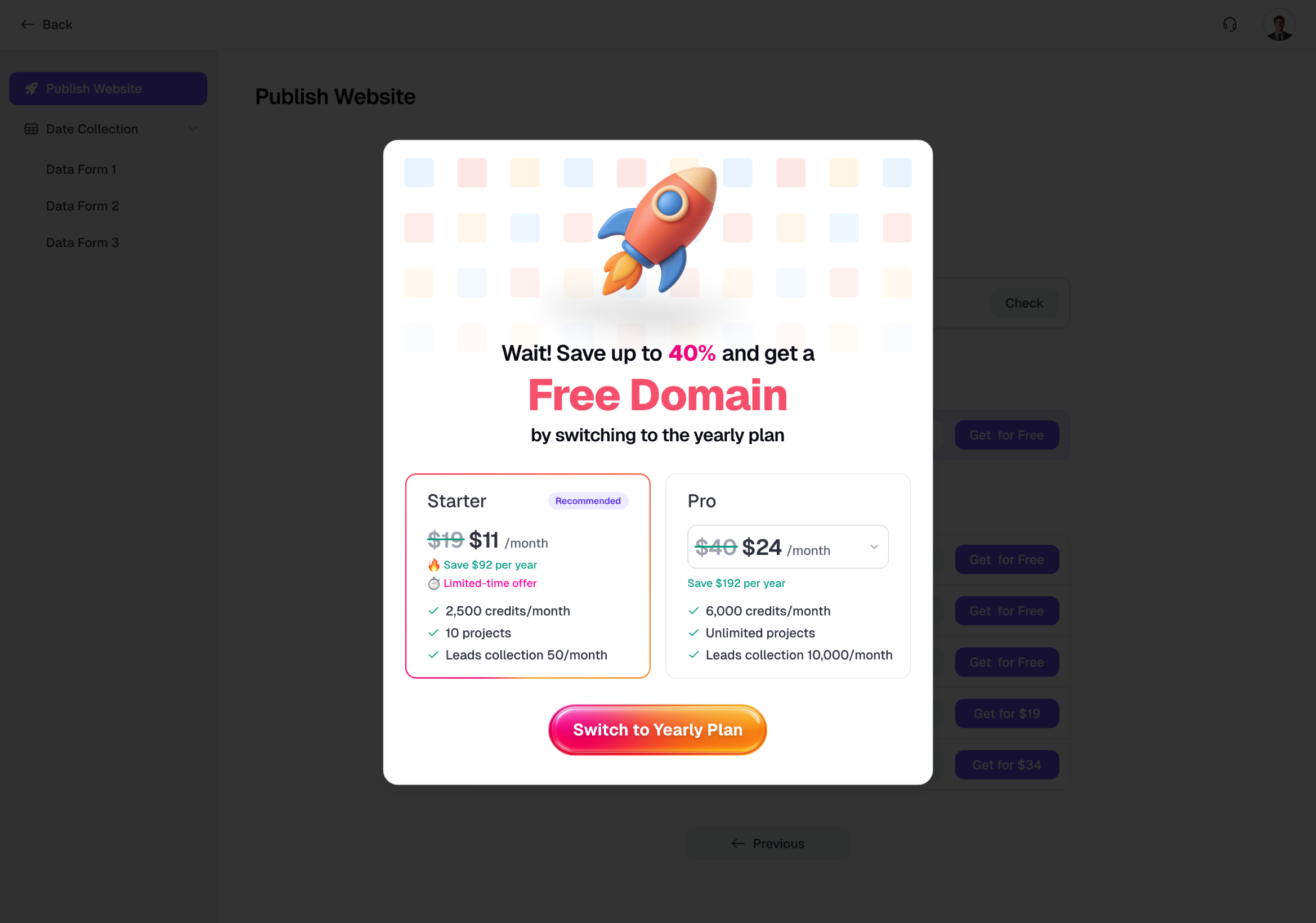
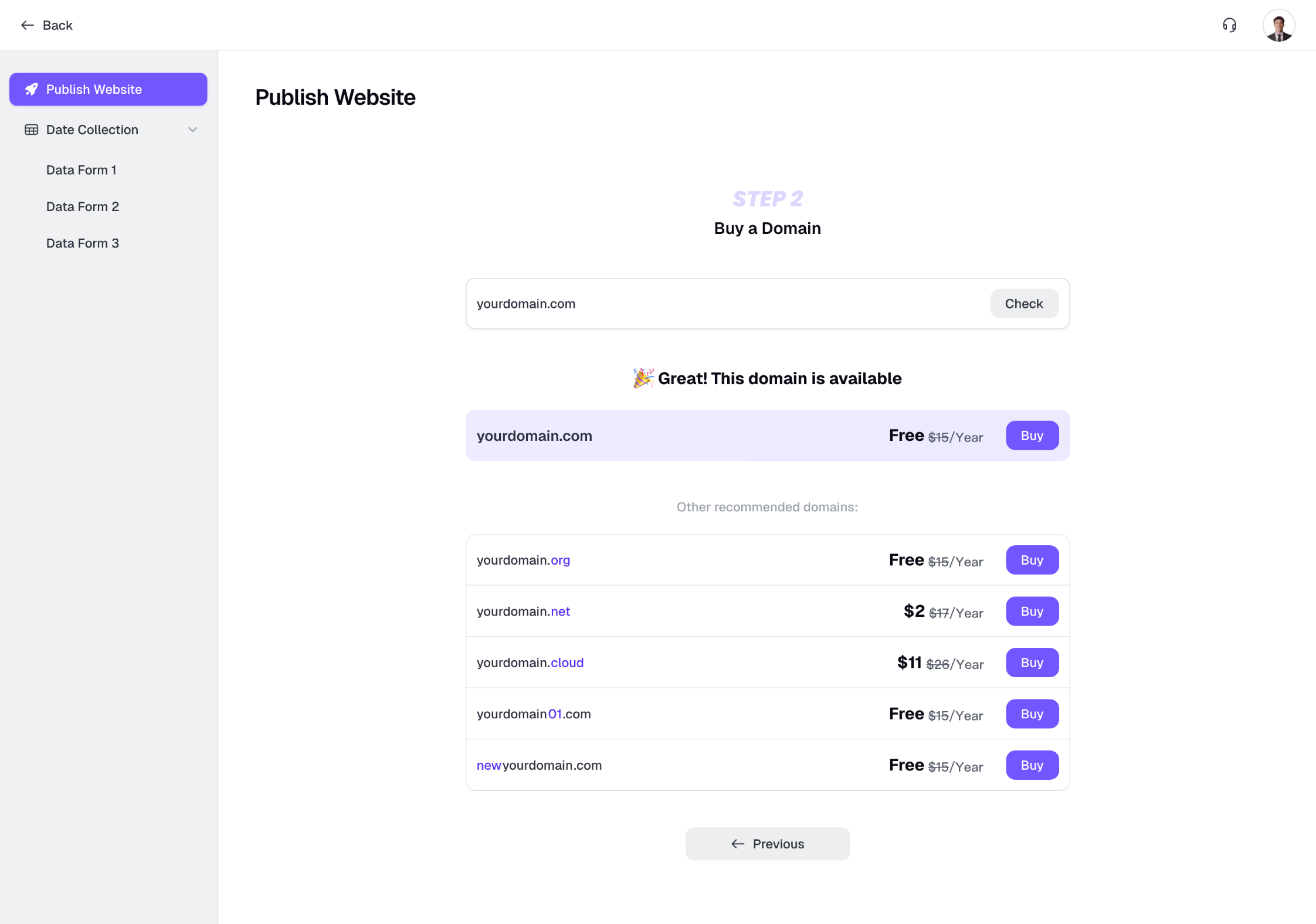
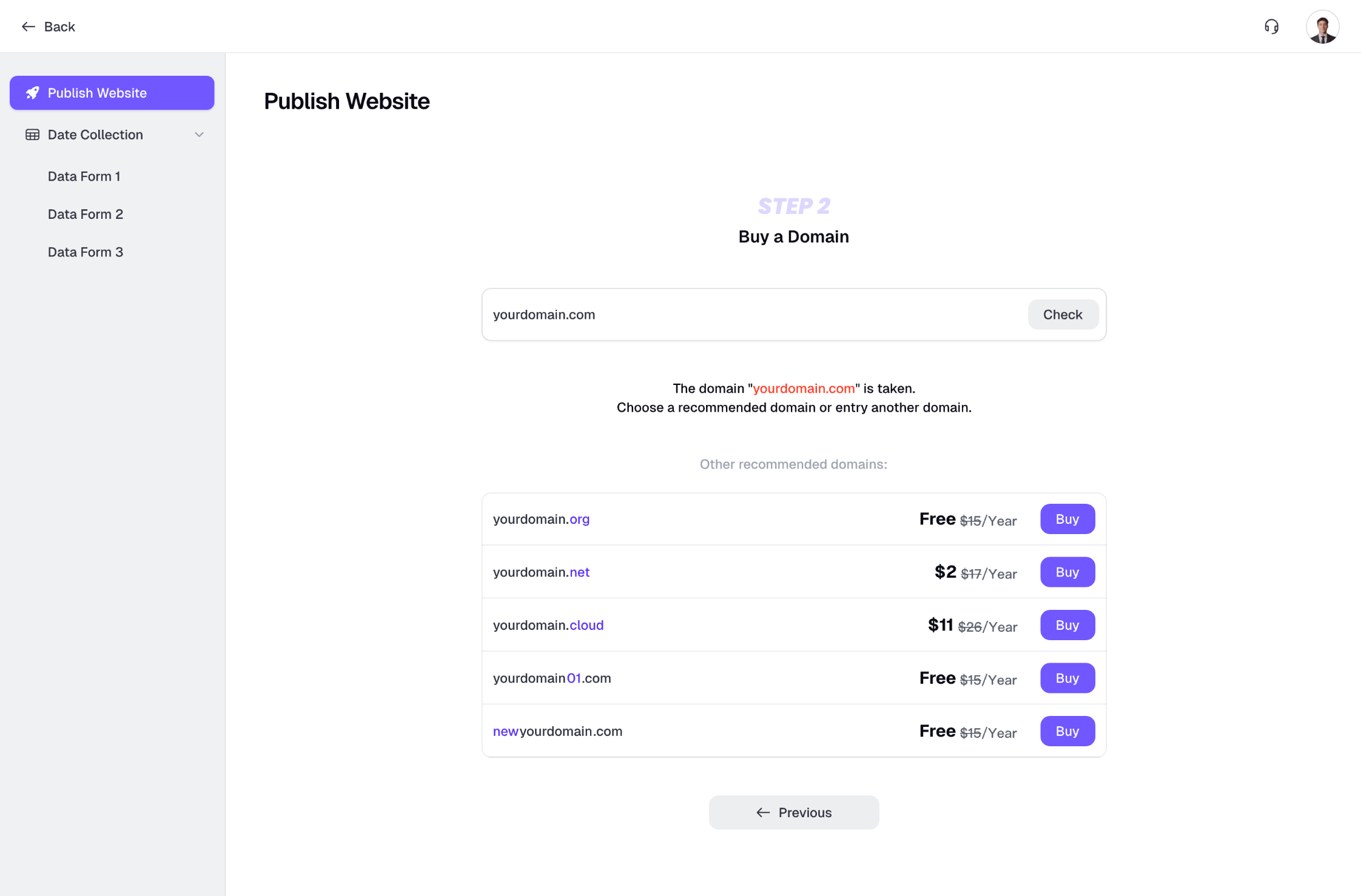
TLD is the last part of a domain, likecomingoogle.com.
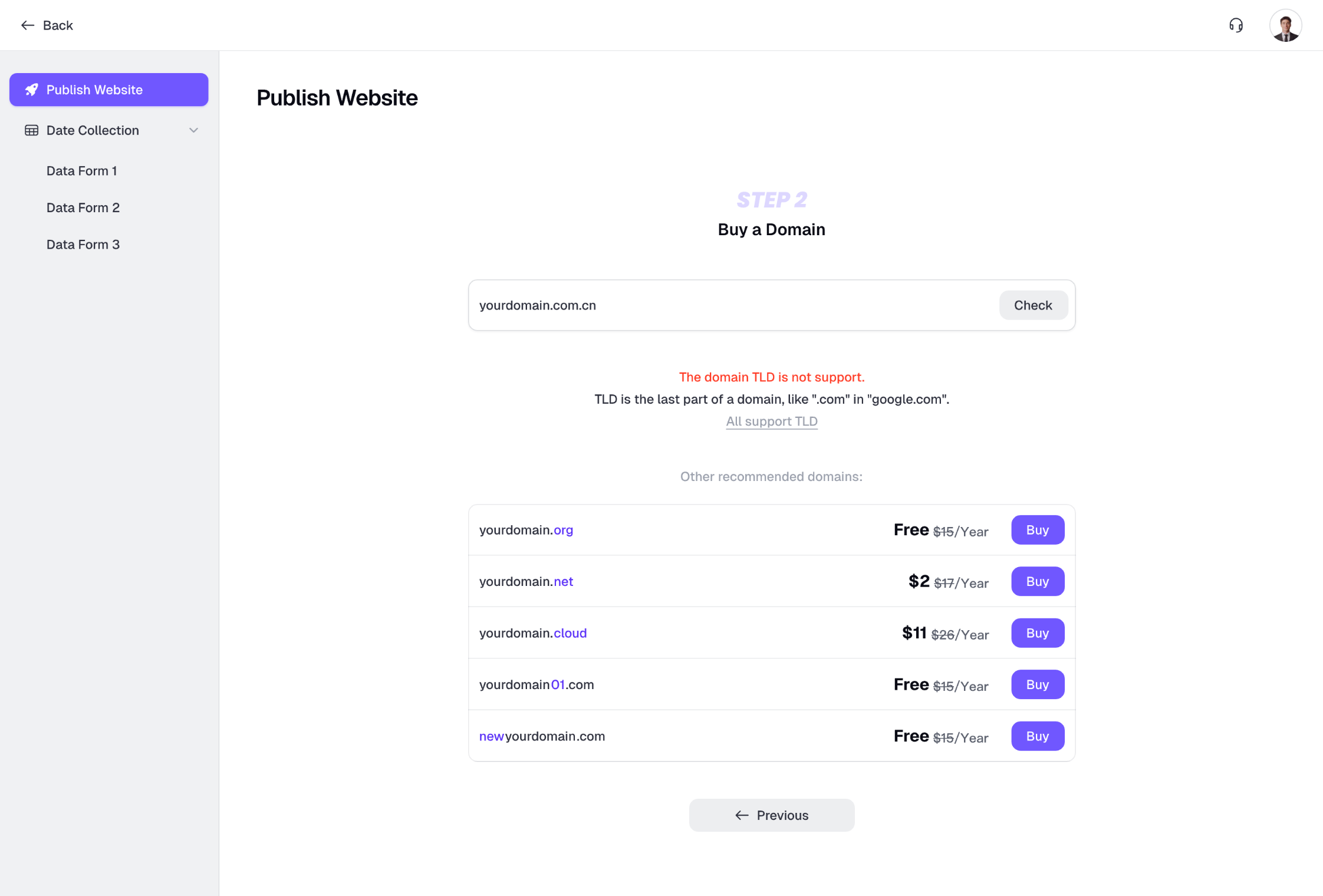
3.3. Step 3
Fill in your contact information accurately, as it will be used to register your domain.Please ensure all information is correct and valid.
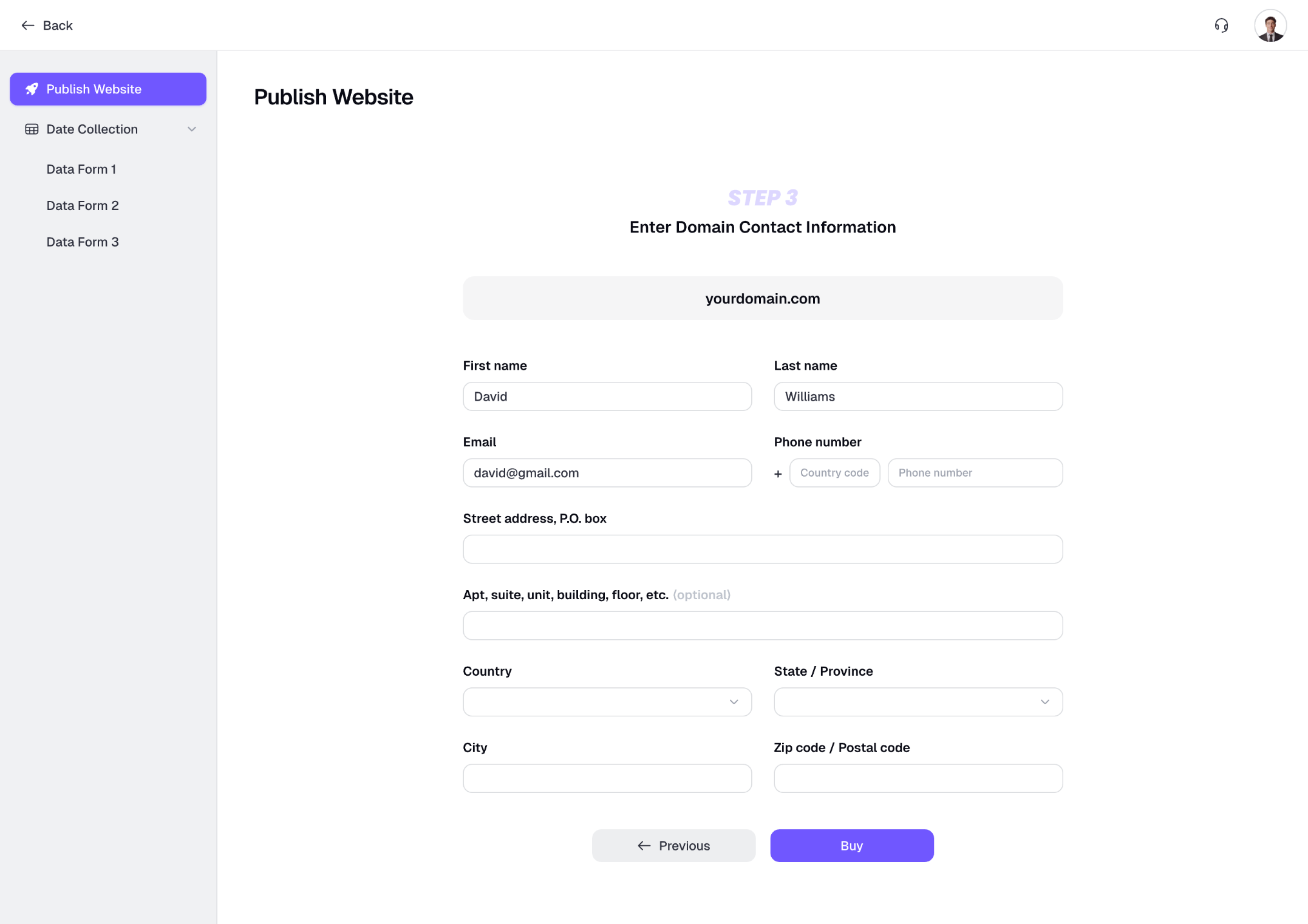
Readdy will attempt to charge your linked payment method automatically. If the automatic payment fails, complete the payment manually in the payment popup.
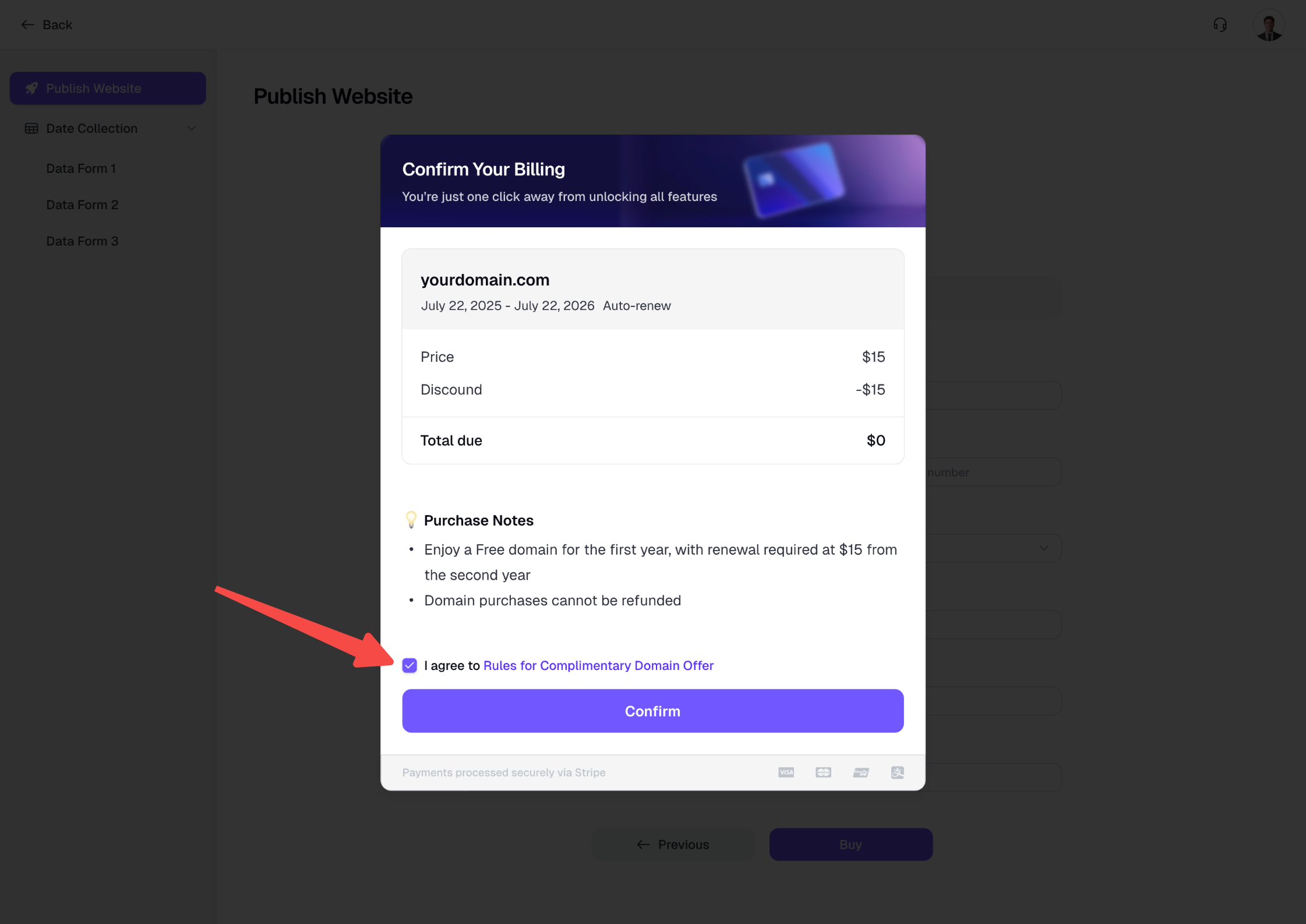
4. Wait for Domain Purchase and Publish
Once the payment is submitted, return to the Readdy. You will see Domain Purchasing… and the purchase process may take approximately 15 minutes to complete.You can continue editing your project in the meantime and return later to check the status.
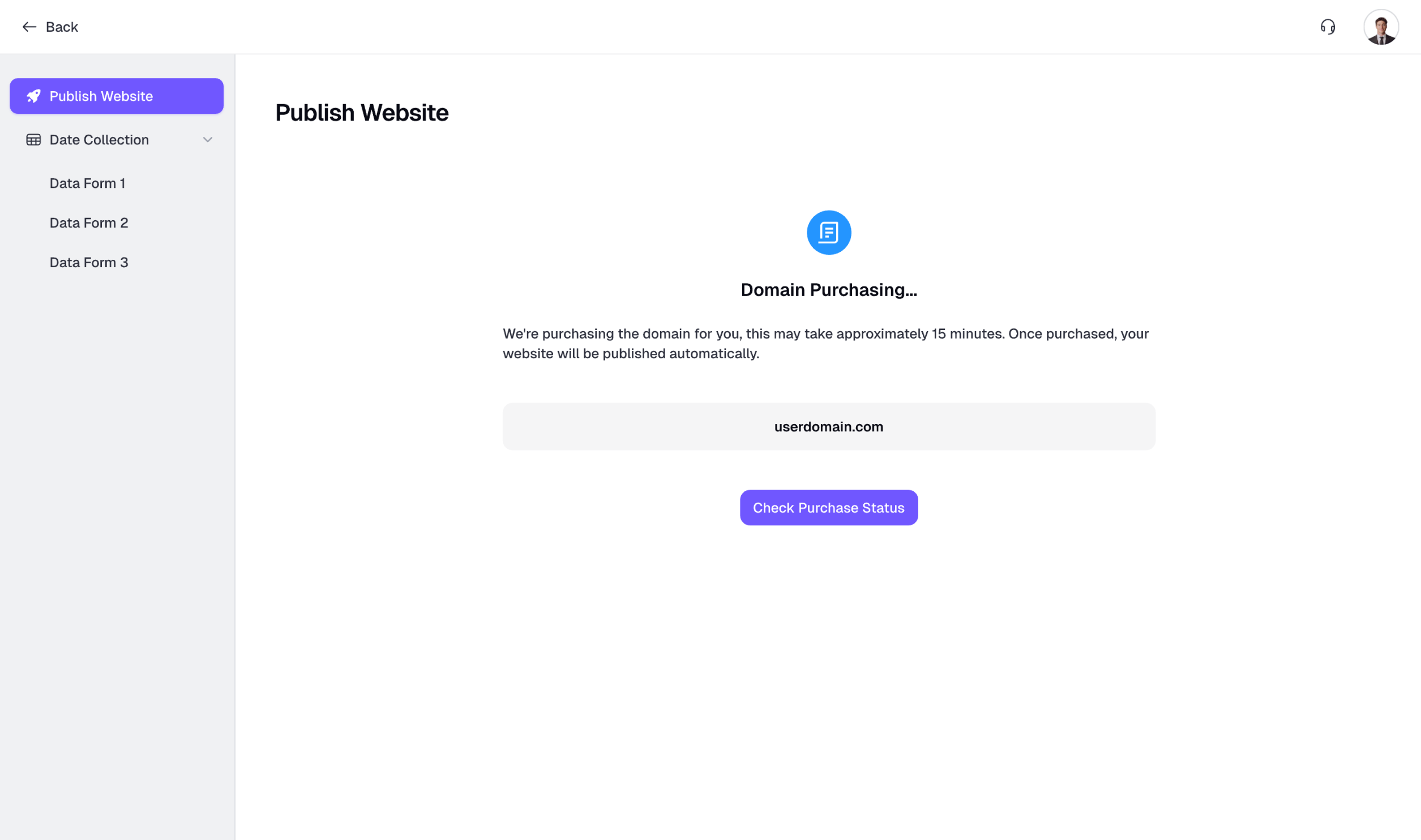
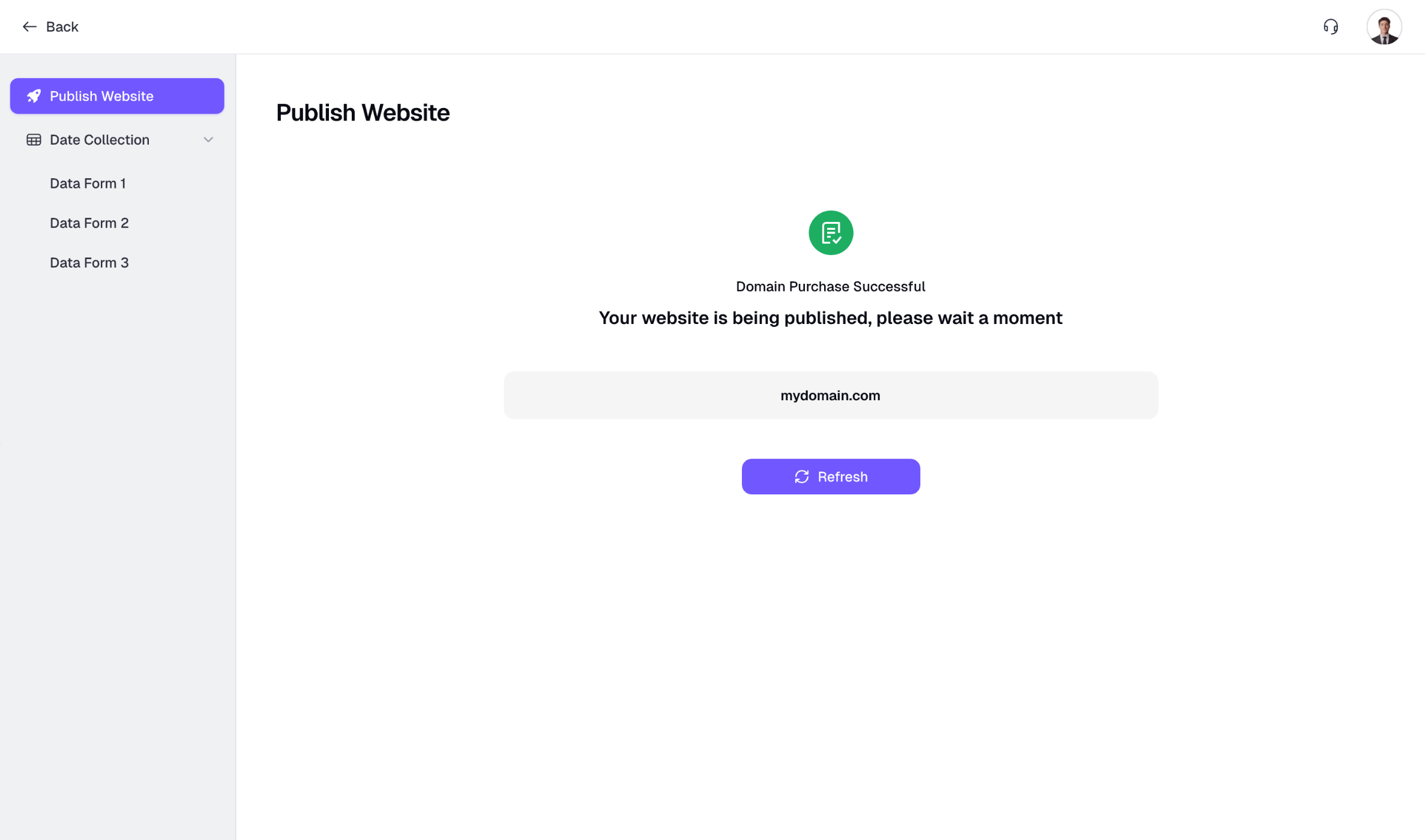
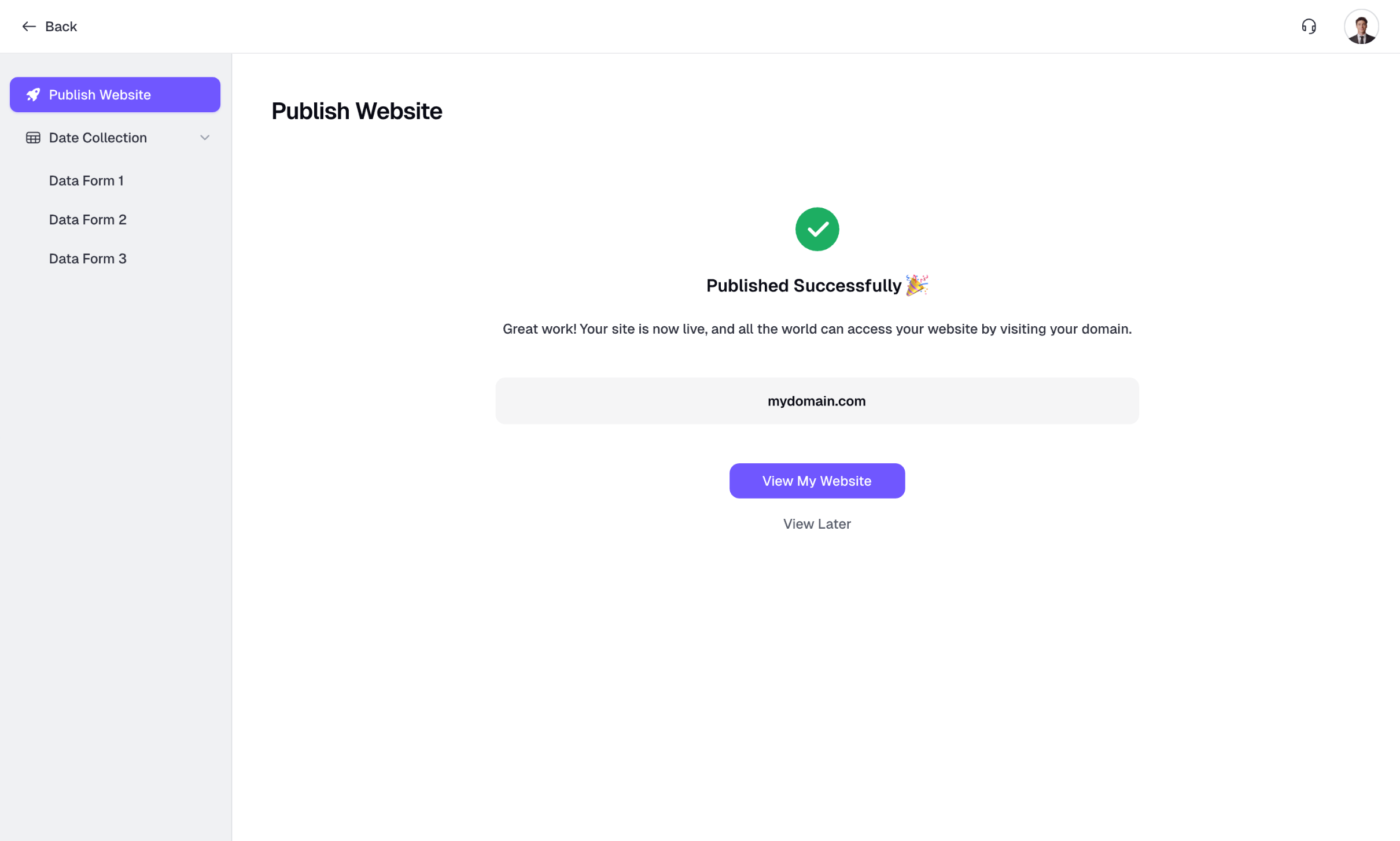
5. If Purchase or Publishing Fails
In rare cases, you might encounter a failure page: For example, the domain you were buying might have been registered by someone else during your payment process. Click Purchase Again to try buying a different domain. If the issue persists, contact our support team.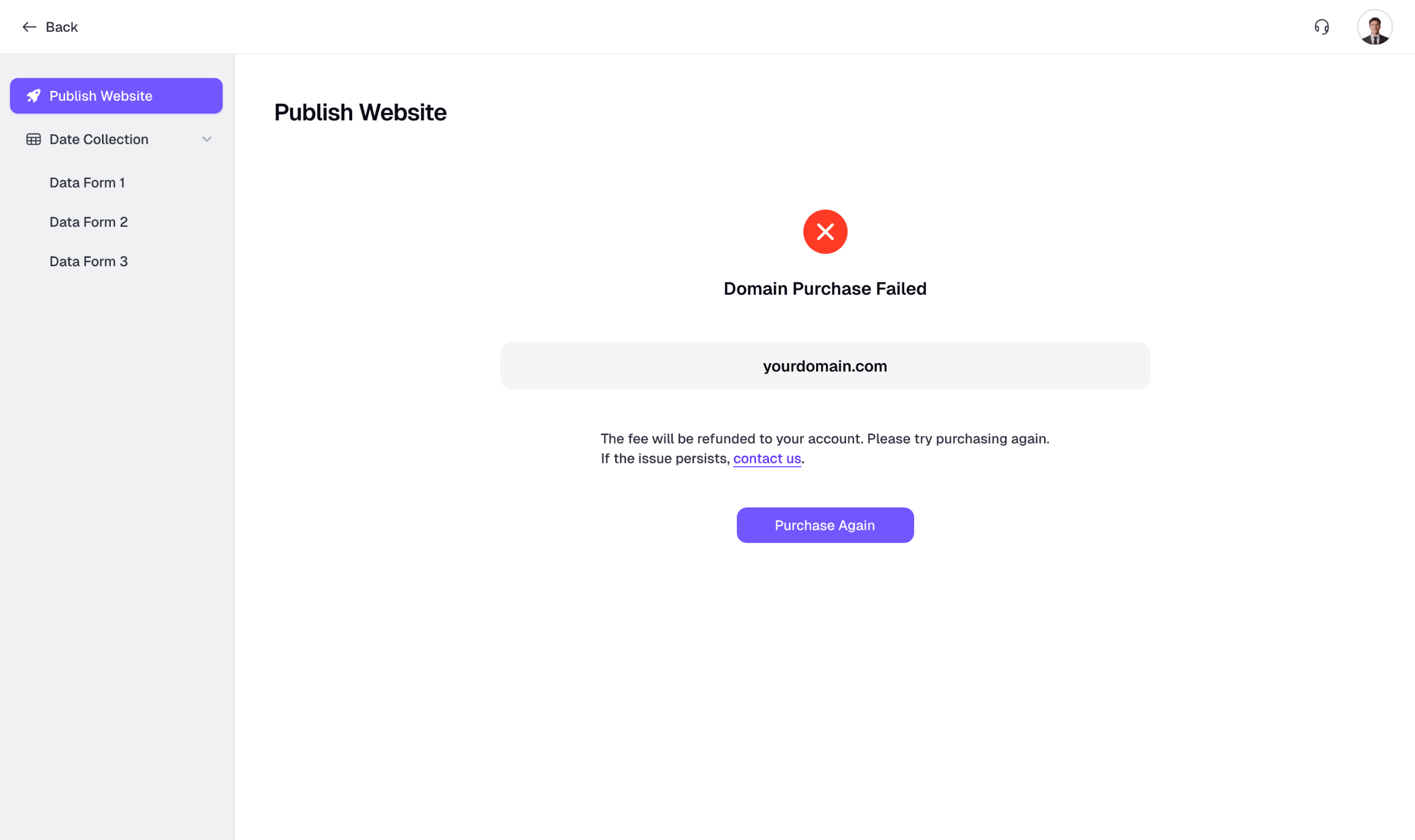
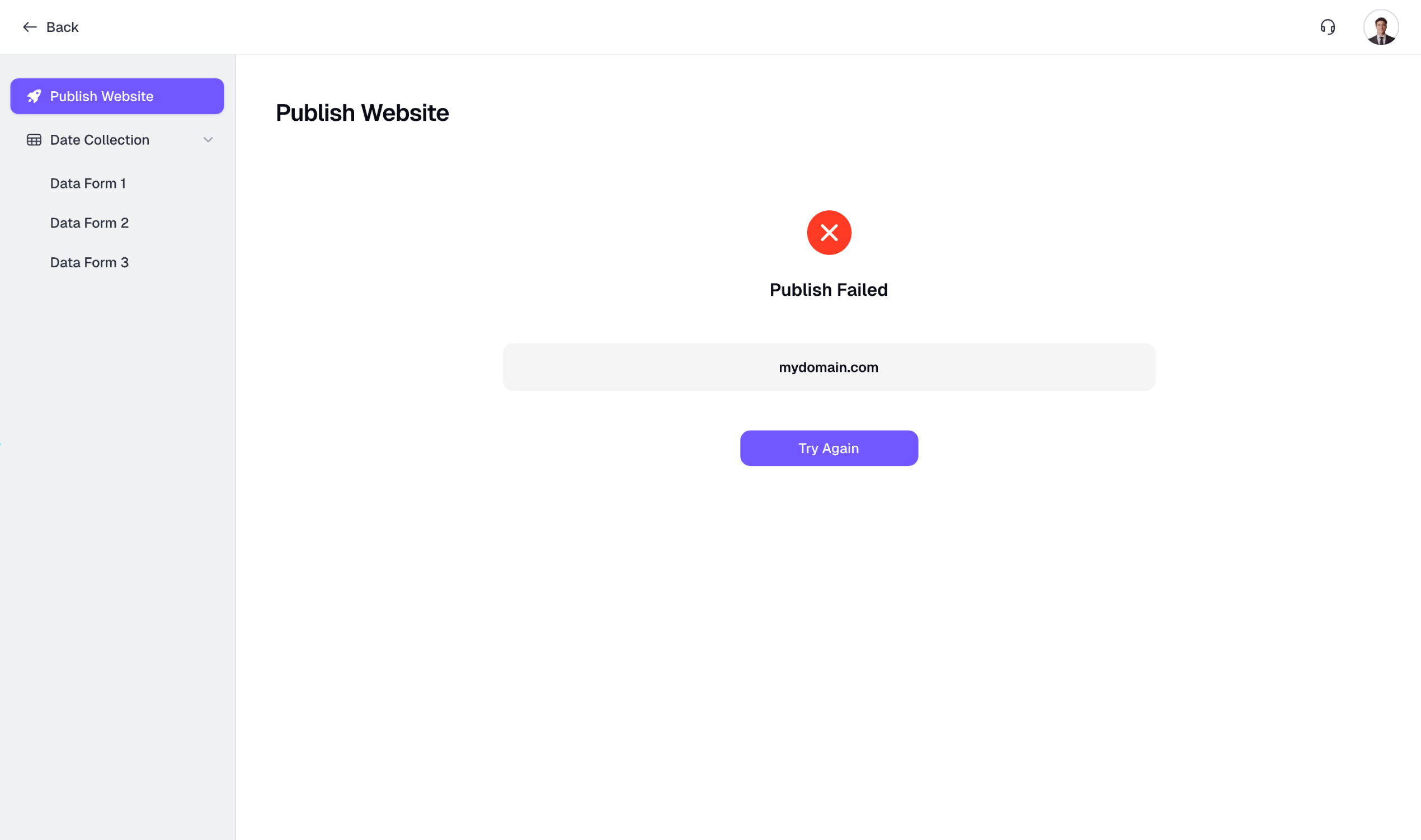
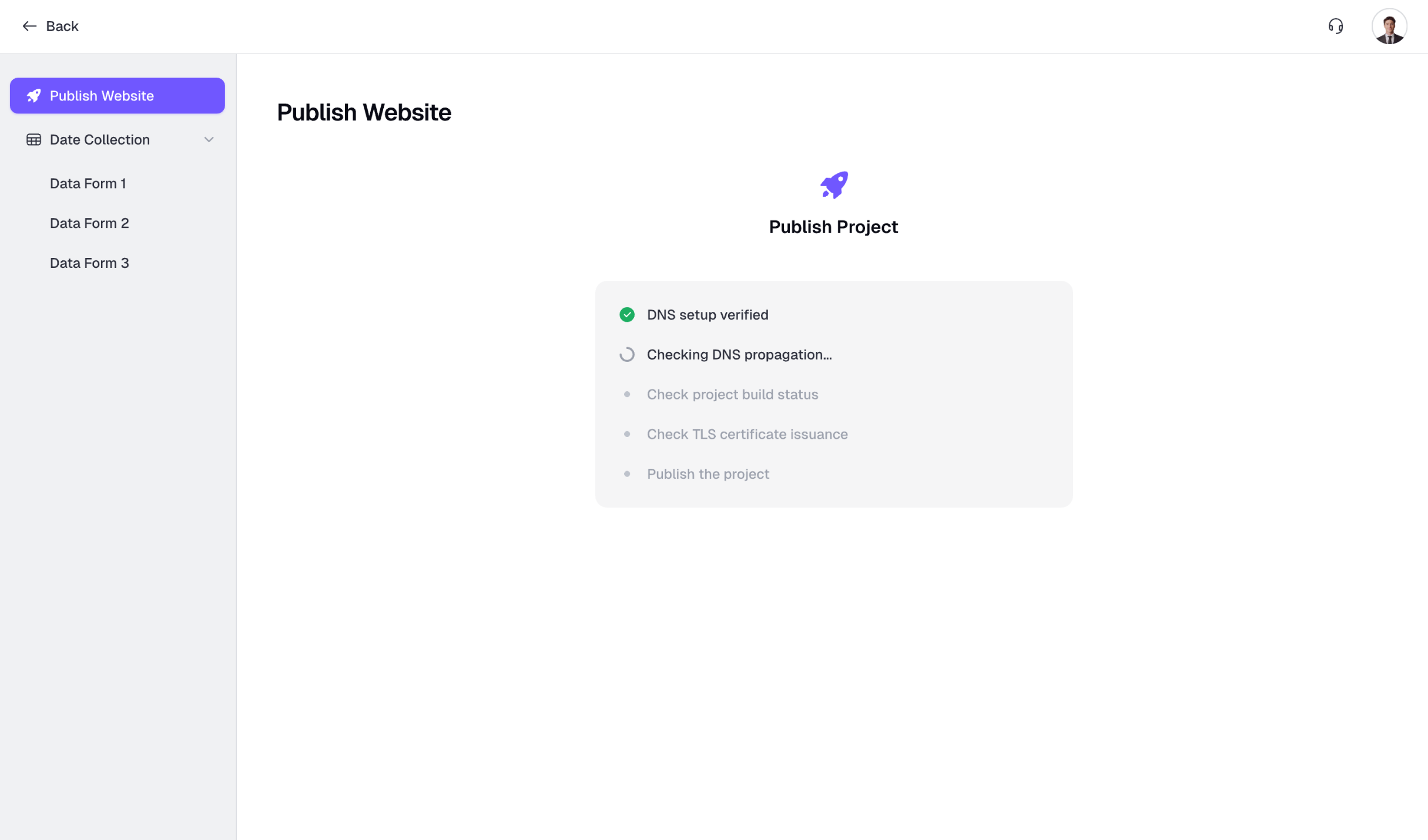
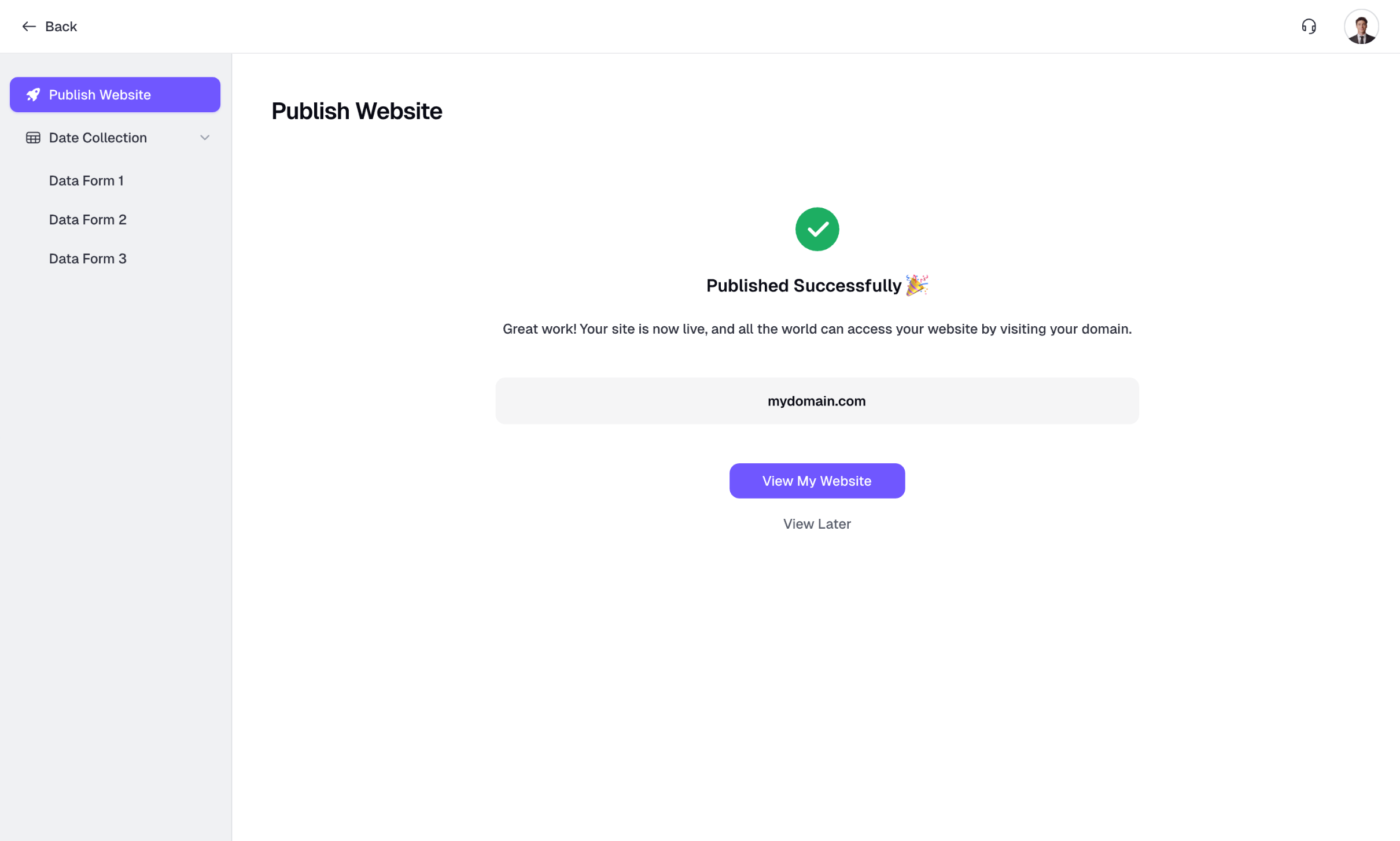
6. Publish Changes to Your Website
Go to the Publish Website page. You’ll see the domain you previously purchased and connected, along with the DNS records required for configuration. In most cases, you don’t need to modify these records. Simply click Publish to update your website.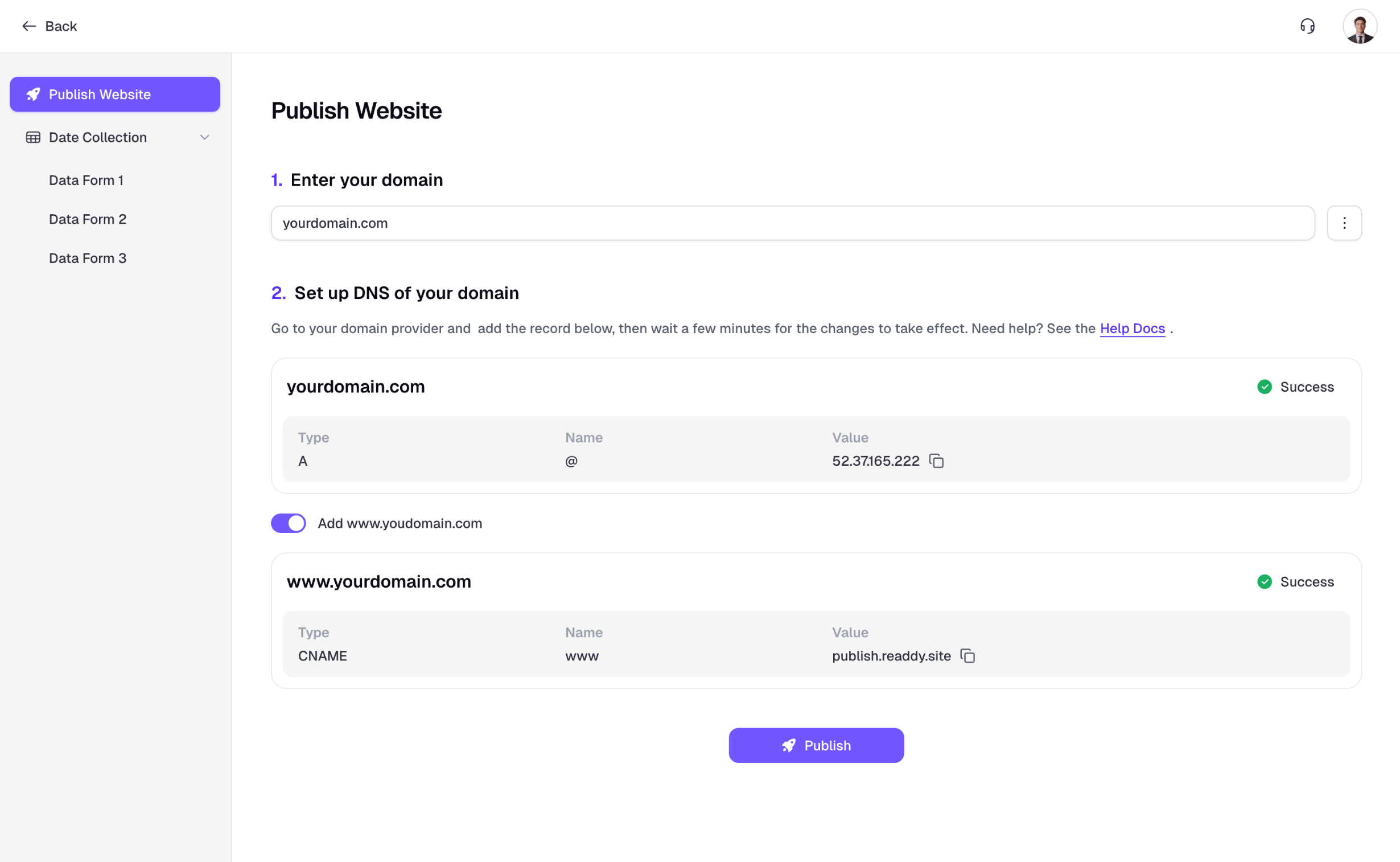
All supported TLD
Aac academy accountants actor adult agency airforce apartments army associates attorney auction
B
band bargains be beer bet bid bike bingo bio biz black blue boutique builders business buzz
C
cab cafe camera camp capital cards care careers casa cash casino catering cc center ceo ch chat cheap christmas church city claims cleaning click clinic clothing cloud club co.nz coach codes coffee college com com.mx community company computer condos construction consulting contact contractors cool coupons credit creditcard cruises cz
D
dance dating deals degree delivery democrat dental dentist design diamonds digital direct directory discount doctor dog domains
E
education email energy engineer engineering enterprises equipment estate events exchange expert exposed express
F
fail family fan farm fashion finance financial fish fitness flights florist fm football forsale foundation fun fund furniture futbol fyi
G
gallery games garden gg gift gifts gives glass global gmbh gold golf graphics gratis green gripe group guide guru
H
haus healthcare help hiv hockey holdings holiday hospital host house
I
im immo immobilien in industries info ink institute insure international investments io irish
J
jetzt jewelry
K
kaufen kim kitchen kiwi
L
land law lawyer lease legal lgbt life lighting limited limo link live llc loan loans lol ltd
M
maison management market marketing mba media memorial mobi moda money mortgage movie mx
N
name navy net net.nz network news ninja
O
onl online org org.nz
P
partners parts photo photography photos pics pictures pink pizza place plumbing plus poker porn press pro productions properties property pub pw
Q
qpon
R
recipes red rehab reise reisen rentals repair report republican restaurant reviews rip rocks run
S
sale salon sarl school schule services sex sh shiksha shoes shopping show singles site ski soccer social software solar solutions space store stream studio style sucks supplies supply support surgery systems
T
tattoo tax taxi team tech technology tennis theater tienda tips tires today tools tours town toys trade training tv
U
university uno us
V
vacations vc vegas ventures vet vg viajes video villas vin vip vision vote voyage
W
watch website wedding wiki wine work works world wtf
X
xxx xyz
Y
yoga
Z
zone