Export Current Page State to Figma Canvas (What you currently see) — including any interactive or dynamically changed content — directly into design tools.
Export Process
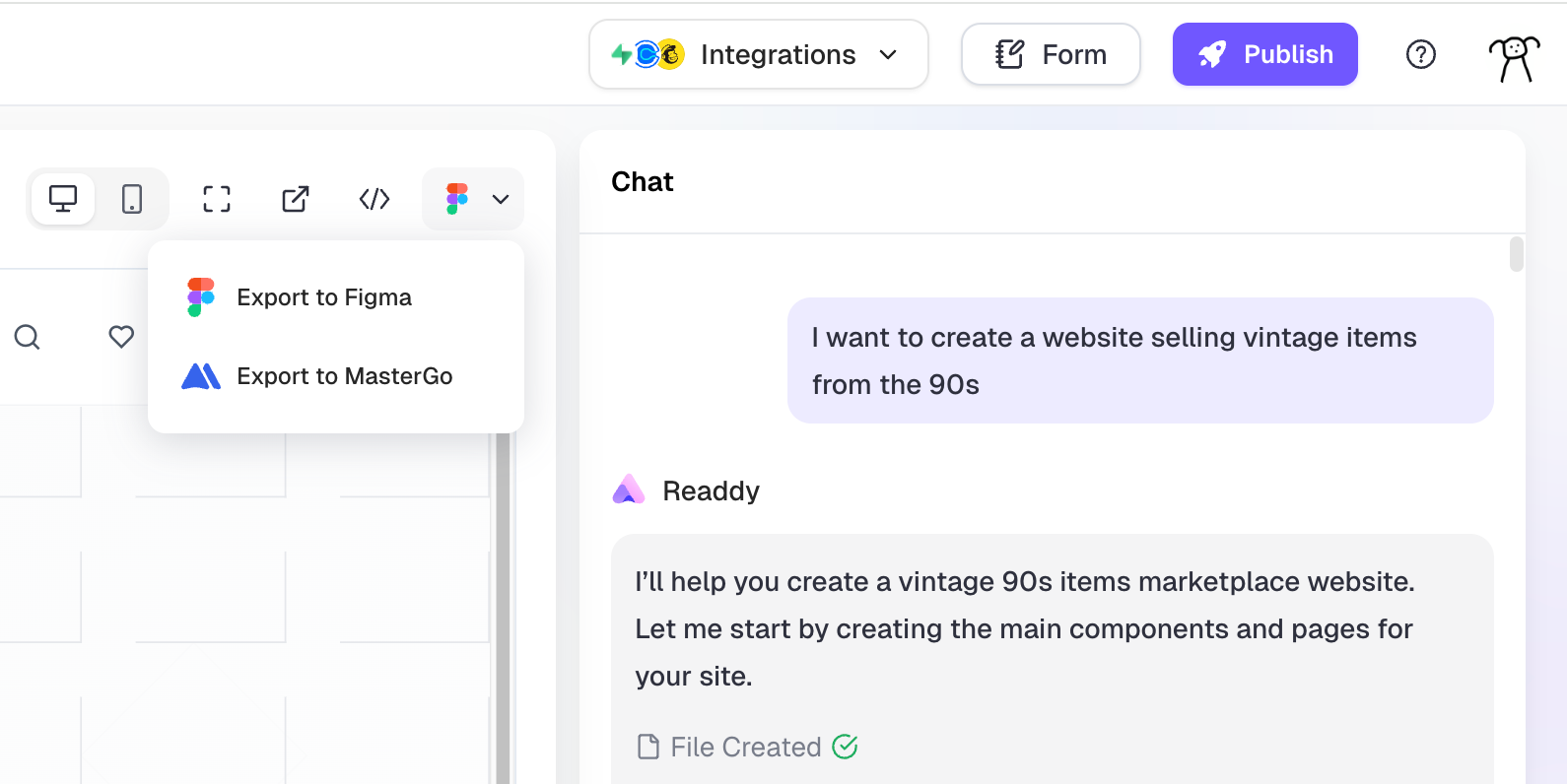
For Figma
1
Install the Figma Plugin
Make sure you have the Readdy Figma plugin installed in your Figma workspace. You can find it here: Readdy Figma Plugin
2
Paste in the Figma Plugin
Open the Readdy plugin in Figma and paste the copied design data directly into the plugin interface.
For MasterGo
Paste in the CanvasSimply paste the copied design data directly onto your canvas using Ctrl+V (or Cmd+V on Mac).
FAQ
Why my design only have one page or status after export?
Why my design only have one page or status after export?
Export Current Page State to Figma Canvas (What you currently see in your eyes) — including any interactive or dynamically changed content — directly into Figma.
- Trigger the state of the page to the state you want to export, such as when a pop-up appears or when the second tab is selected.
- Click the Export Button
- Click Copy
- Paste
Why can't export the whole interactions or prototype to Figma / MasterGo?
Why can't export the whole interactions or prototype to Figma / MasterGo?
Because their canvas is static canvas, they can’t play the prototype or interactions.