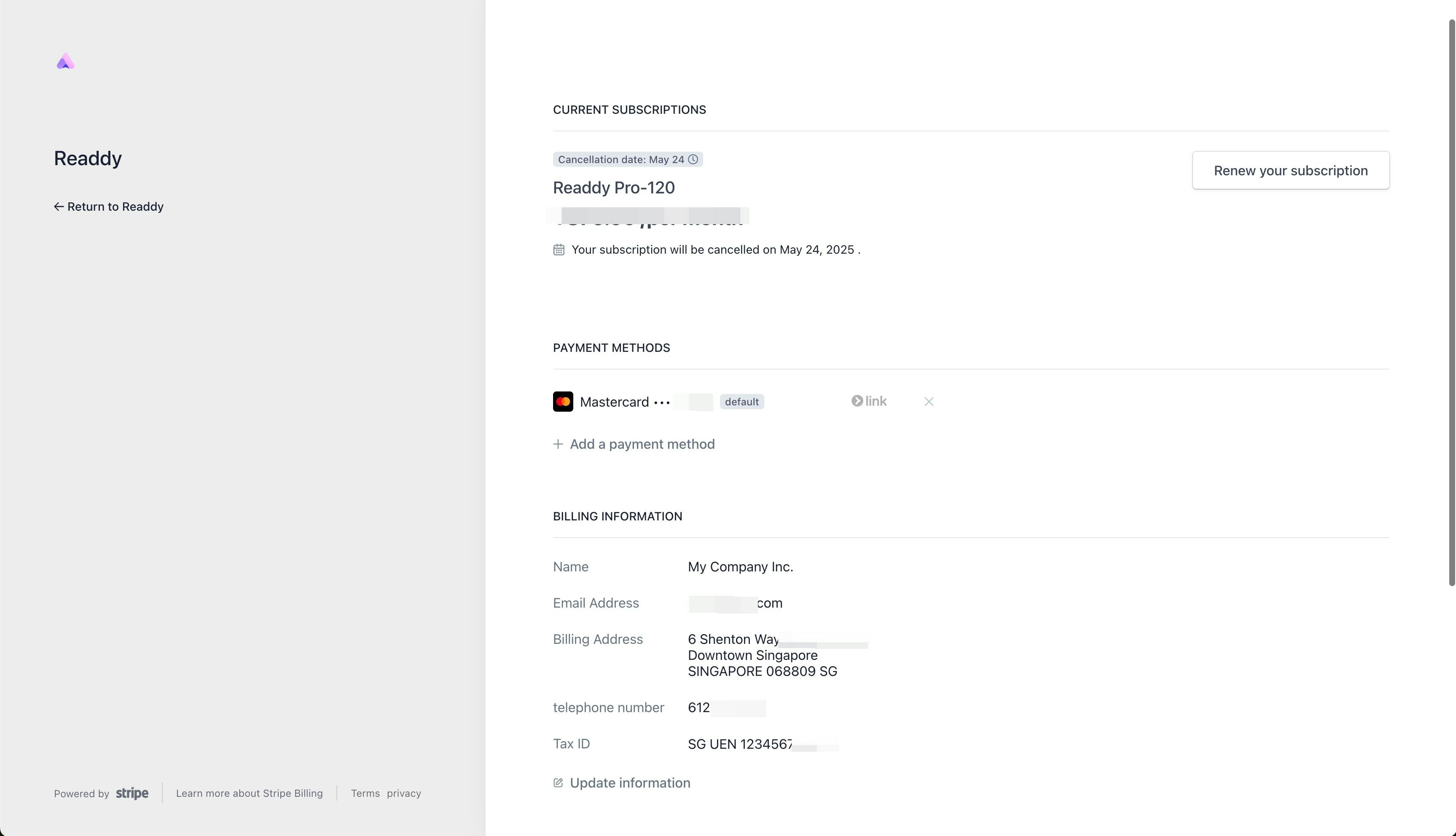Credits and Billing
I've used up all my credits, but my subscription hasn't expired. What should I do?
I've used up all my credits, but my subscription hasn't expired. What should I do?
If you’re on our Starter Plan, you can upgrade to the Pro Plan for immediate access to more credits.
If you’re already on the Pro Plan, you can still remain on your current plan.
To continue, please go to the Subscription page and choose a plan that fits your needs — you’ll find all available options displayed as shown in the screenshot below.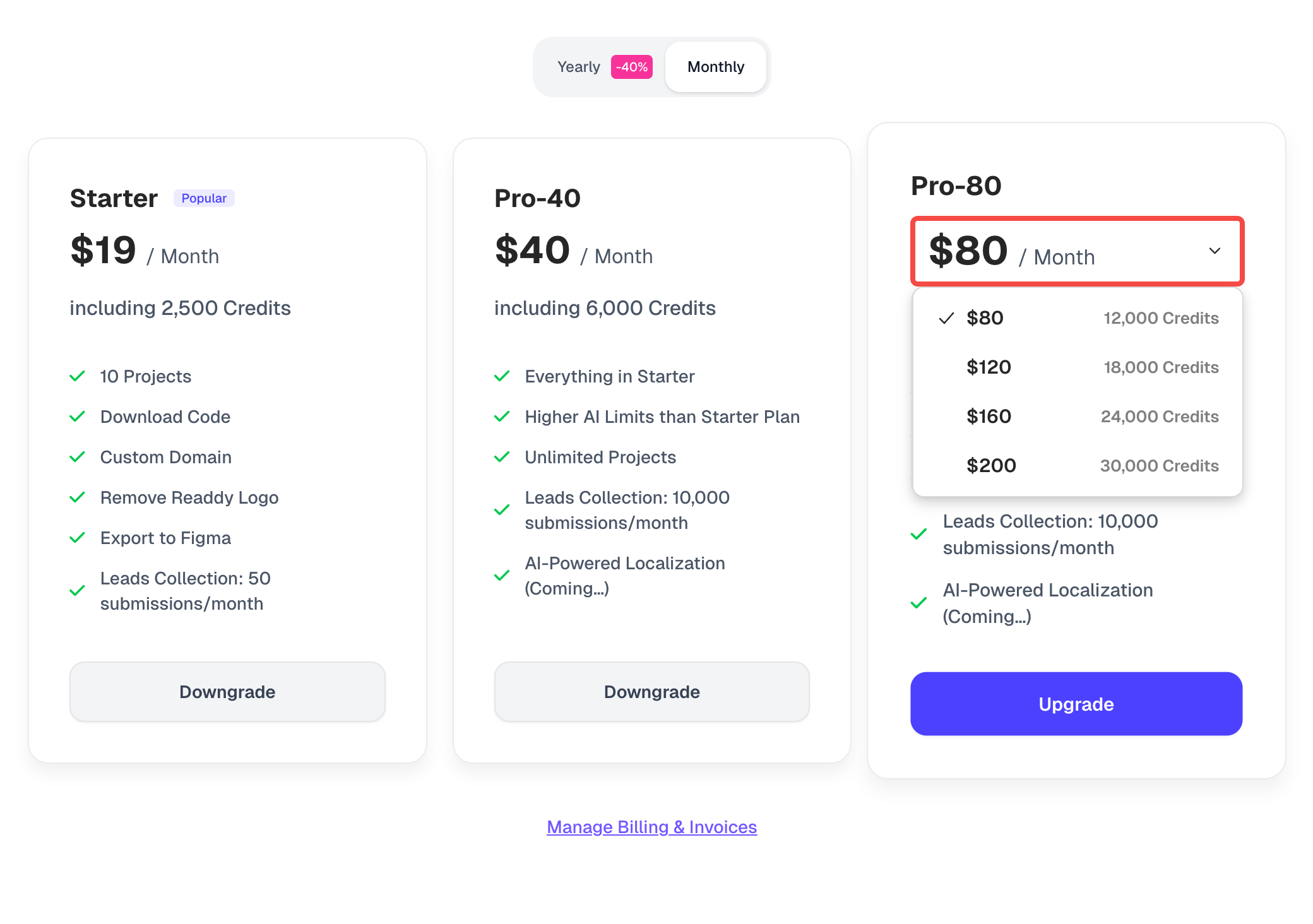
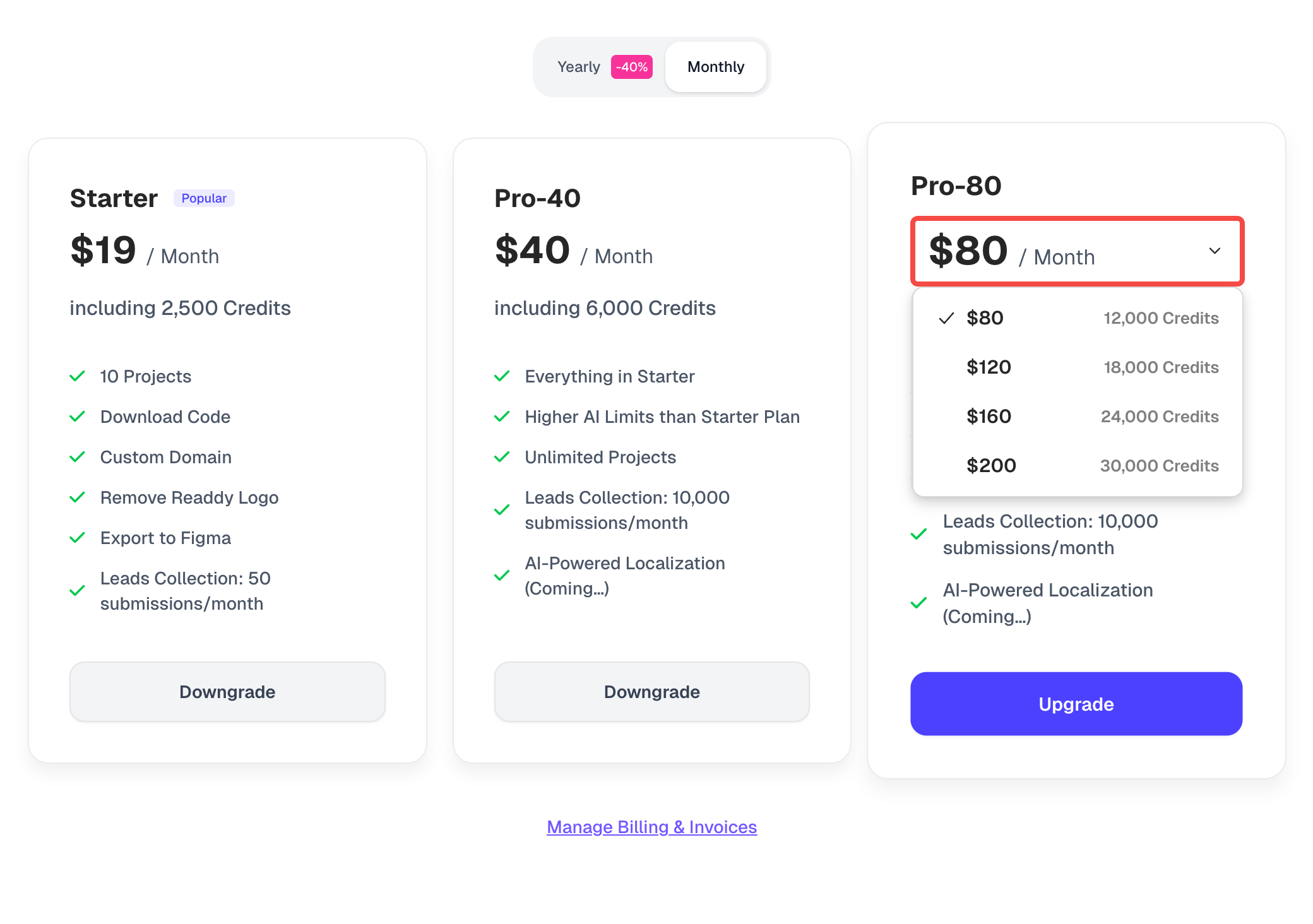
When do my credits reset?
When do my credits reset?
Credits reset automatically at the end of each billing cycle. The number of new credits will depend on your current subscription plan.
You can check the reset time for your billing cycle here:

When does my subscription end?
When does my subscription end?
Your subscription ends at the end of the next billing cycle after the day you purchased the plan.
For example, if you subscribed on June 12, your subscription will end on July 12.You can also check your plan’s expiration date and see when it will switch to the Free plan on the Billing page.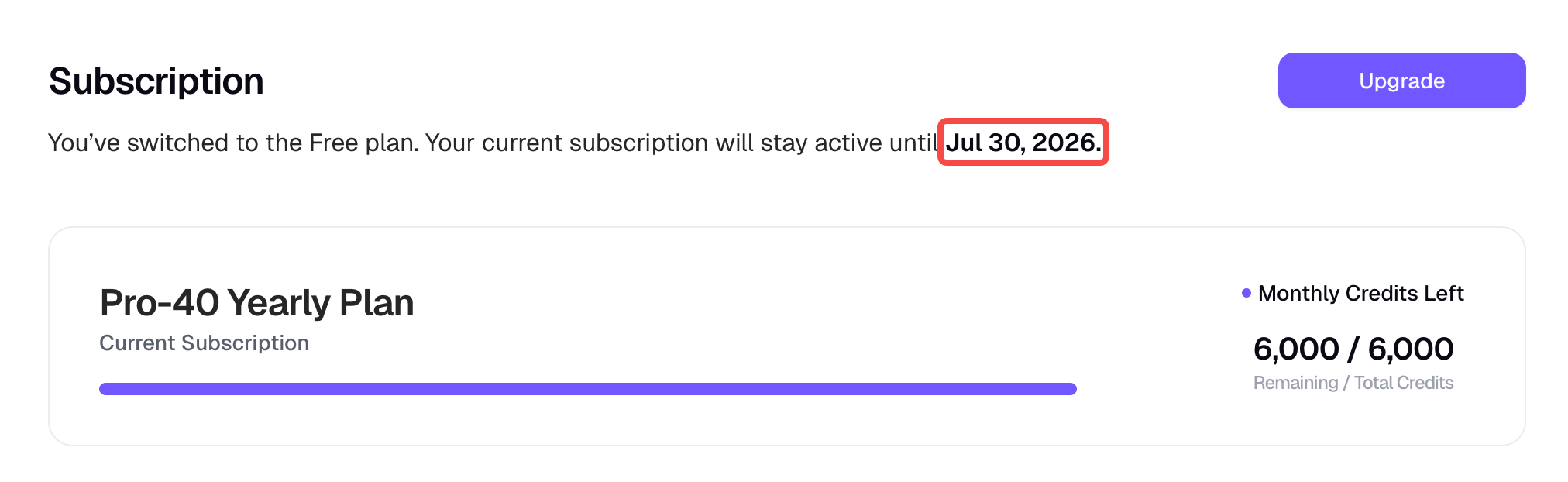
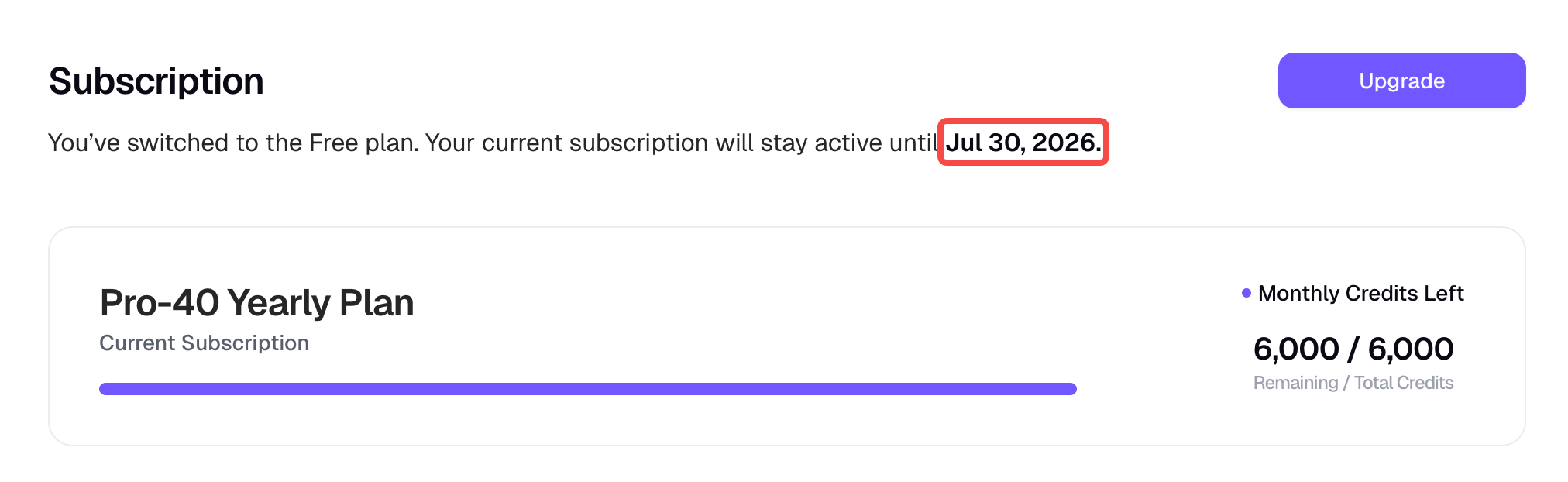
Projects and Plans
Will my existing projects be deleted if I downgrade my subscription?
Will my existing projects be deleted if I downgrade my subscription?
No. Your existing projects will remain intact. If the number of projects exceeds the limit of your new plan, you’ll still be able to view and edit them, but you won’t be able to create new ones until the total number falls within your new plan’s limit.
Invoice Management
How to modify the invoice information to company name and tax number
How to modify the invoice information to company name and tax number
Open Billing Page
Click your profile icon → Select Billing from the dropdown menu.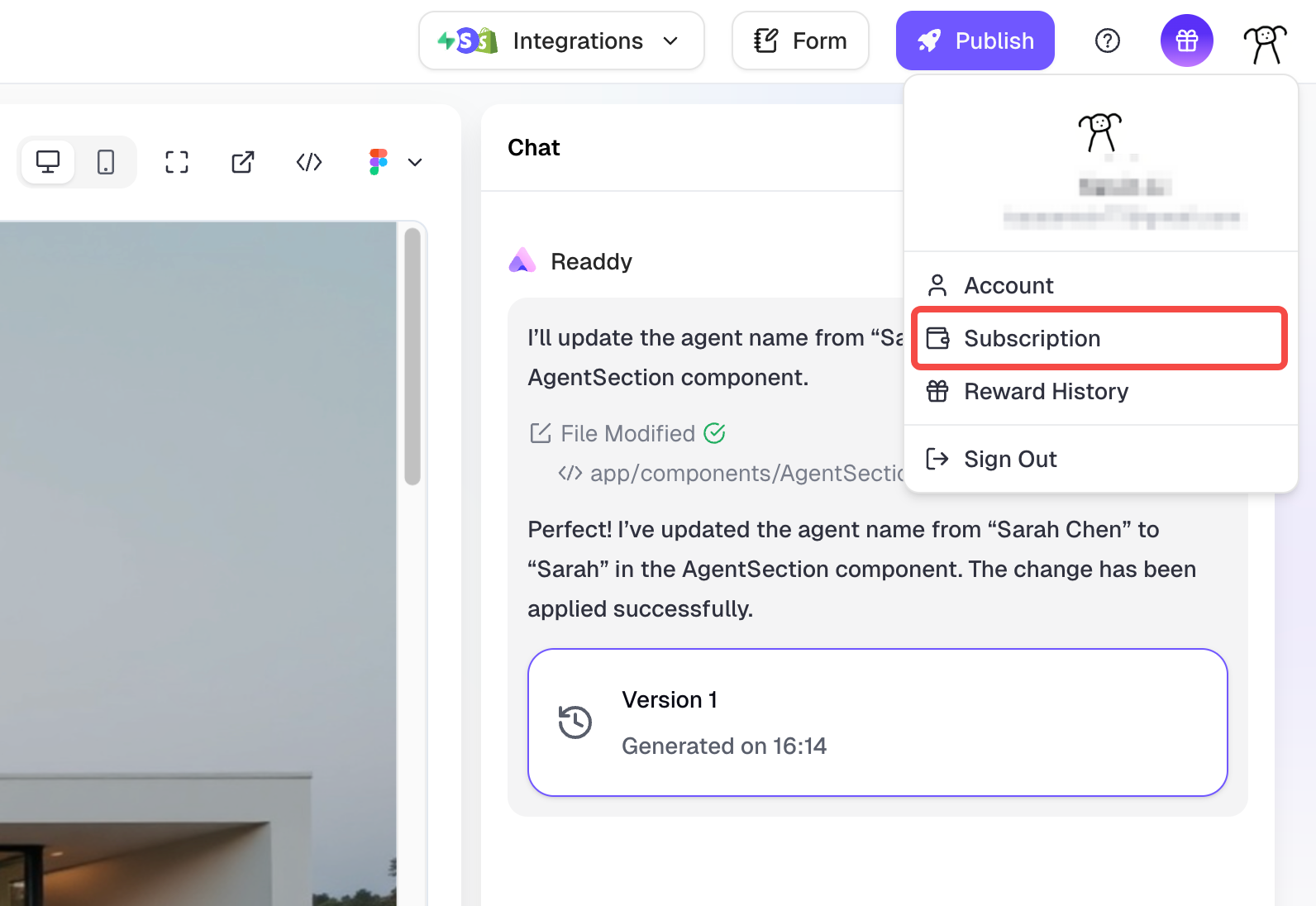
Click the Manage & Invoices button
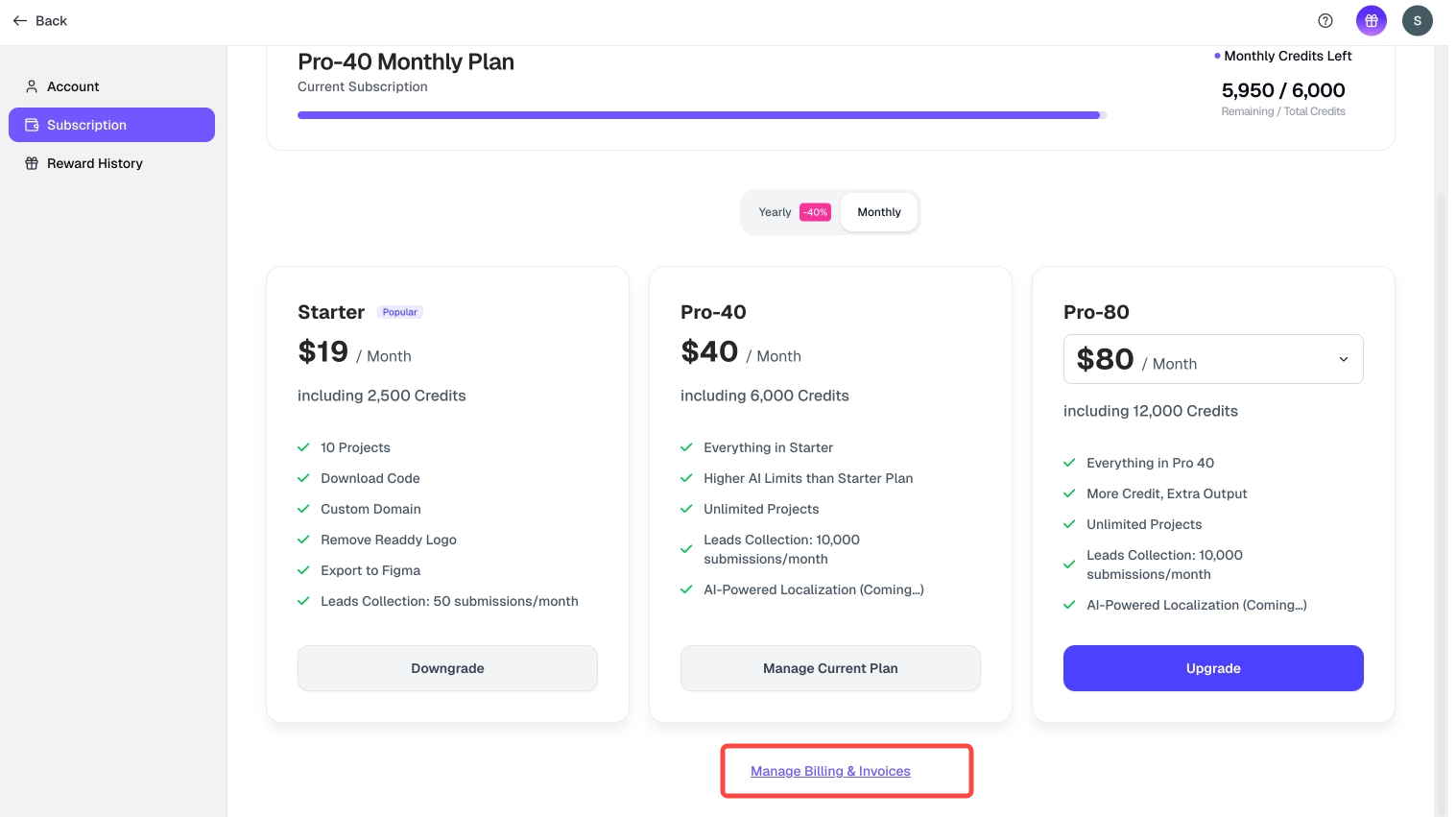
Update Info
Click Update Information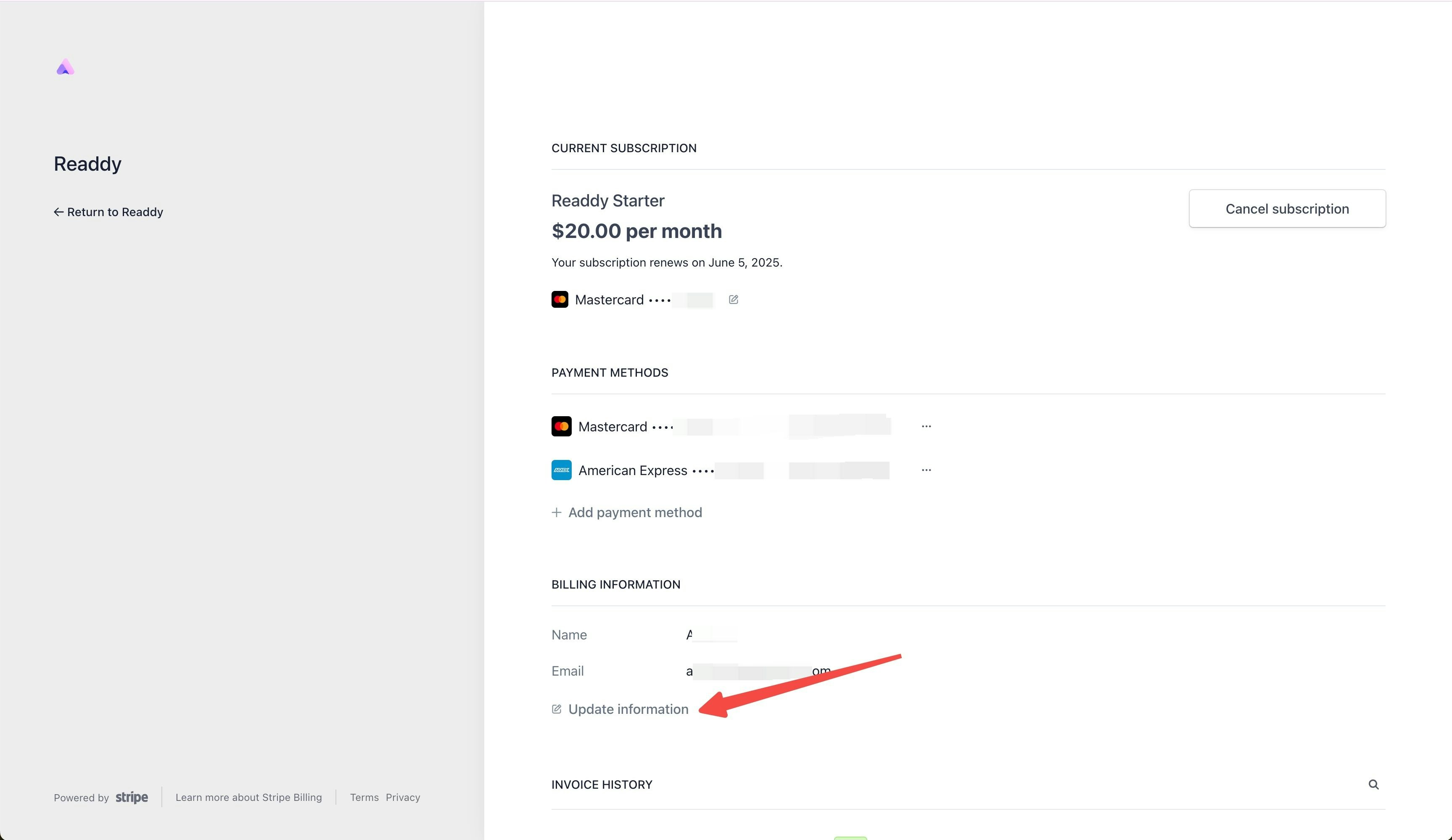
Edit Company Details
Please double check all the information before you submit.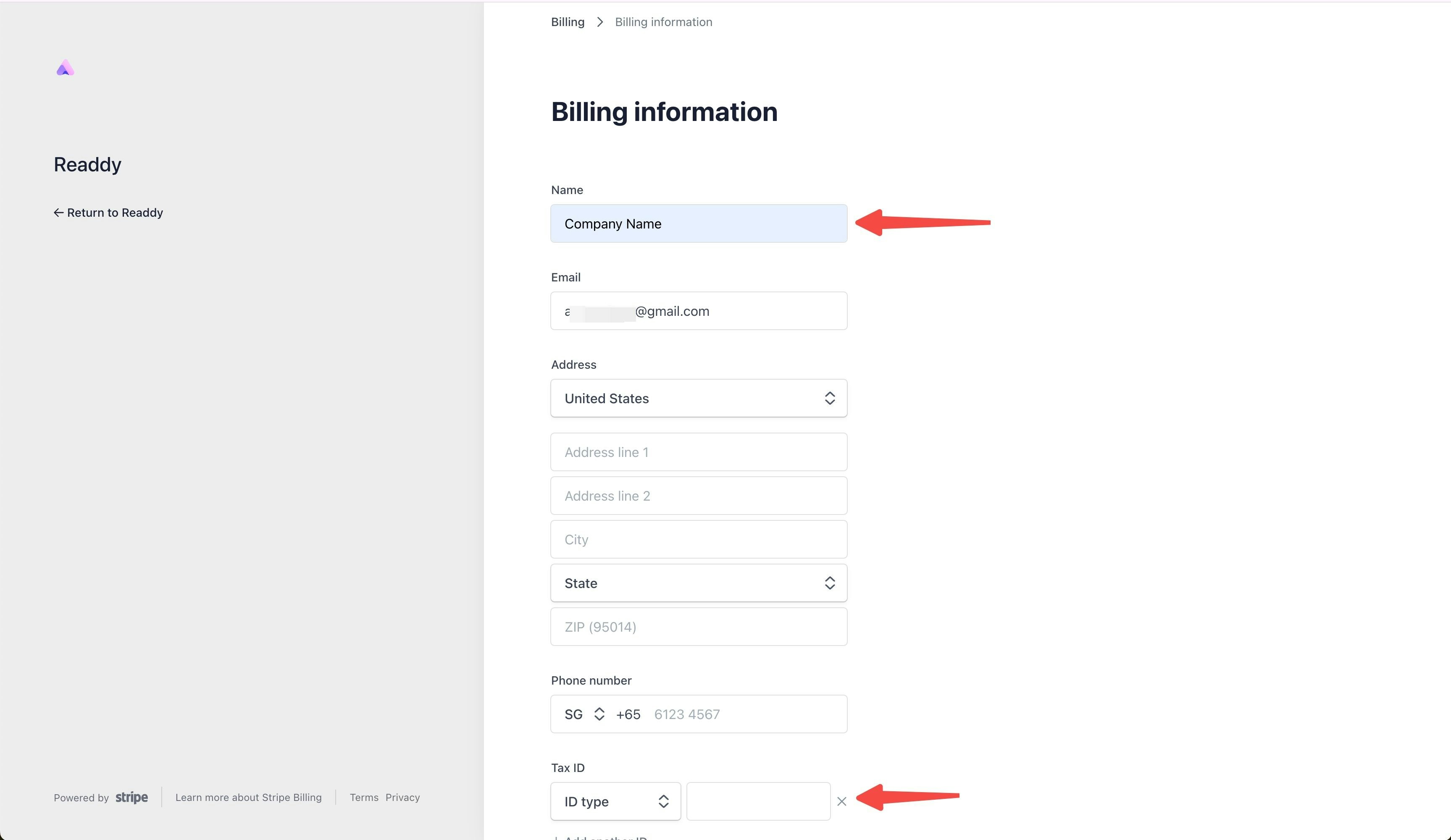
Save Changes
Click Save to finalize updates.