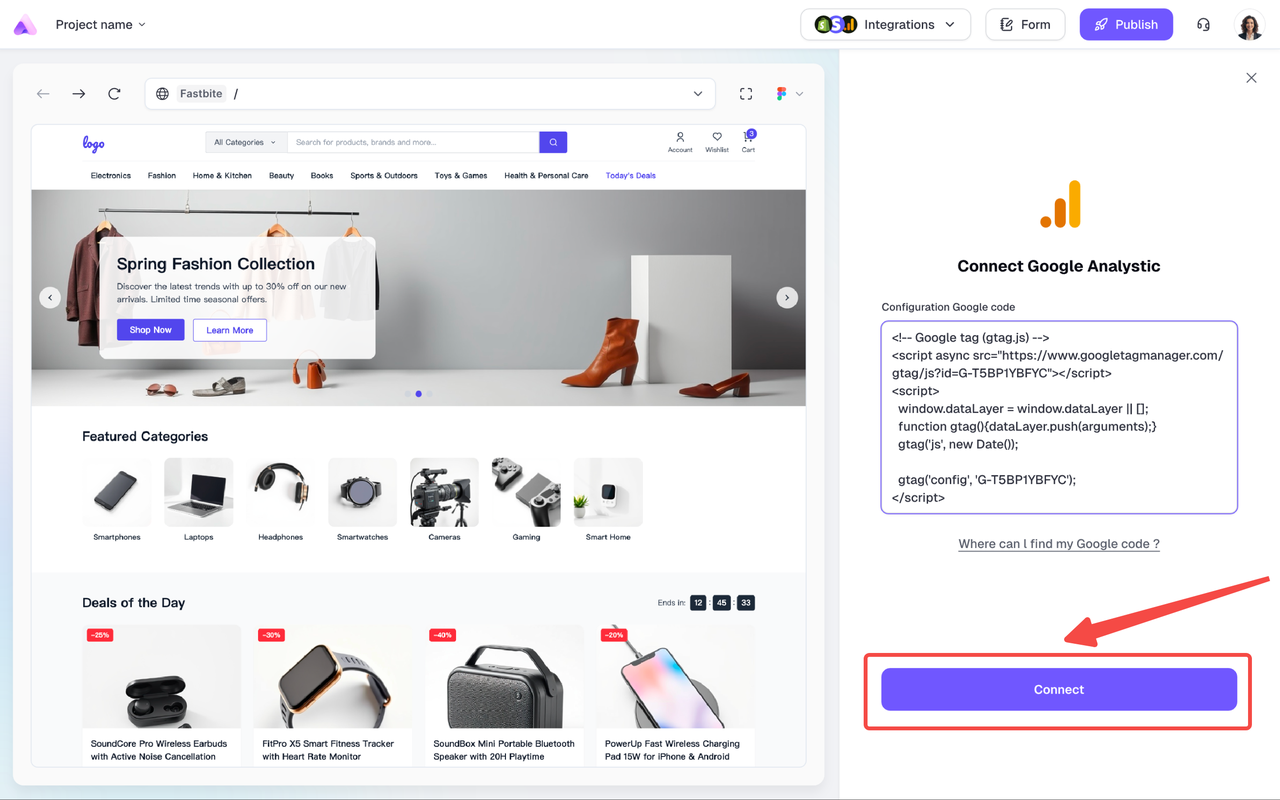If you’re new to Google Analytics (GA)
1
Step 1: Start Setup
Go to the Google Analytics platform and click “Start measuring” to begin setup.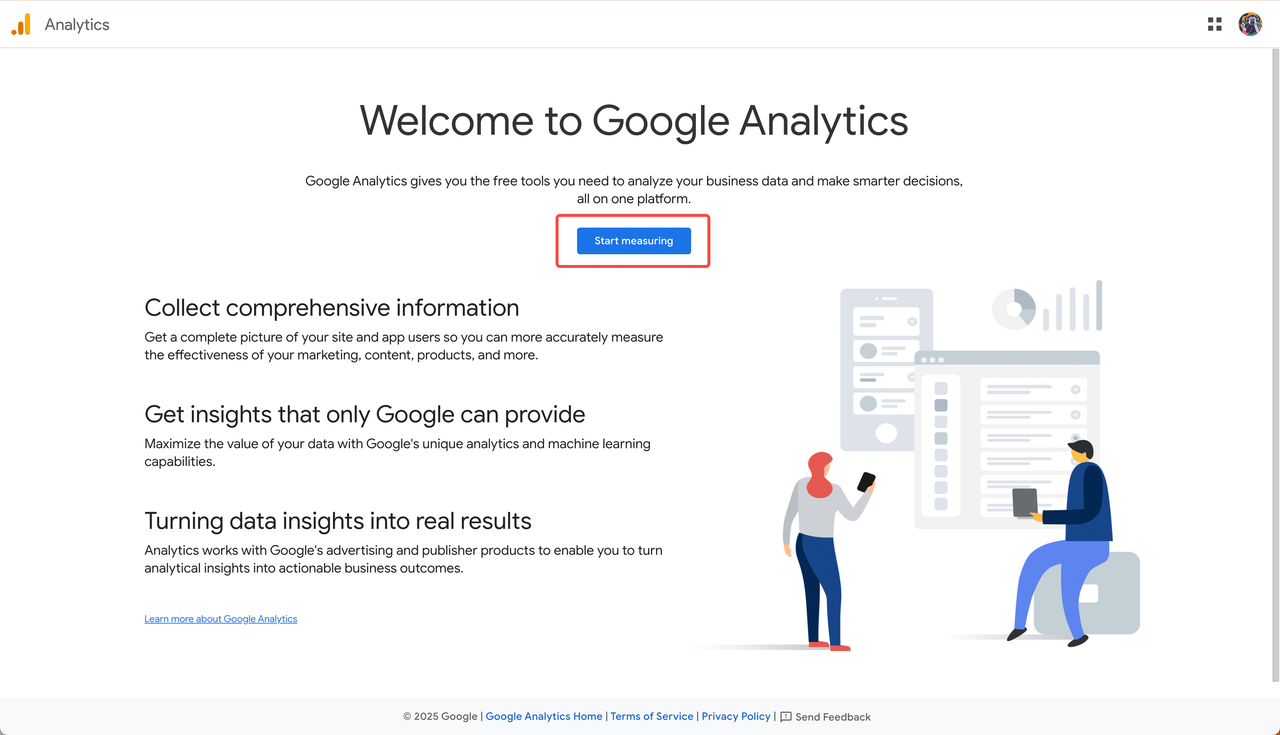
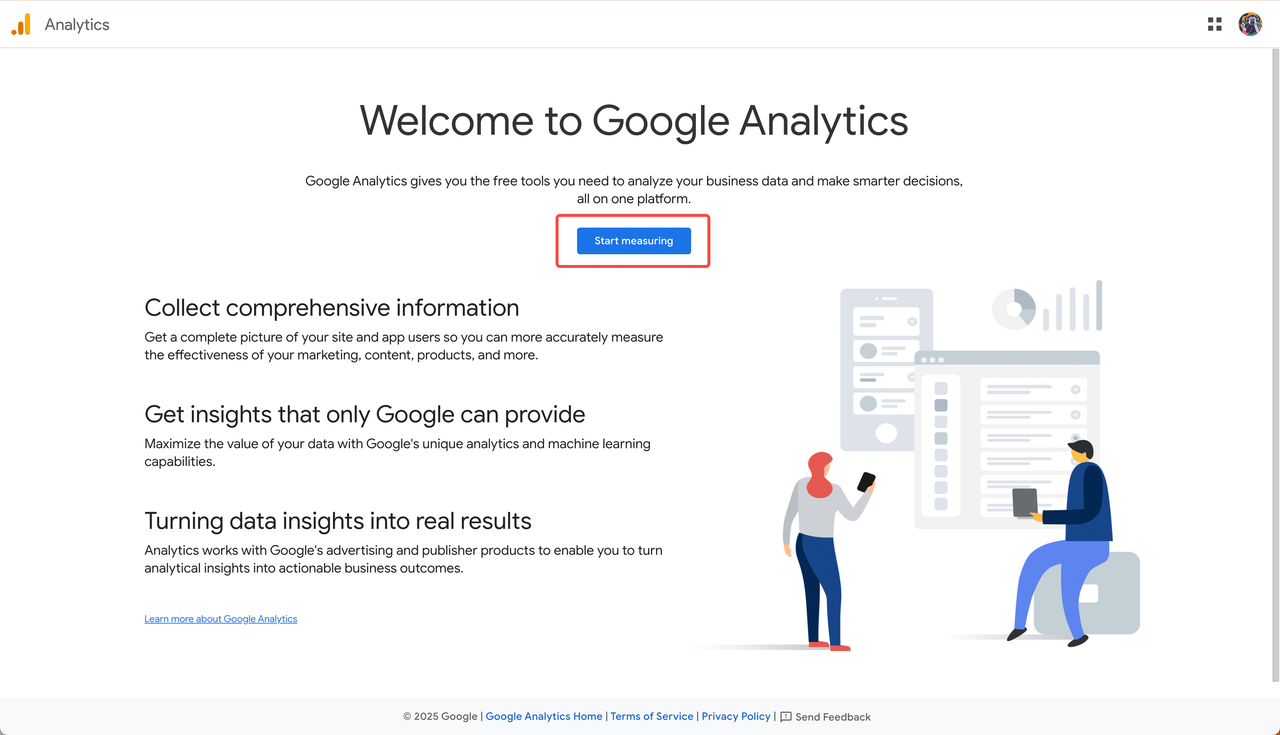
2
Step 2: Configure Account
Follow the setup steps to configure your GA account.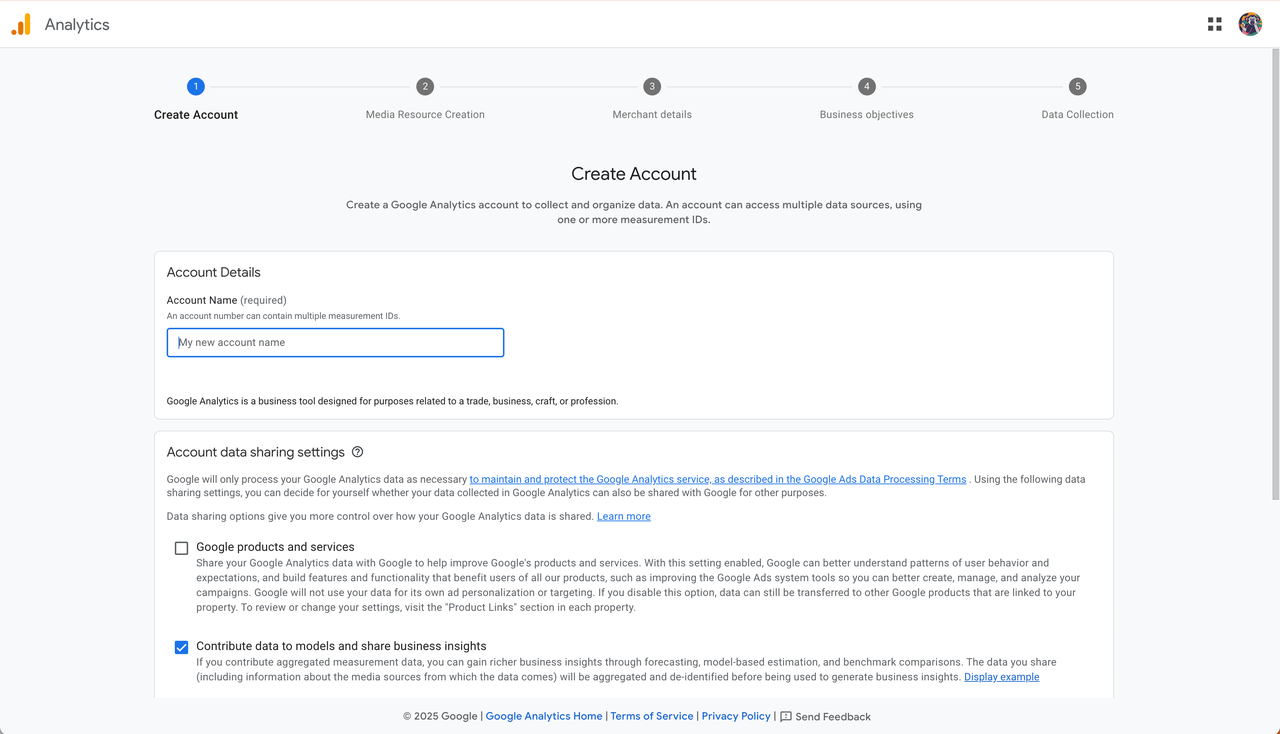
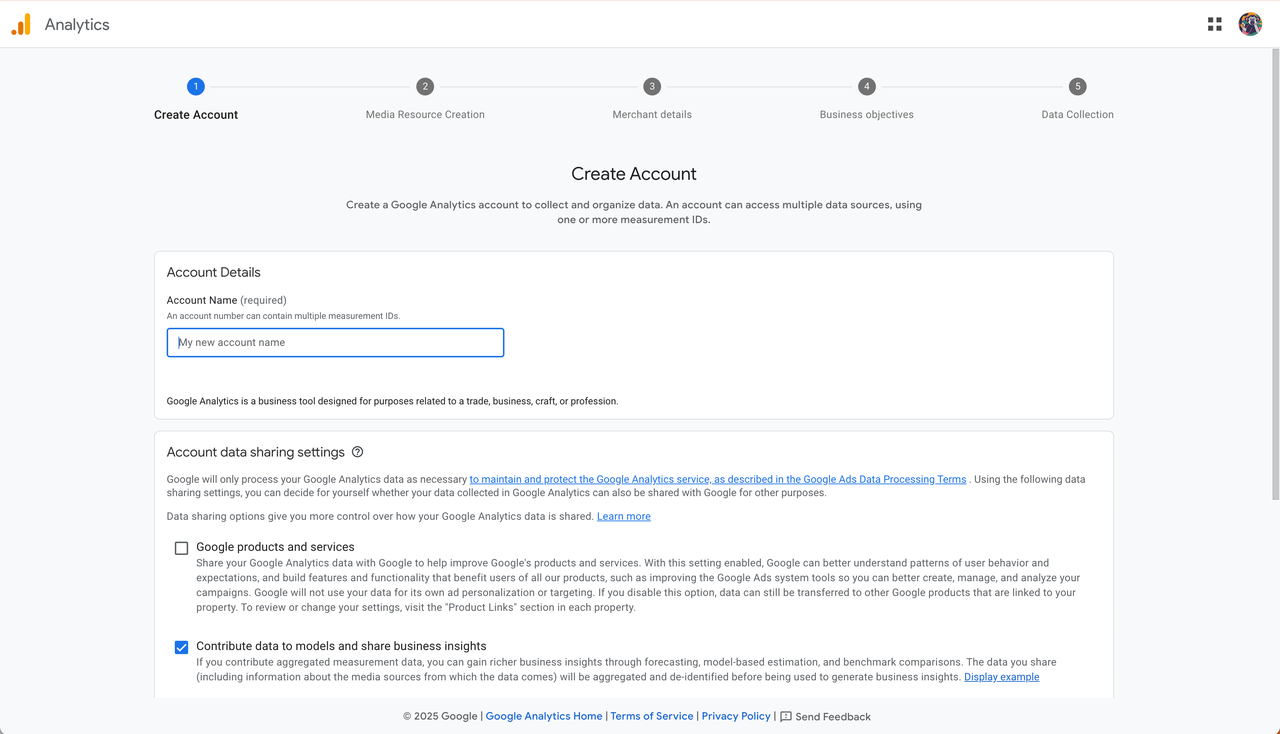
3
Step 3: Select Platform
When you reach “Data Collection”, select “Web” as your platform type.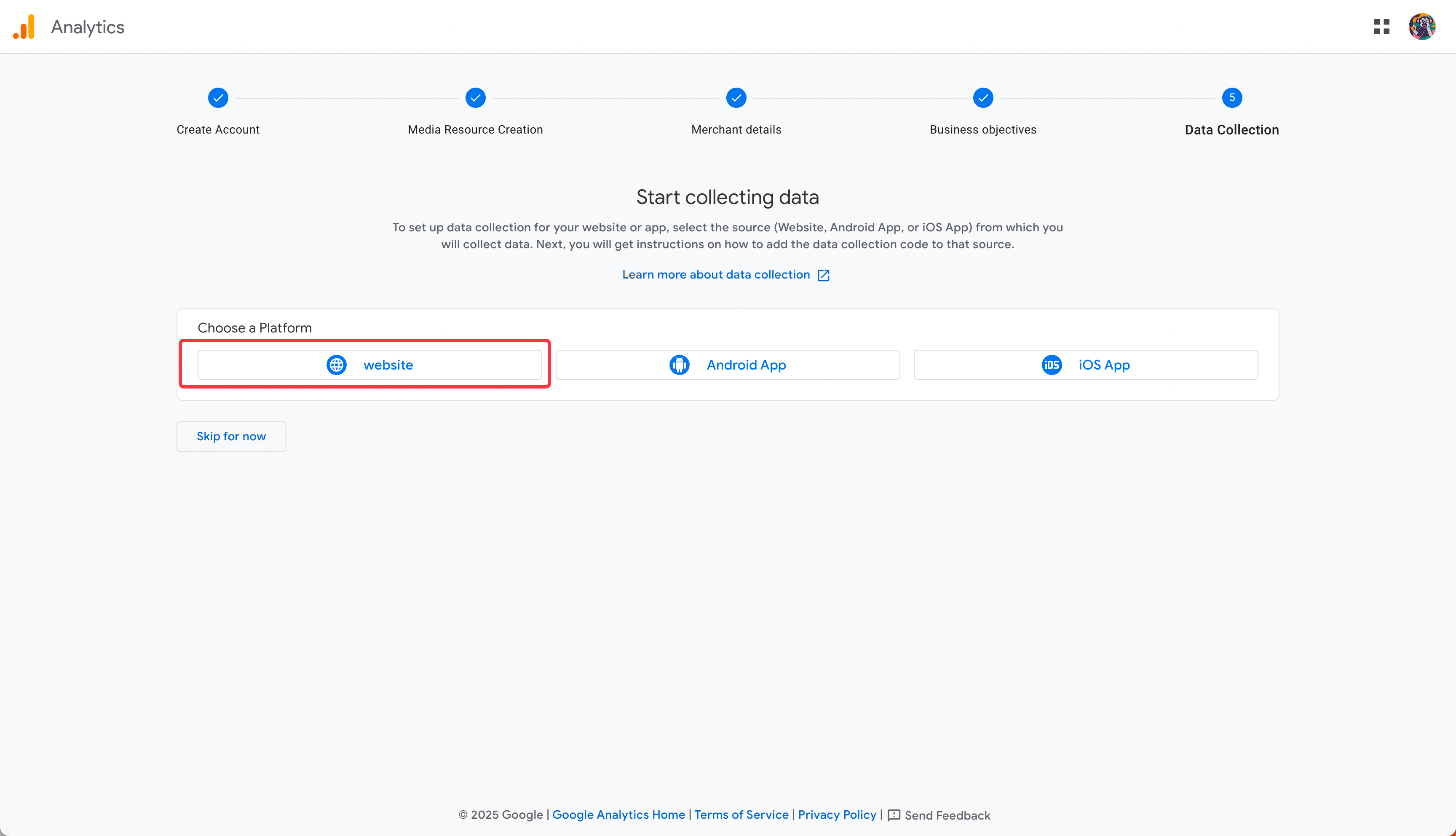
Note: Readdy currently only supports website projects.
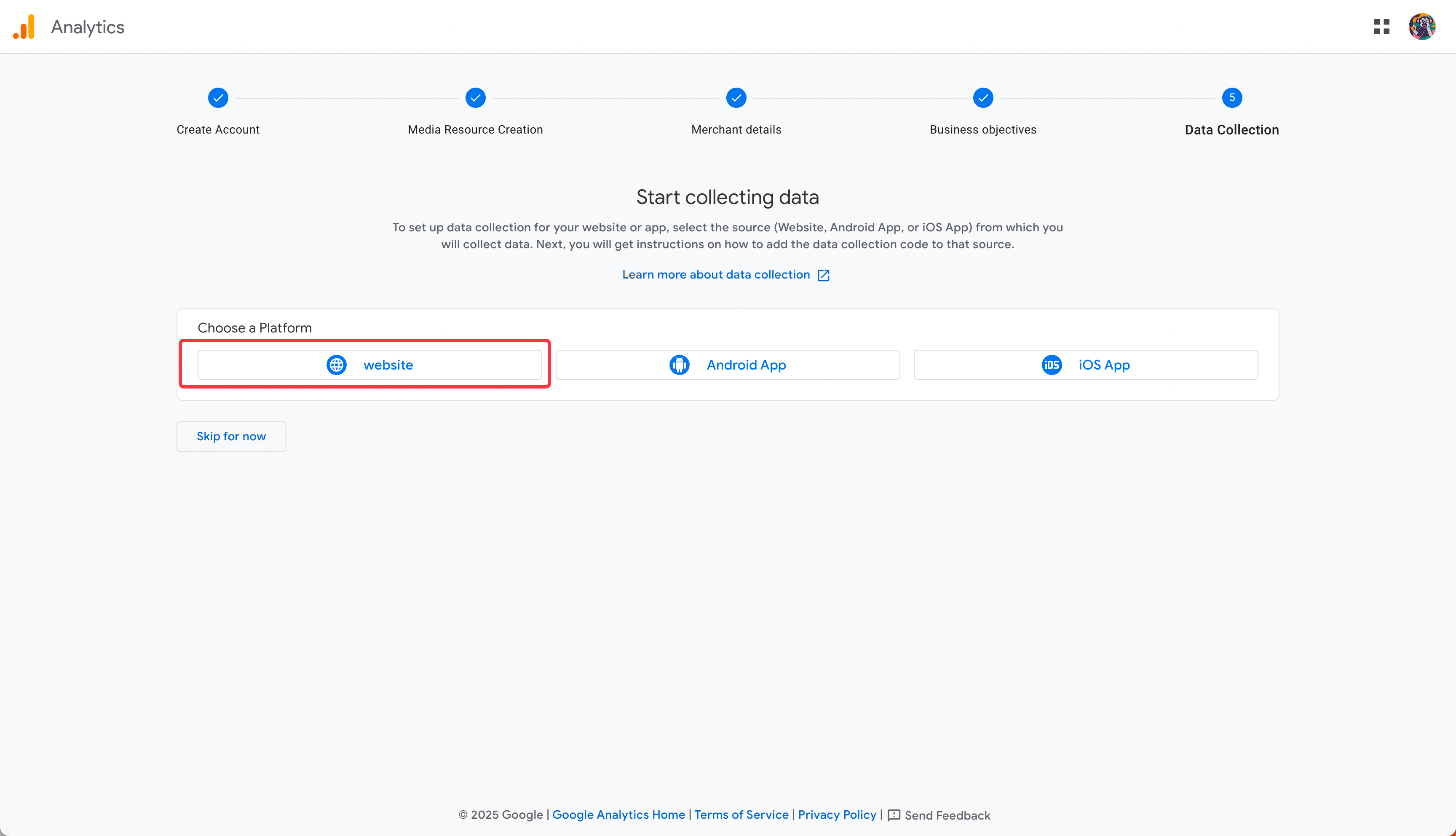
4
Step 4: Set Up Data Stream
Enter your published domain and give your Data Stream a name. Then click “Create and Continue”.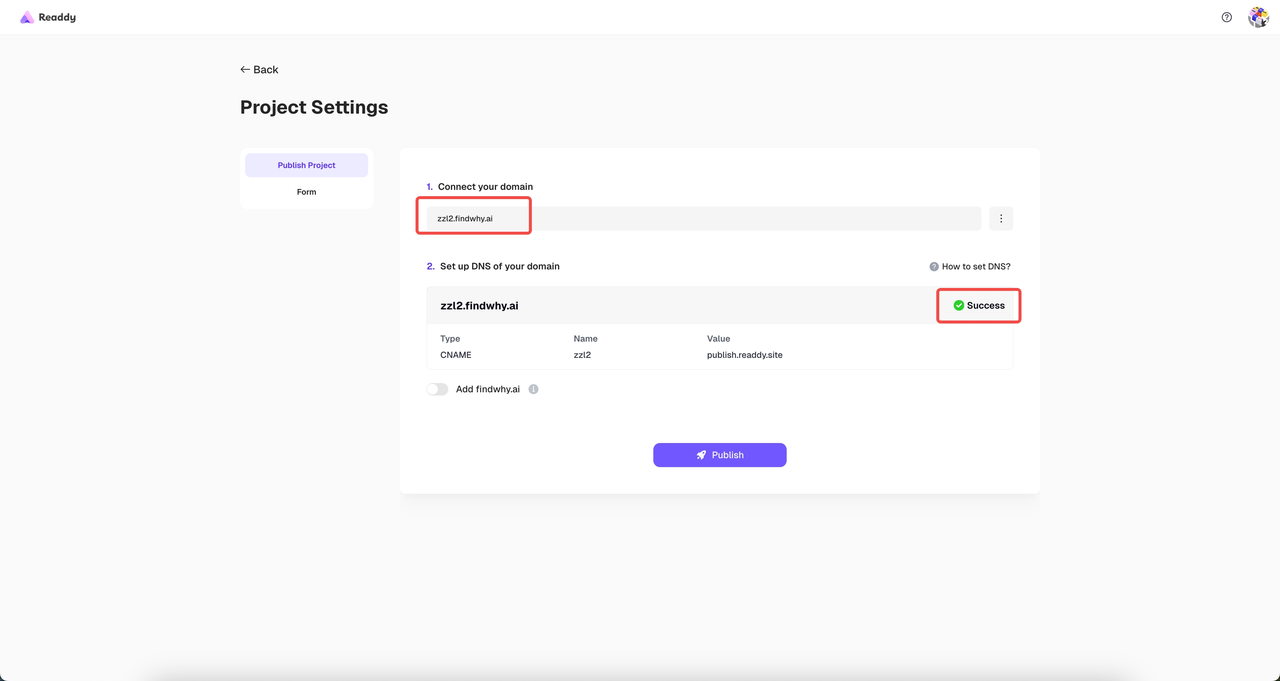
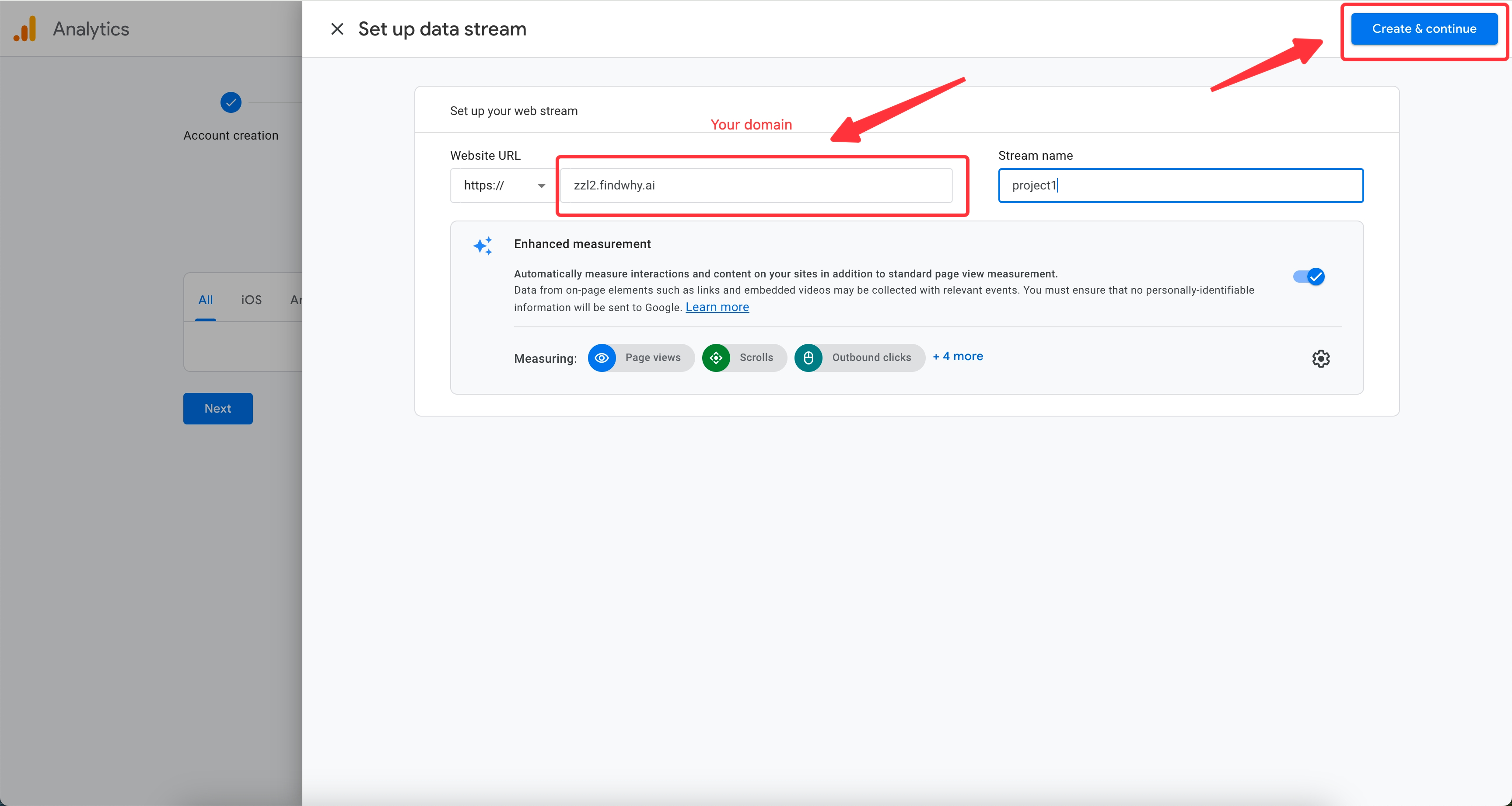
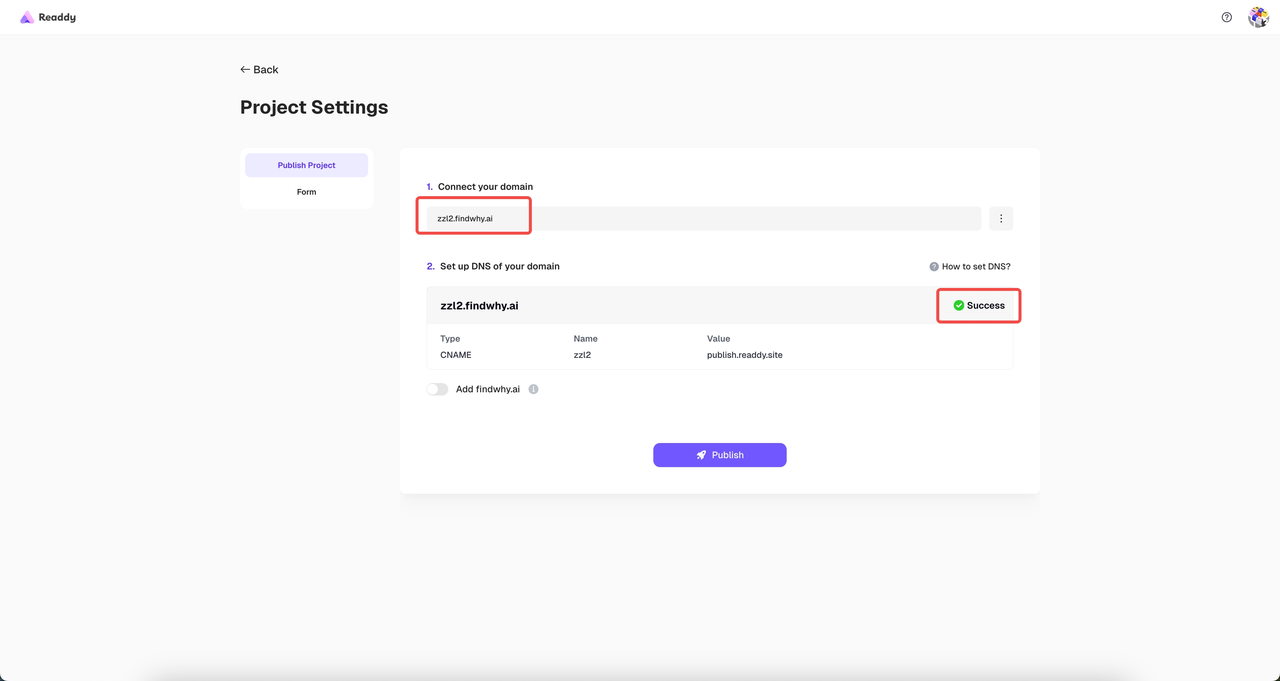
Make sure your project domain is successfully published.
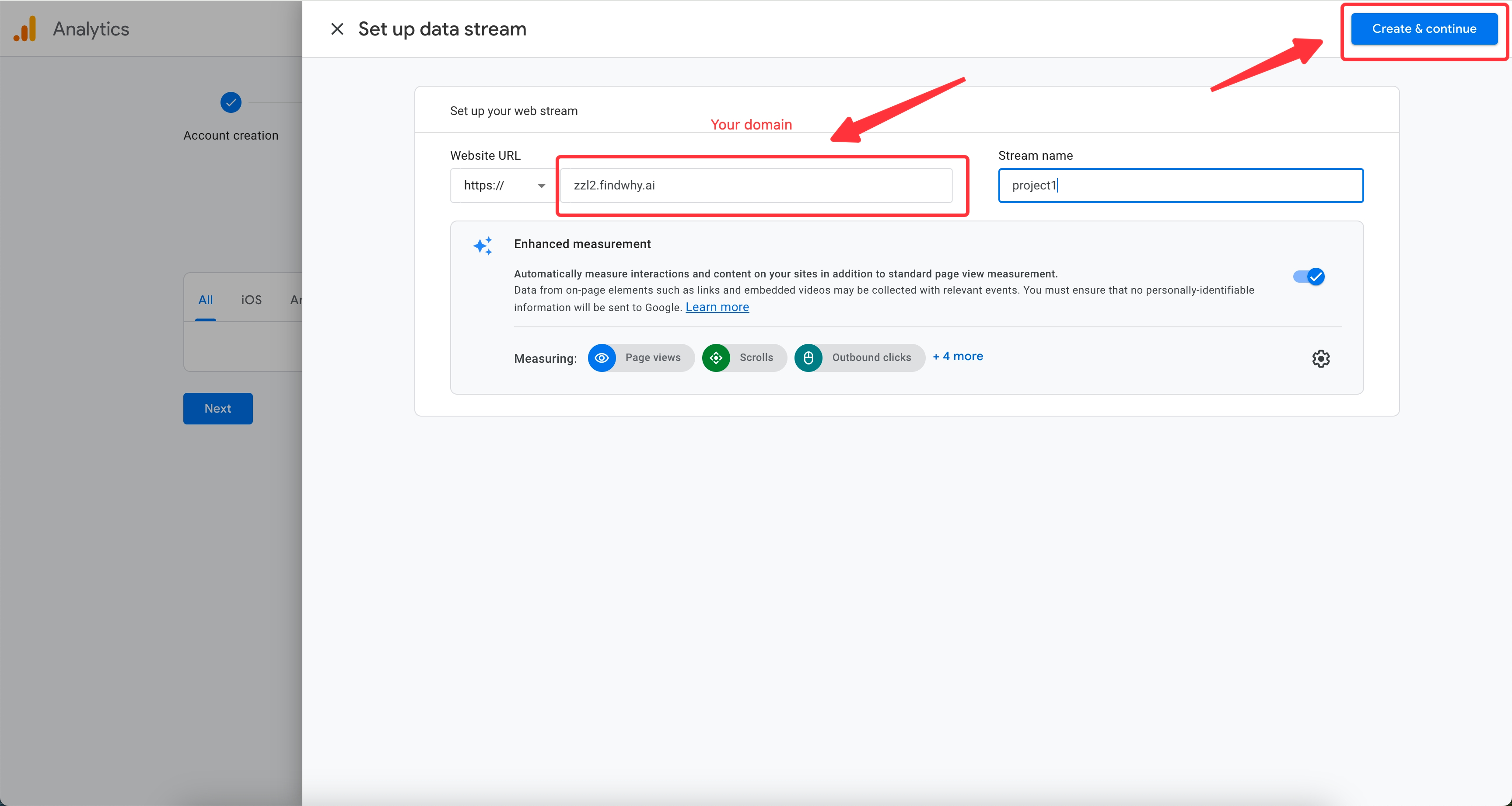
Enter your domain and stream name.
5
Step 5: Connect to Readdy
A popup will appear with your Google tag. Copy the code and paste it into the input field in Readdy. Click “Connect” to generate a new version. Don’t forget to re-publish your domain afterwards.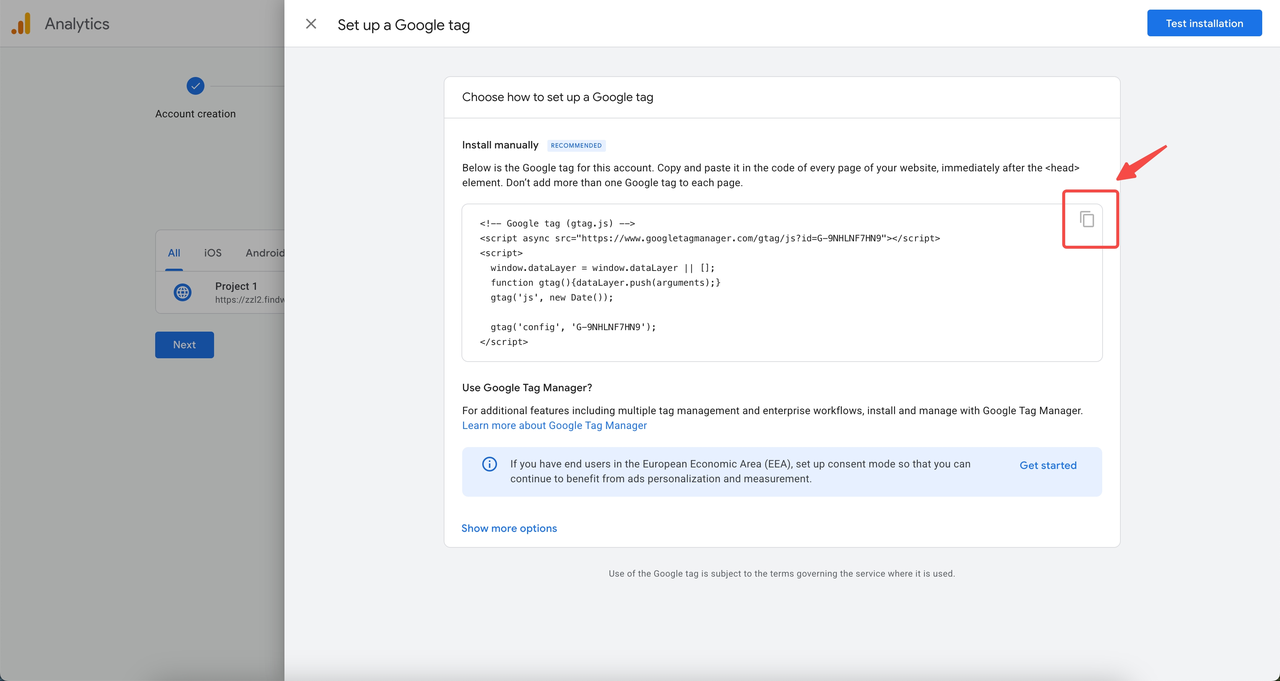
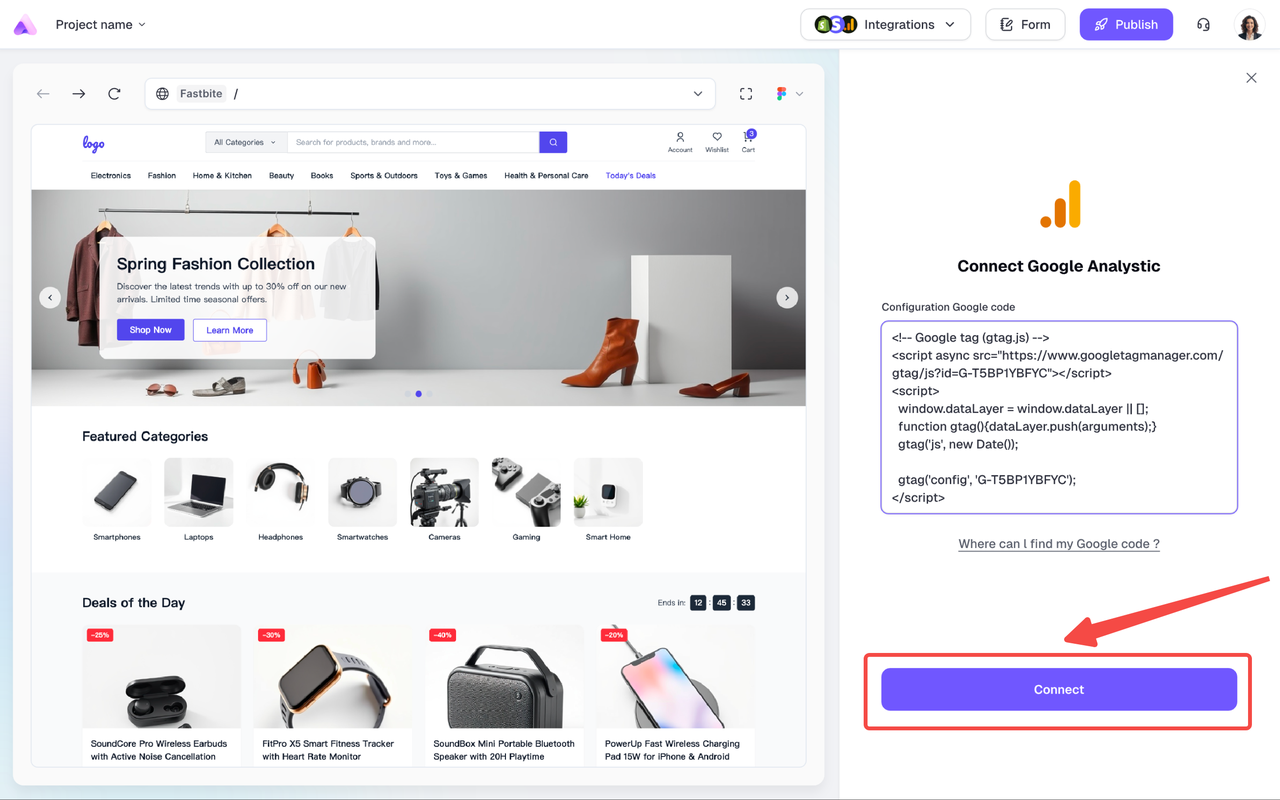
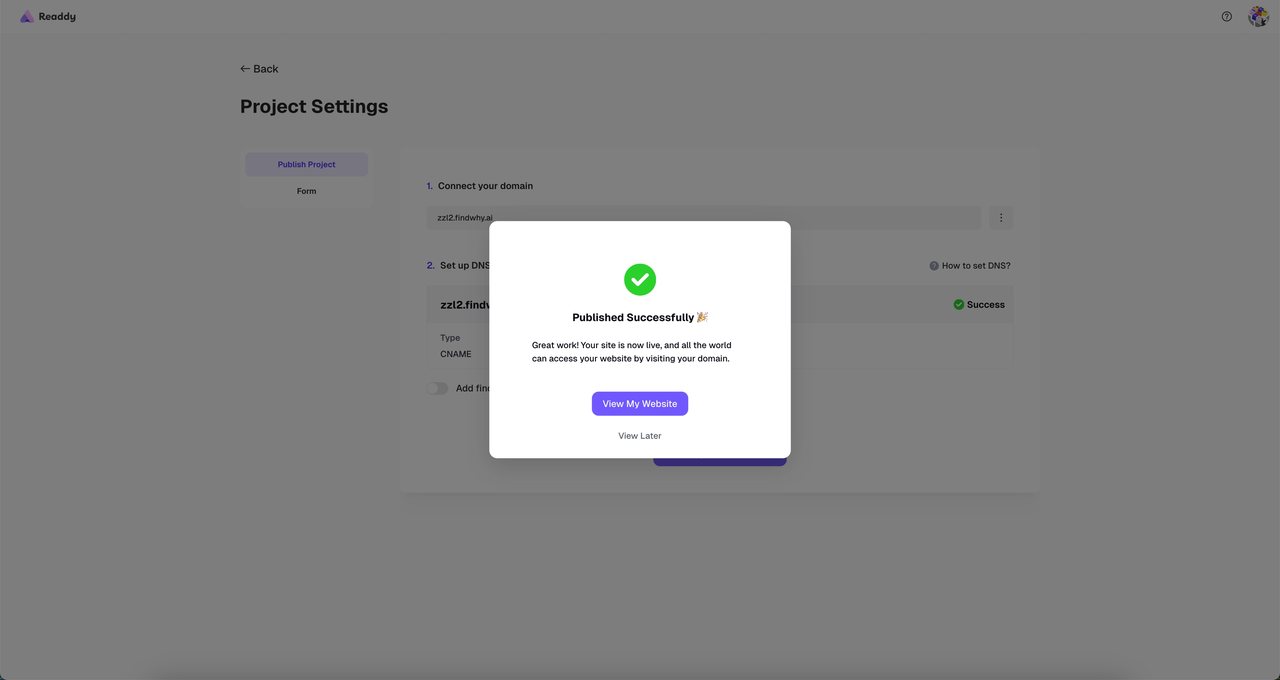
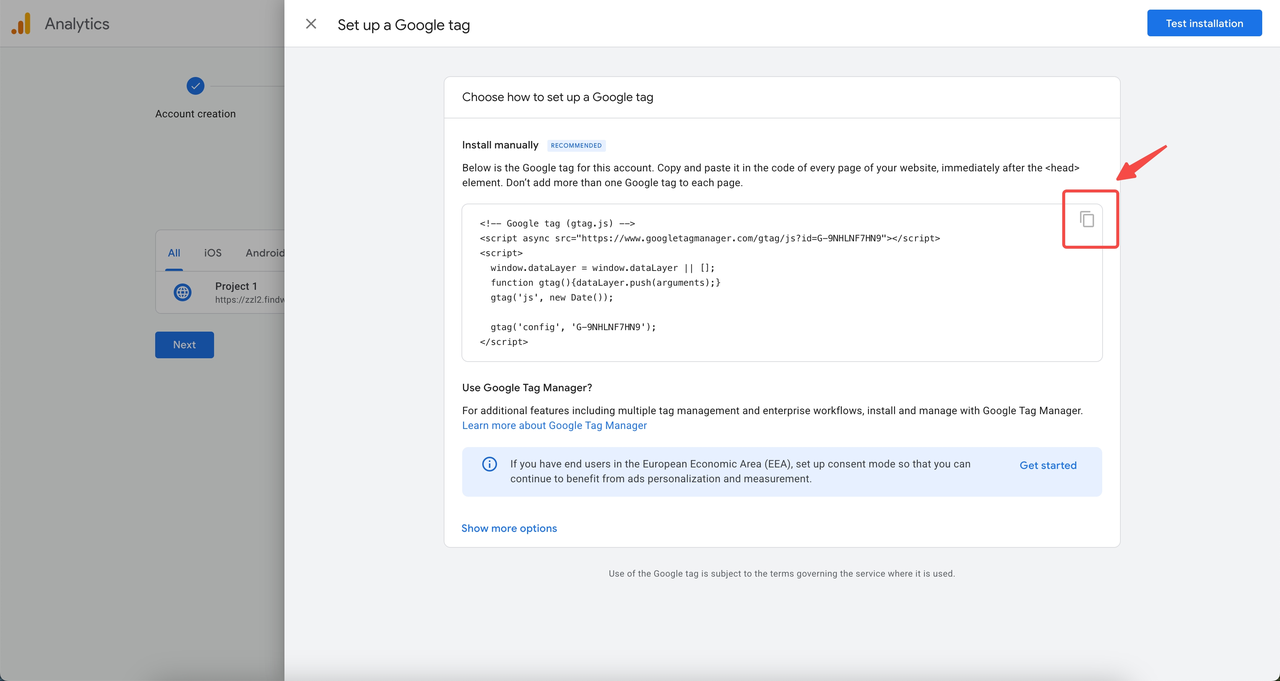
Copy code
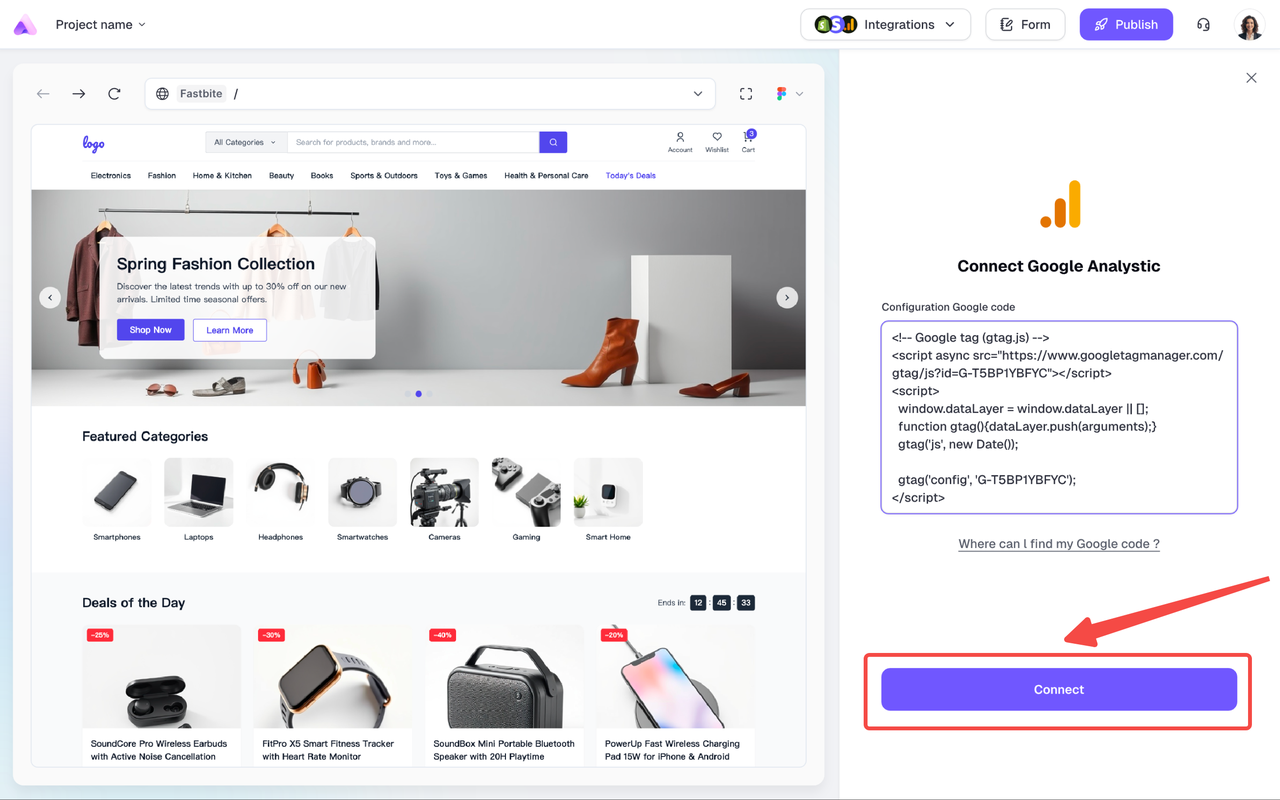
Paste code
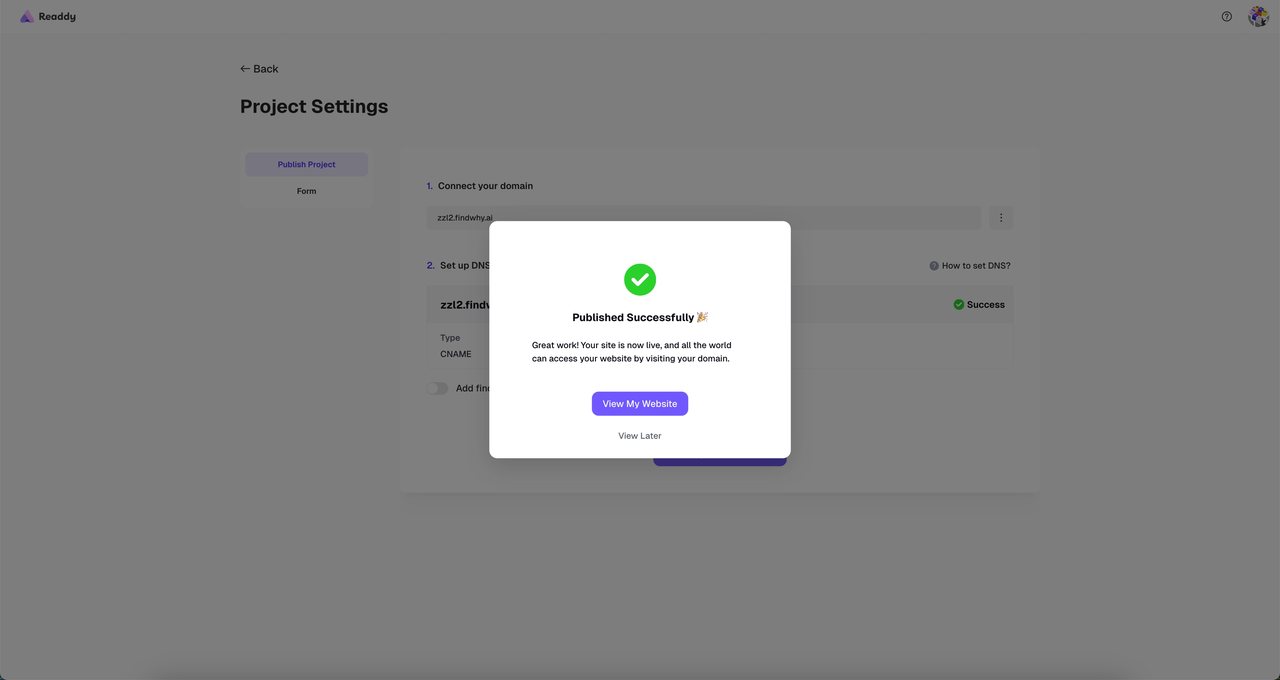
Re-publish your site
6
Step 6: Test Connection
Back in GA, click “Test installation” to check if the connection is working.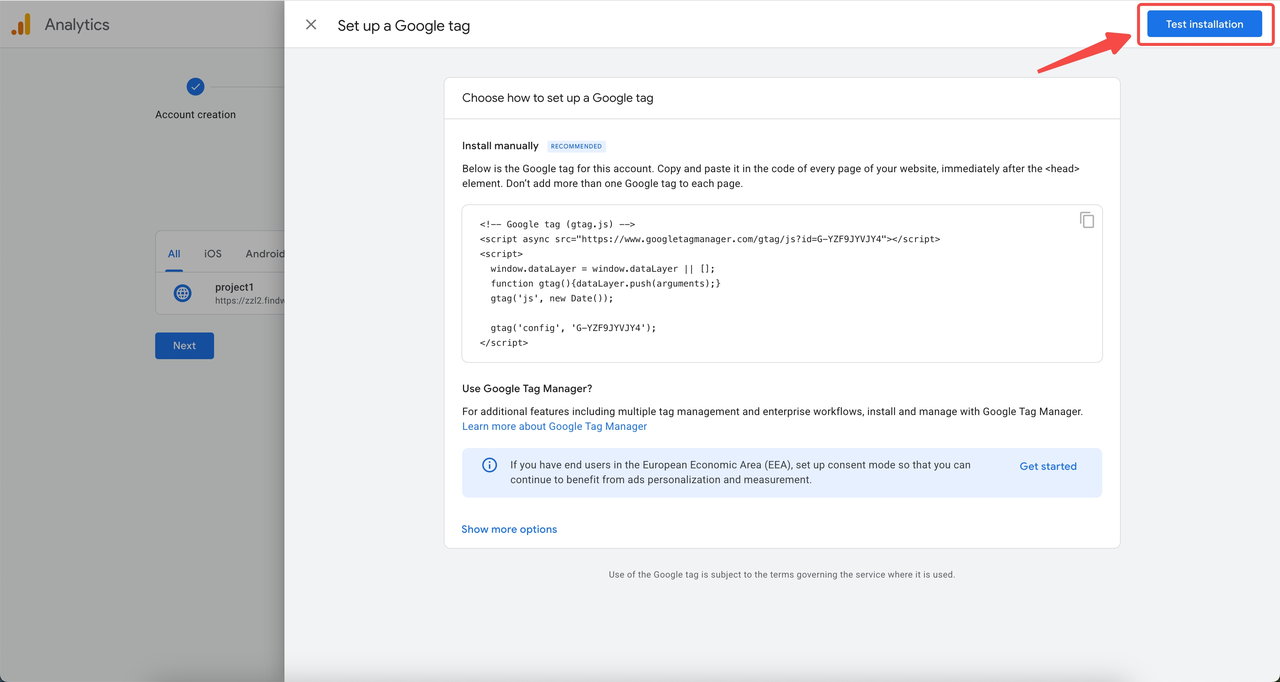
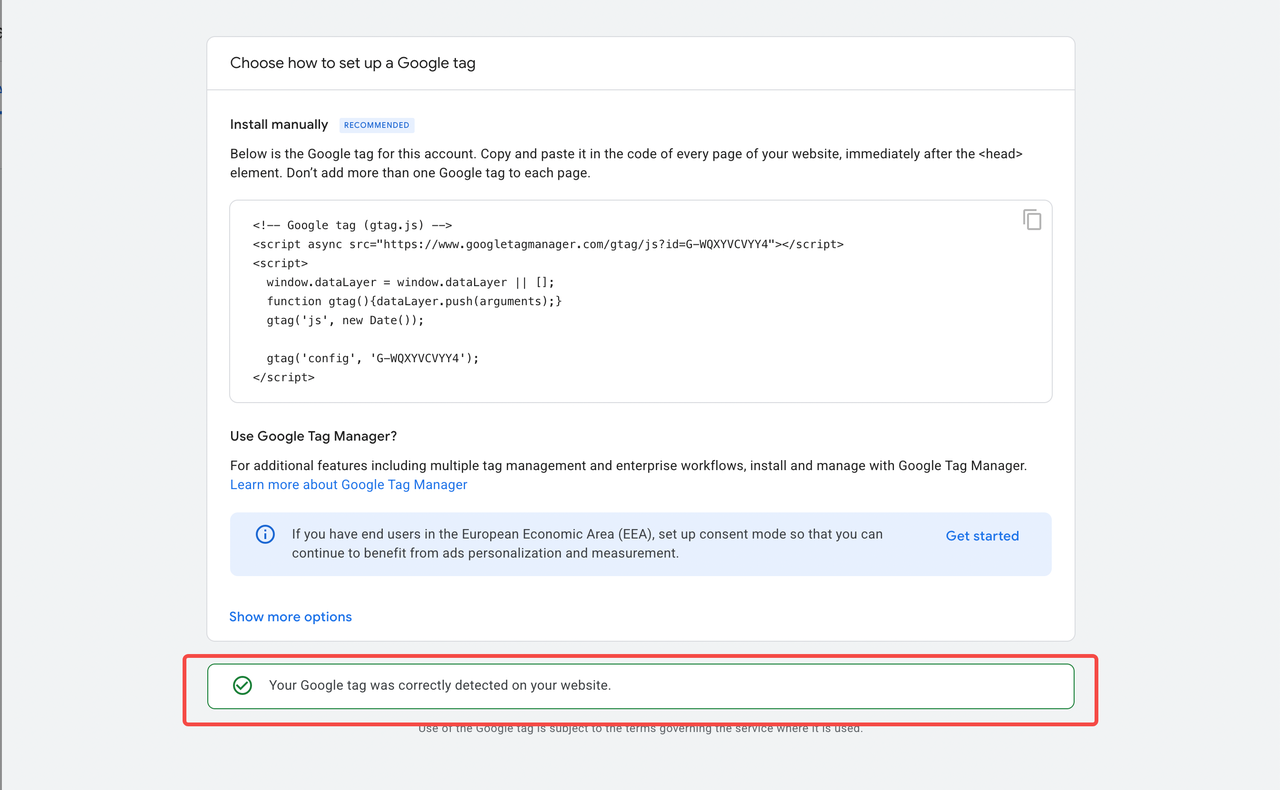
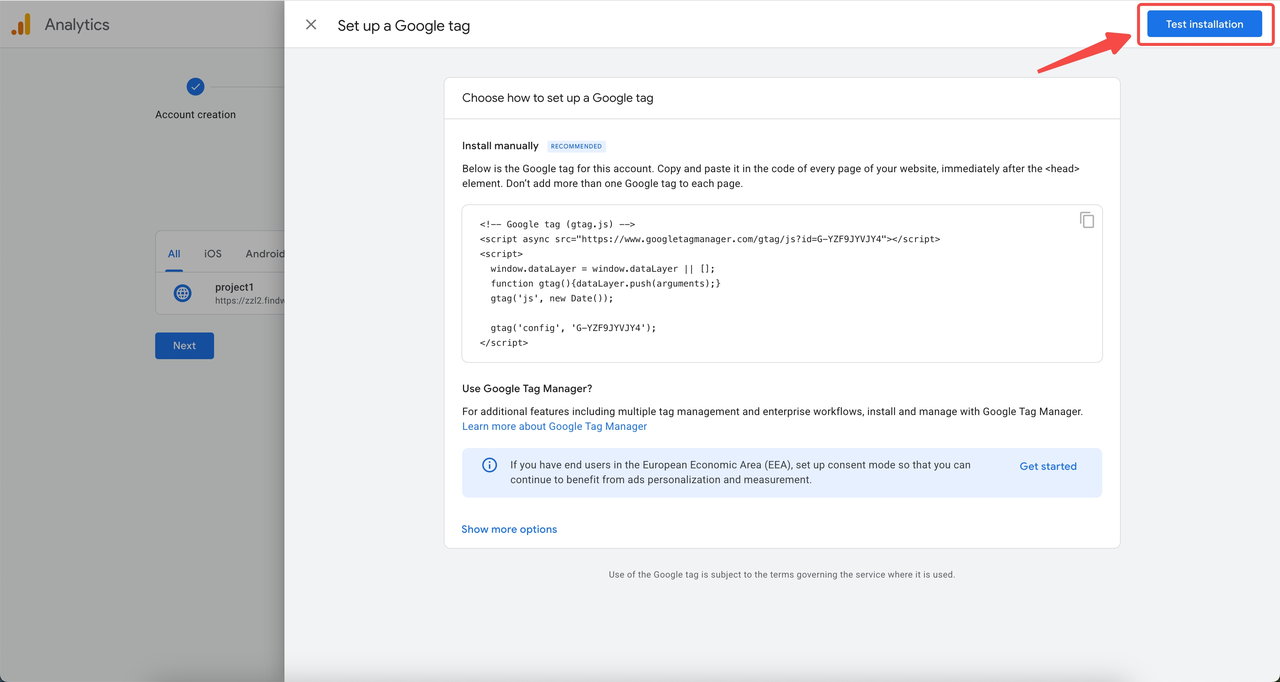
Test installation in GA
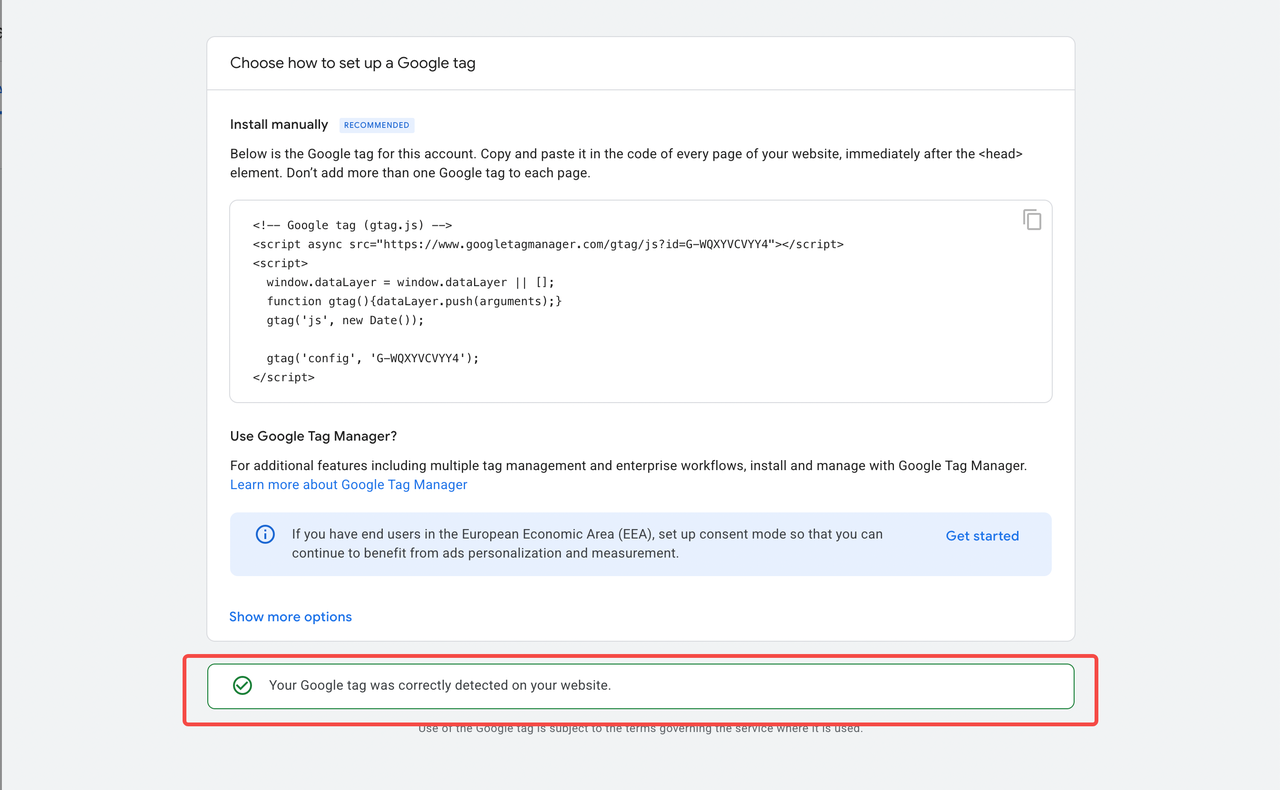
🎉 Successfully connected to Google Analytics
7
Step 7: View Reports
Once connected, GA will start collecting user data from your site. You can view reports under the “Reports” tab later.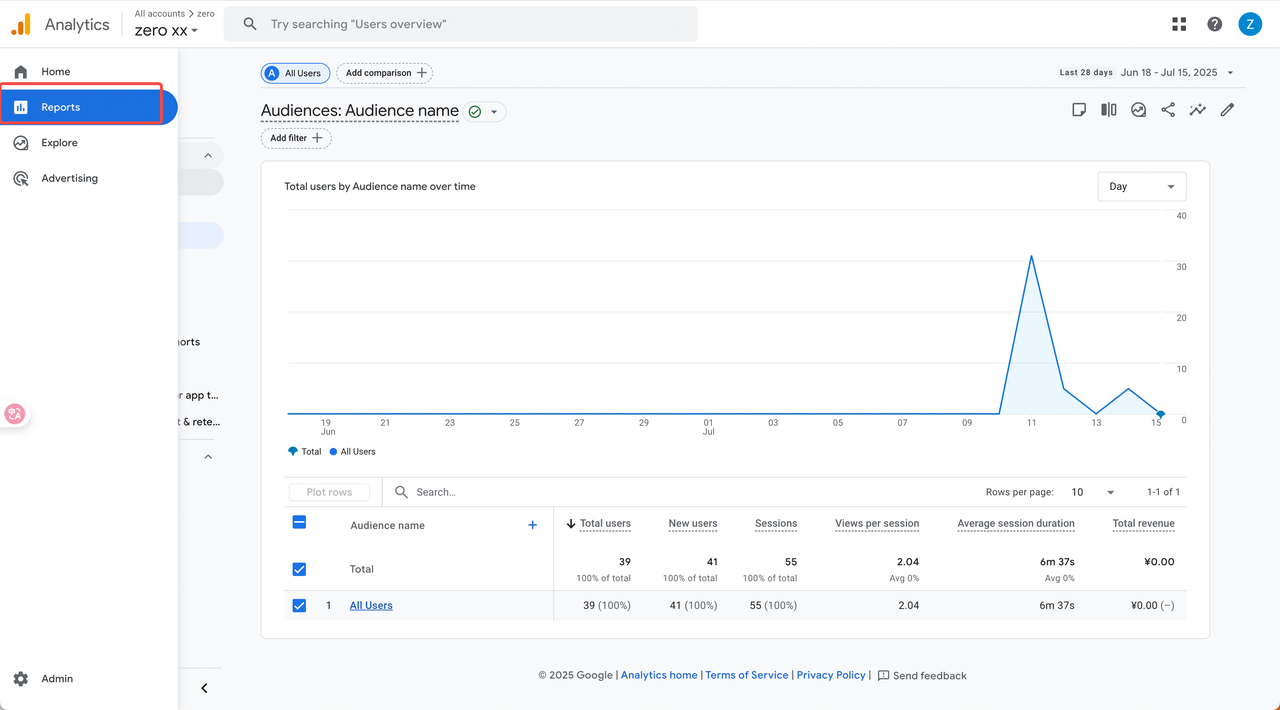
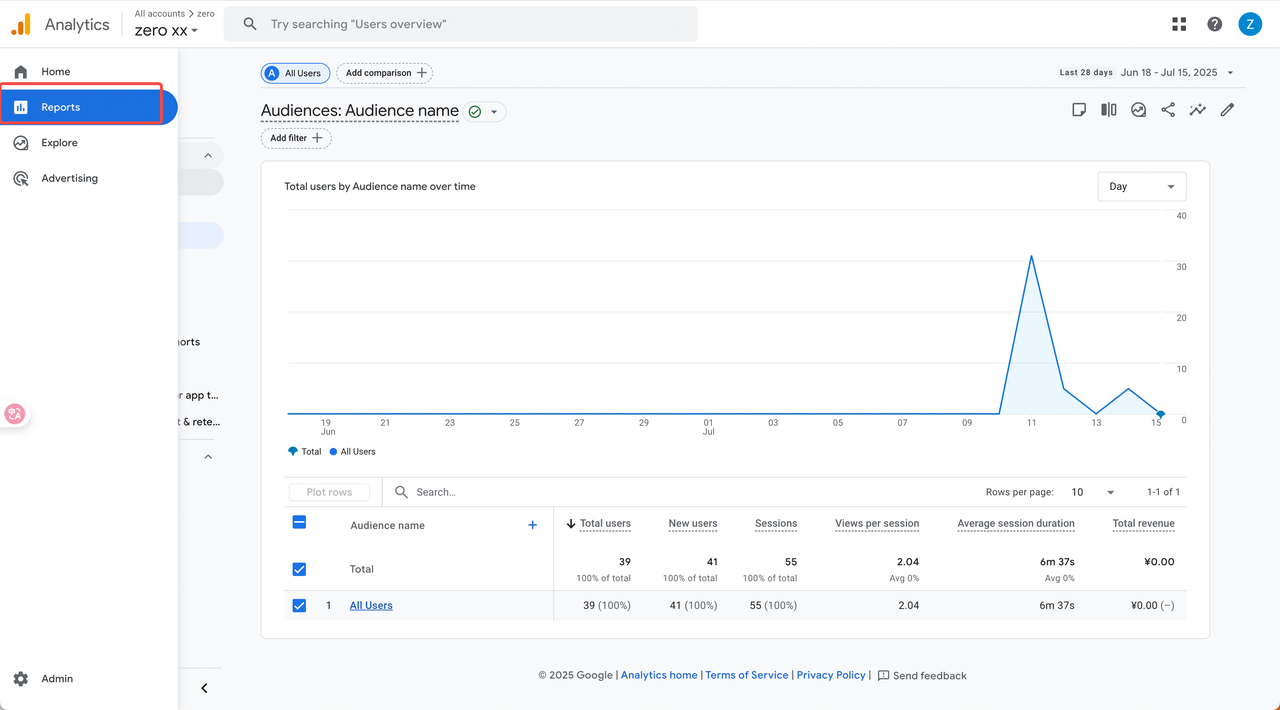
If you already have a Data Stream in GA
1
Step 1: Access Admin Panel
Log into GA, go to your property’s Admin panel.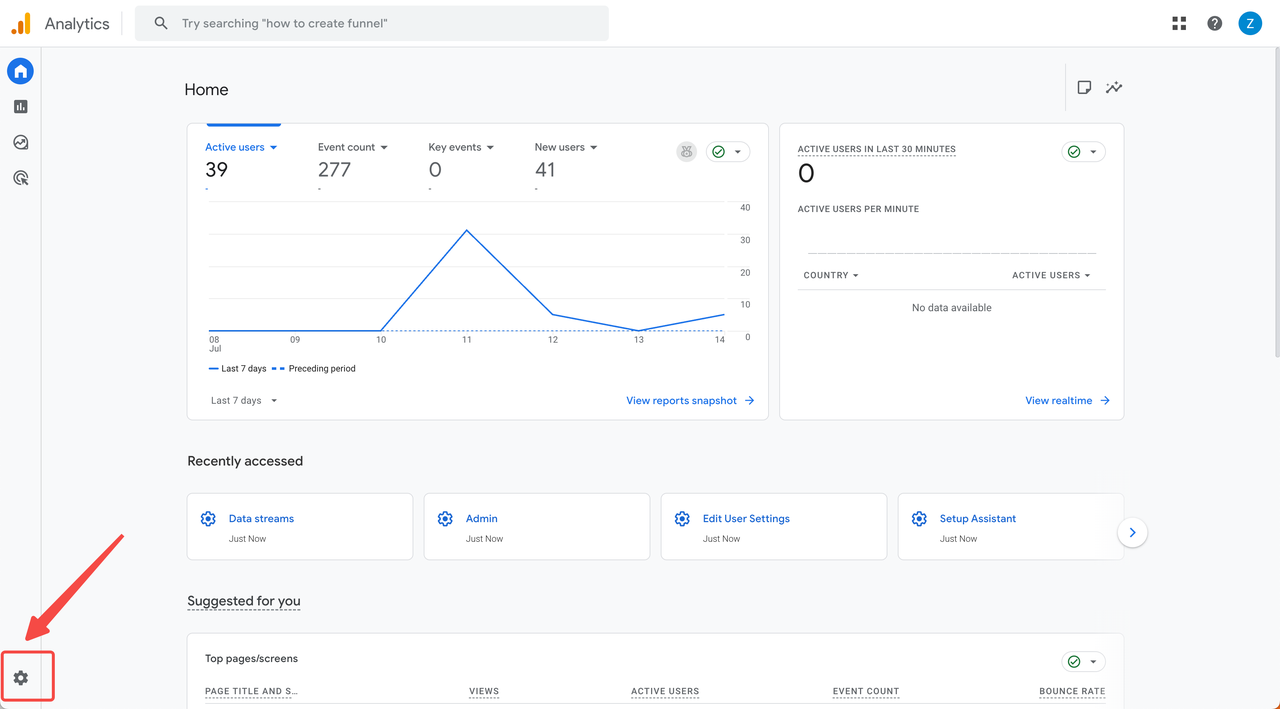
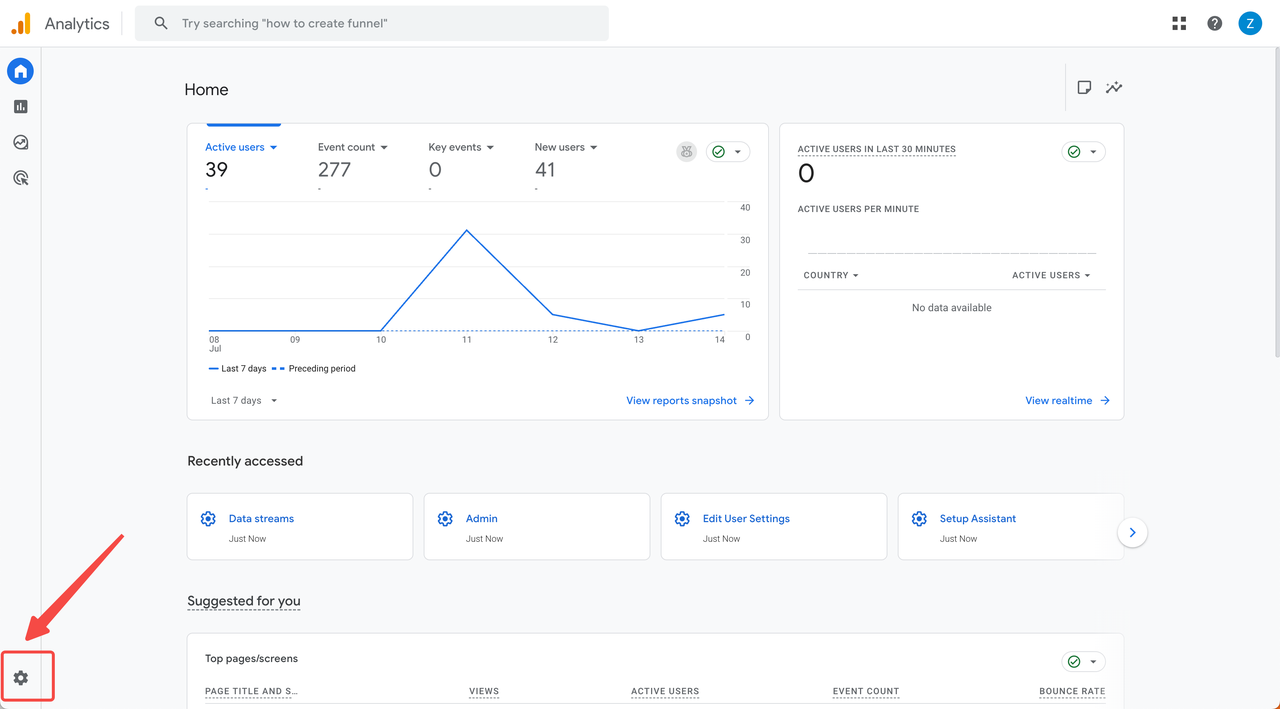
2
Step 2: Navigate to Data Streams
Under Property Settings > Data collection and modification, select “Data Streams”.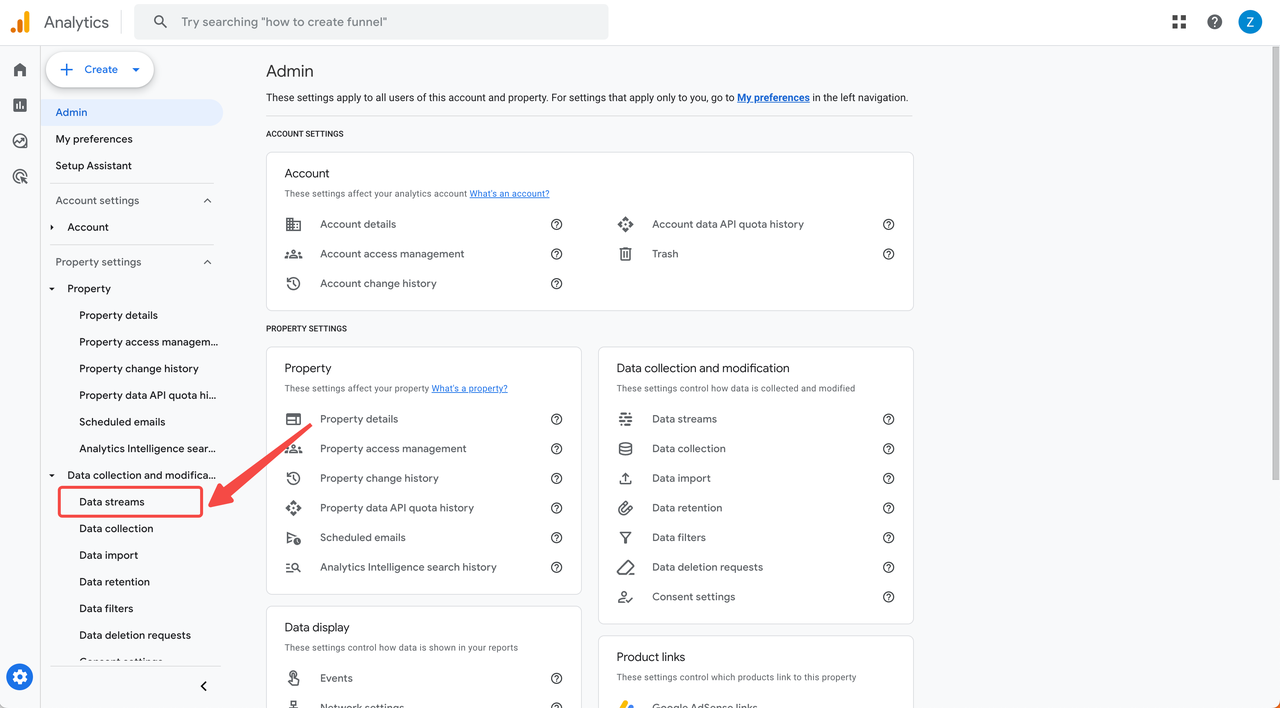
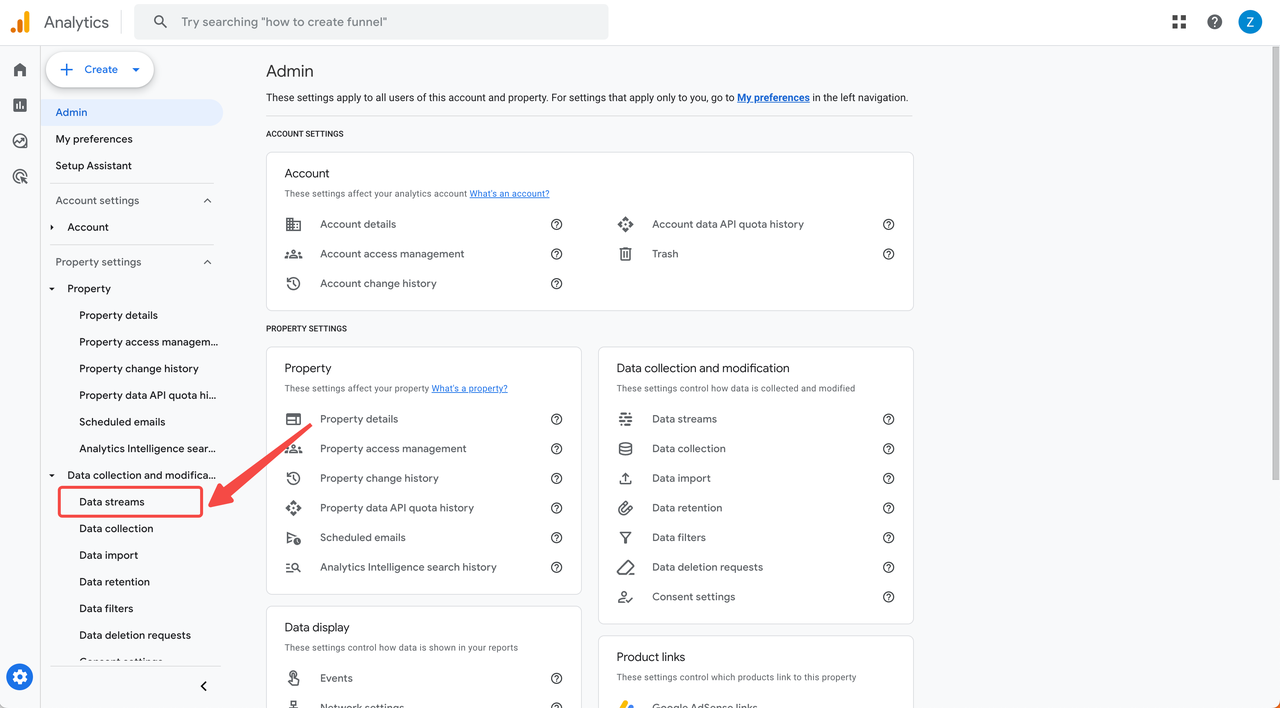
3
Step 3: Choose Data Stream
If you already have a Web Data Stream, select it.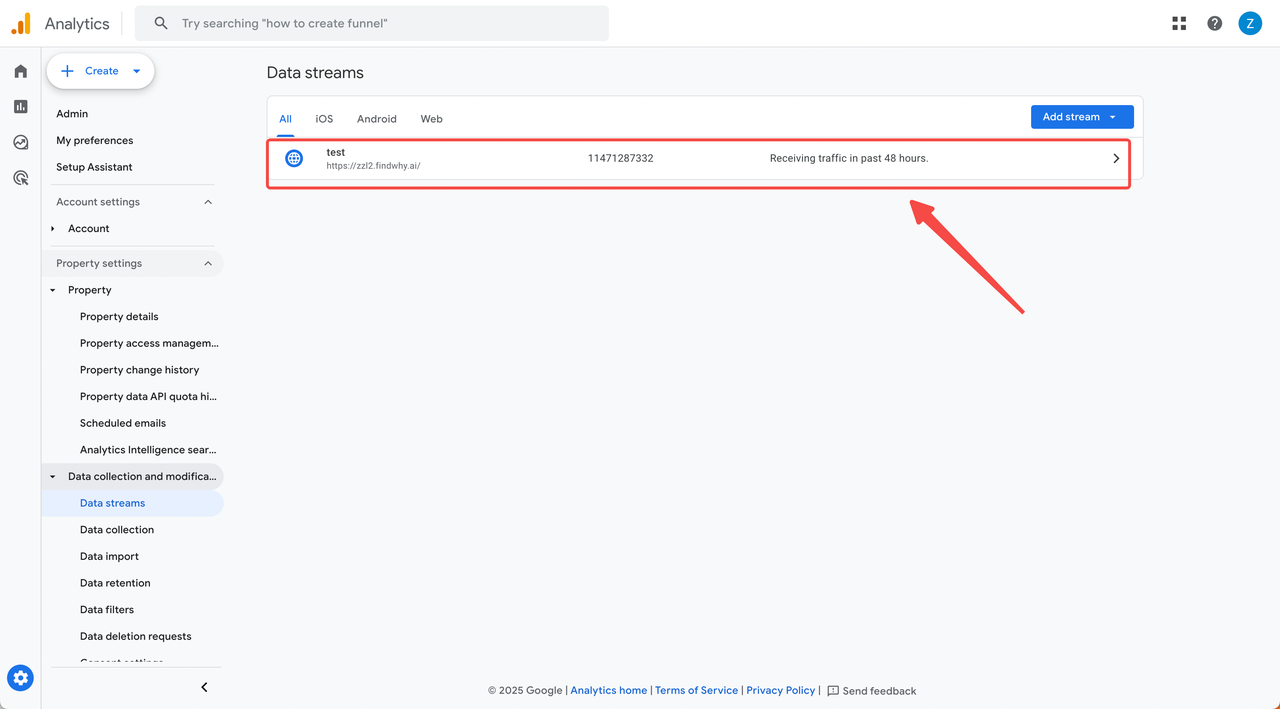
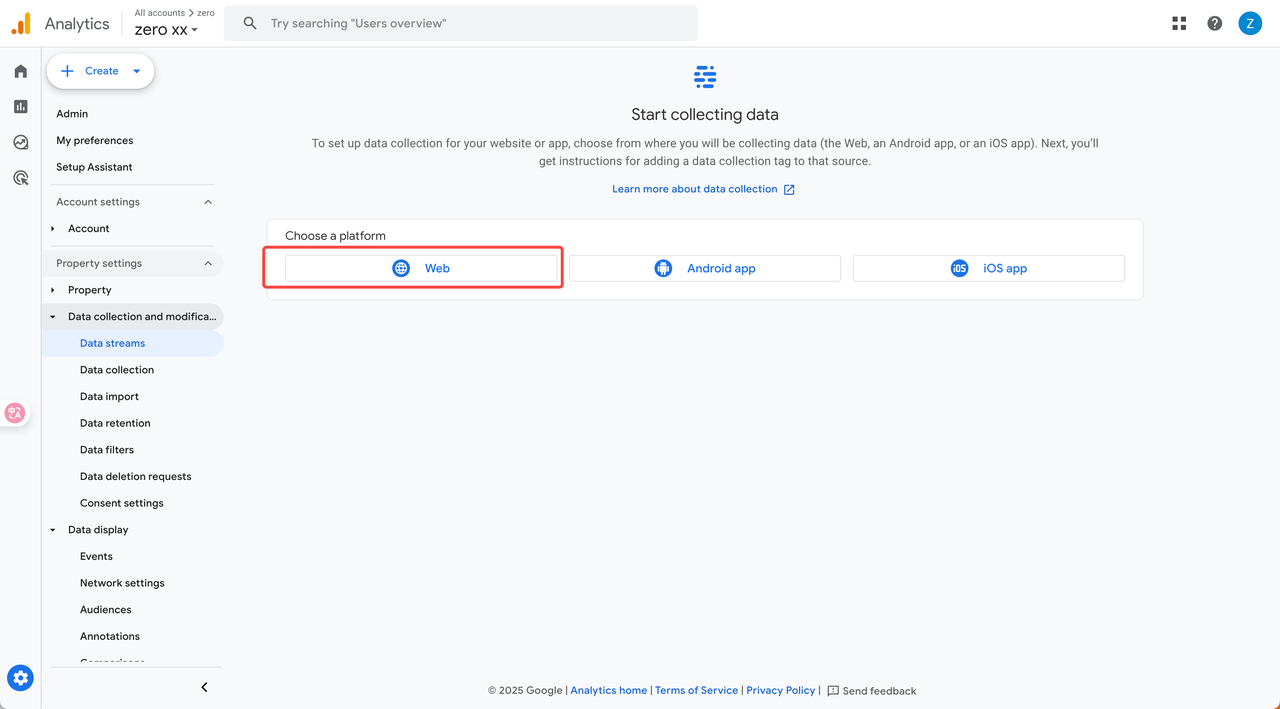
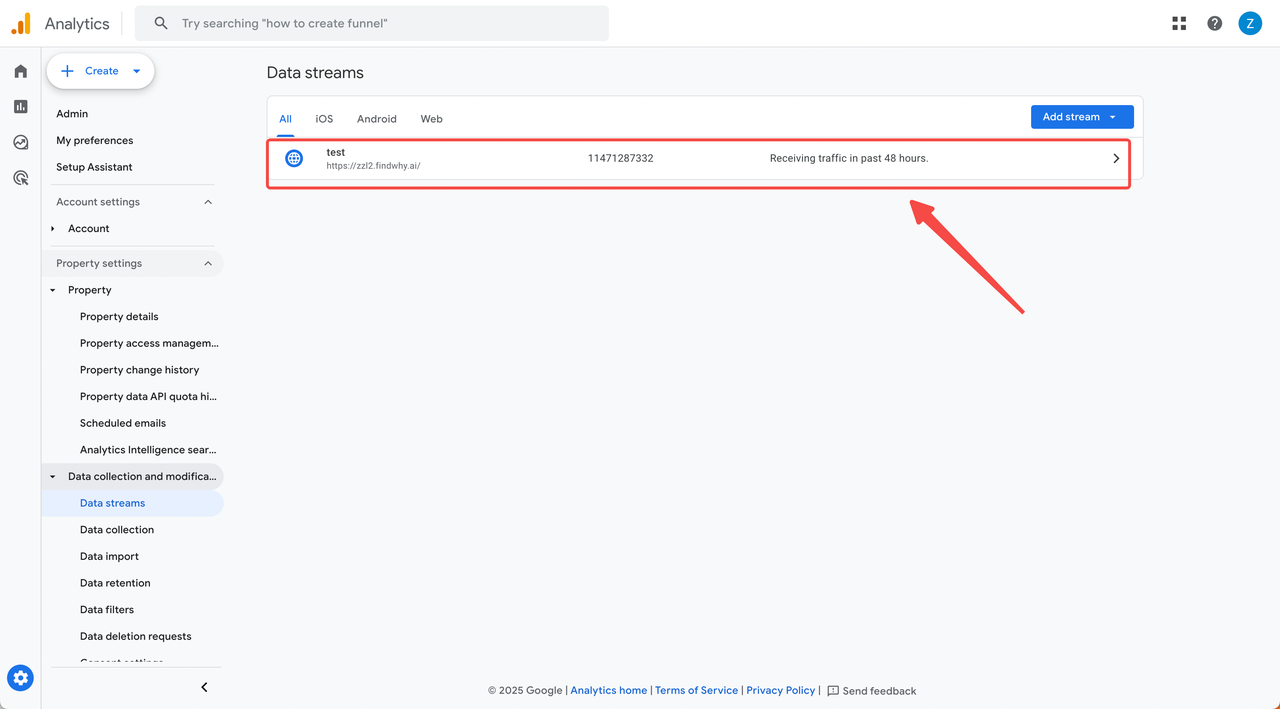
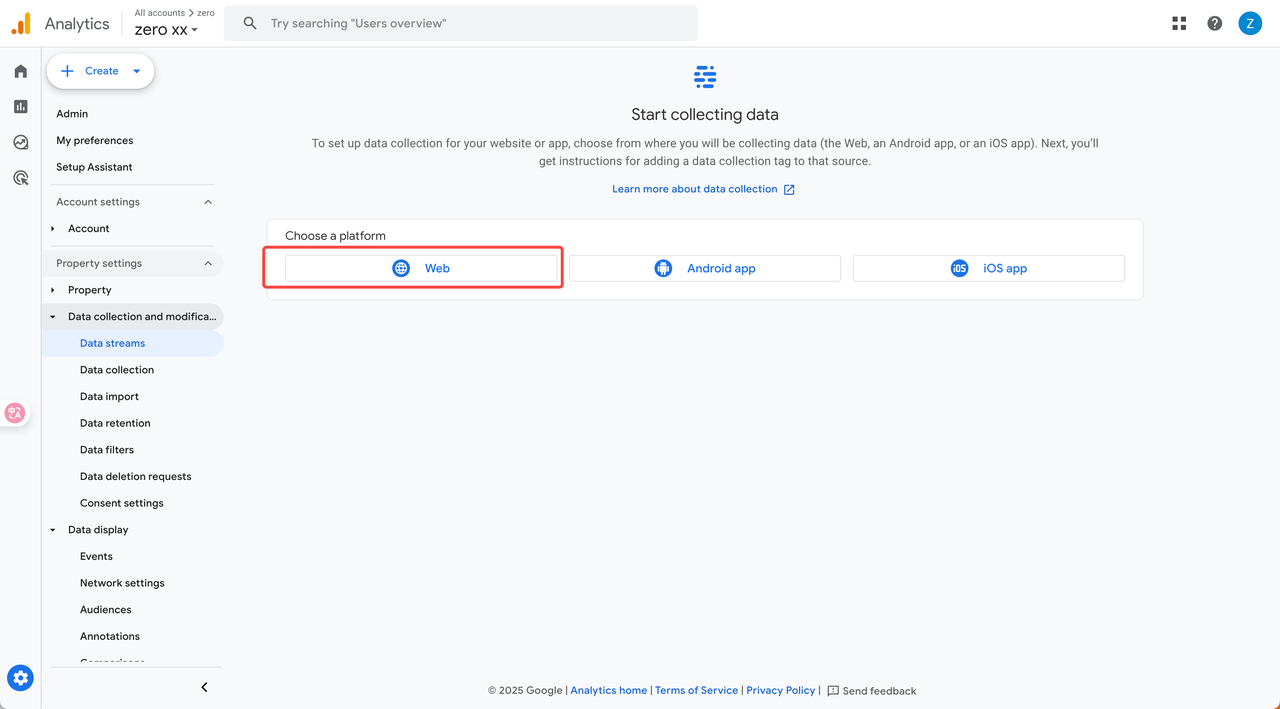
4
Step 4: Access Google Tag
In the Google tag section, click “View tag instructions”.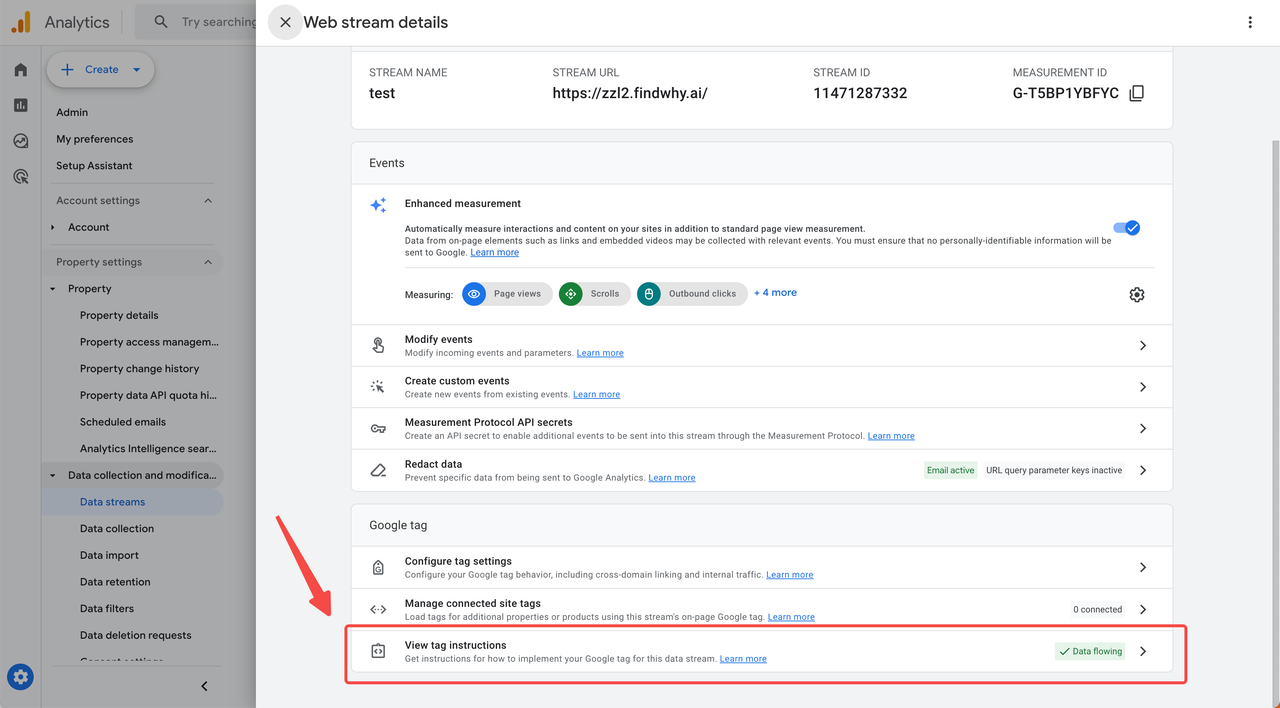
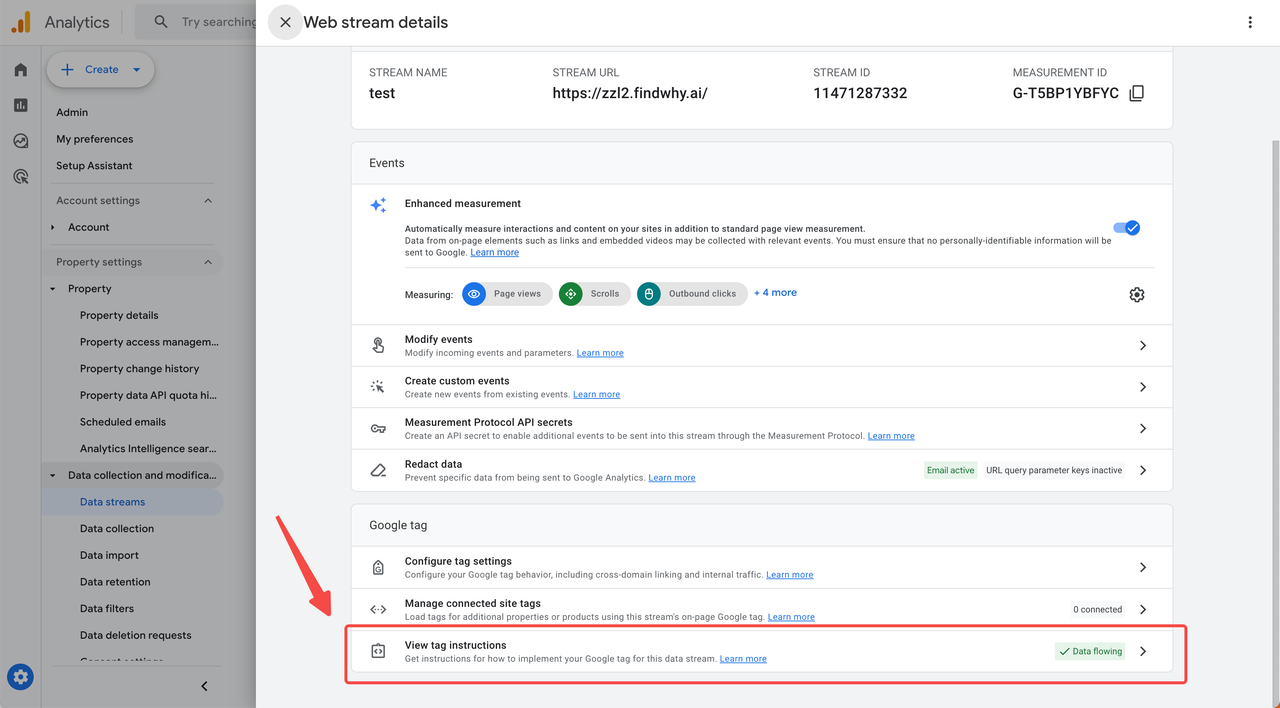
5
Step 5: Get the Code
Switch to the “Install manually” tab and copy the Google code.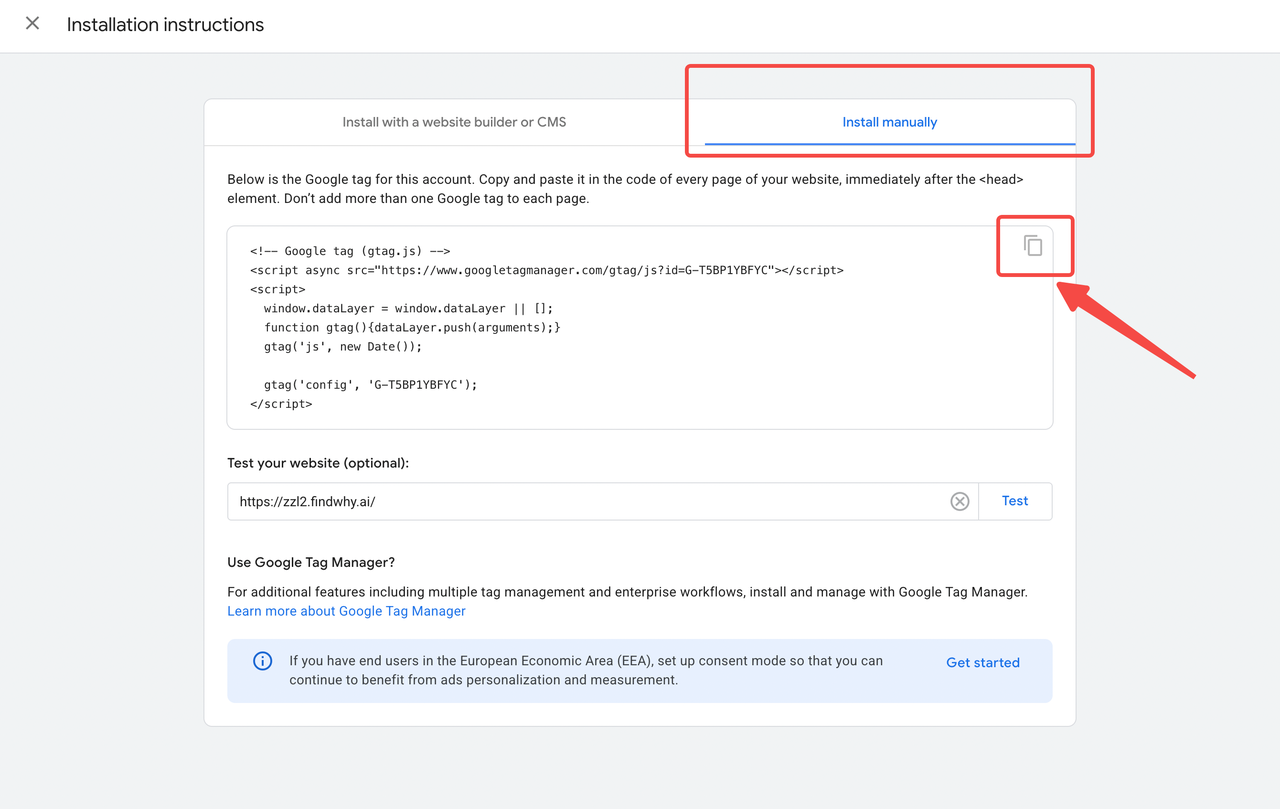
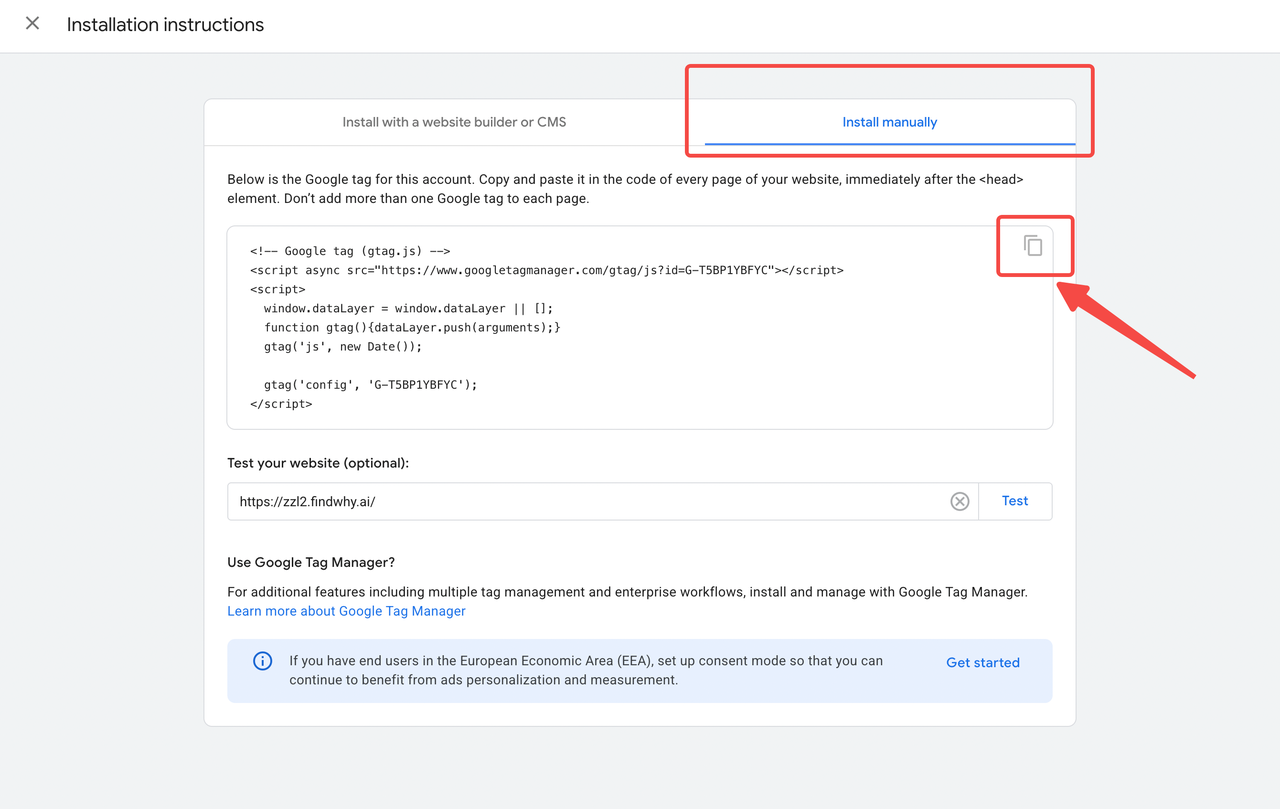
6
Step 6: Connect to Readdy
Go back to Readdy, paste the code into the input field, and click “Connect”. A new version connected to GA will be created.
After Integration
Viewing Your Analytics Data
What You Can Track
- Real-time visitors: See who’s on your site right now
- Page views: Most and least popular pages
- User demographics: Age, location, and interests
- Traffic sources: Search engines, social media, direct visits
- User behavior: How visitors navigate through your site
Troubleshooting
Analytics Not Working?
Analytics Not Working?
Common solutions:
- Check if you republished: Analytics won’t work until you republish your site after connecting
- Verify the code: Make sure you copied the complete Google tag code
- Wait for data: It can take 24-48 hours for data to appear in GA
- Test installation: Use the “Test installation” feature in Google Analytics
- Check domain: Ensure your domain is correctly published and accessible
Multiple Websites Setup
Multiple Websites Setup
If you have multiple websites, you can:
- Create separate data streams for each domain in the same GA property
- Use different GA properties for completely separate tracking
- Set up cross-domain tracking if the sites are related