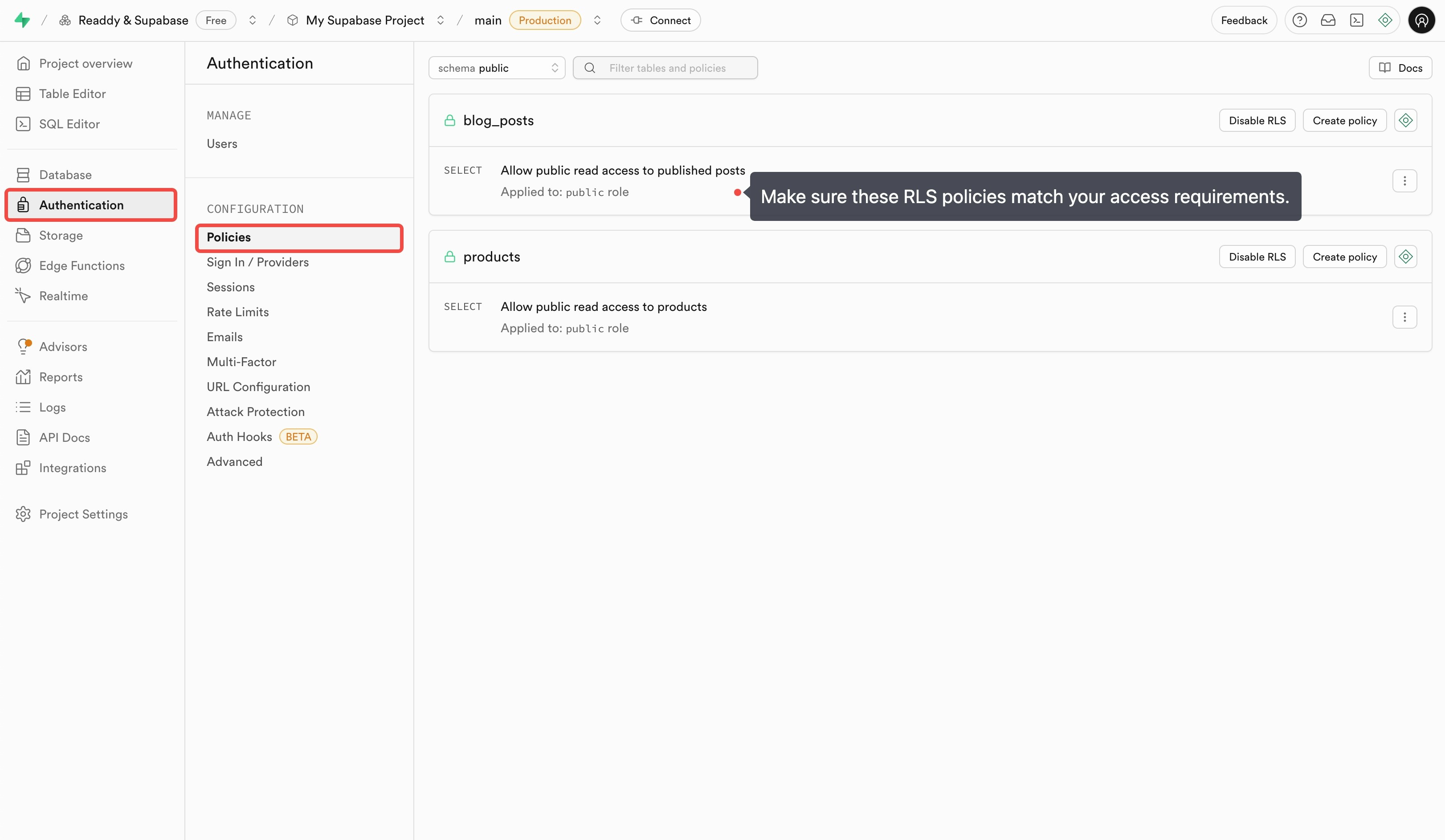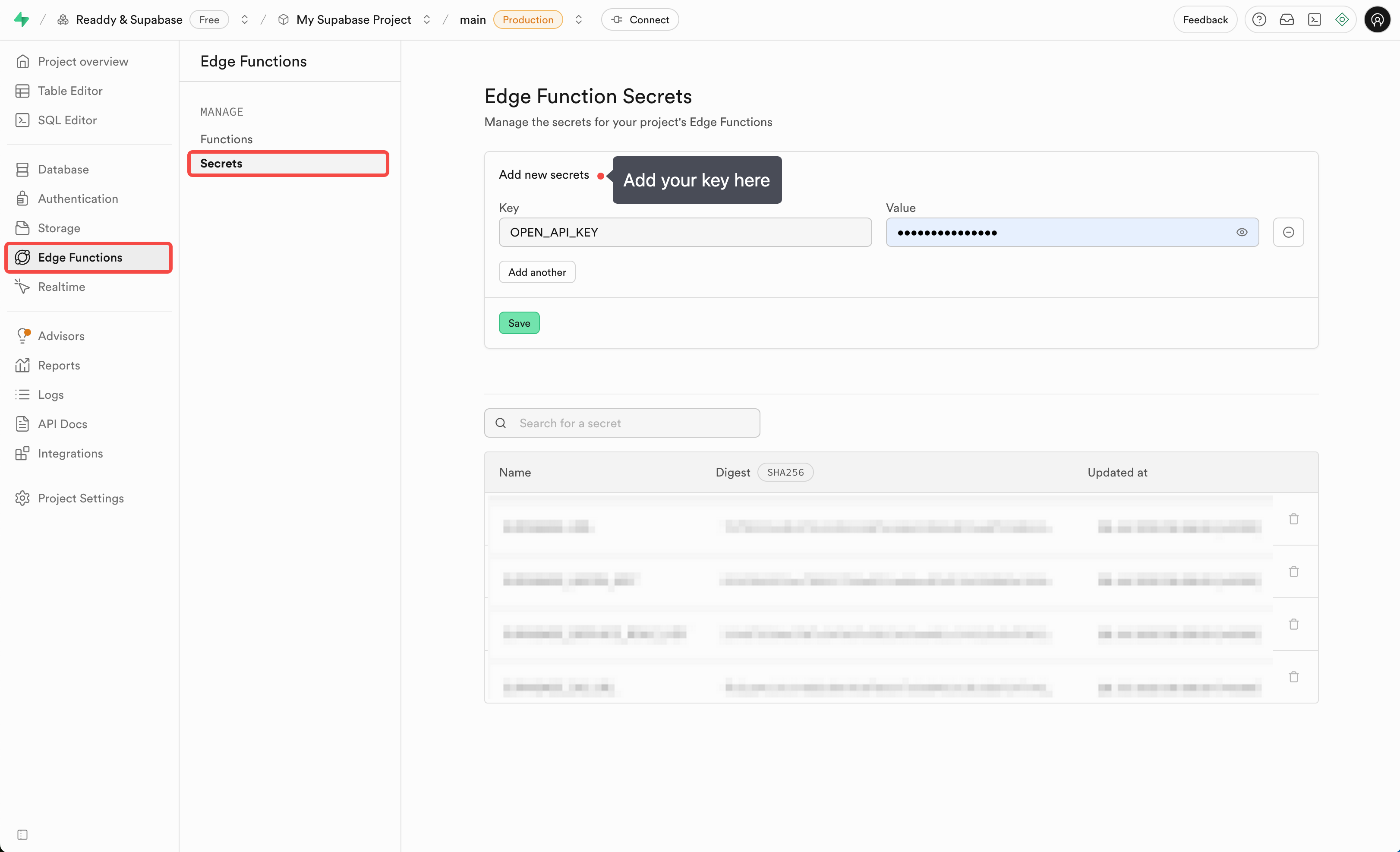Supabase Overview
What is Supabase?
Supabase is a powerful and user-friendly Backend-as-a-Service platform built on PostgreSQL. It provides developers with a complete suite of backend tools needed for modern application development, including:- 🌐 Database (PostgreSQL) - Powerful relational database with real-time data synchronization
- 🔐 Authentication - Complete user login and registration system supporting multiple login methods
- 🗂️ Storage - Secure file storage service for managing images, documents, and other resources
- ⚡ Edge Functions - Serverless cloud functions for handling complex backend logic
Integrating Supabase with Readdy
Once you connect Supabase to your Readdy project, you can add Database, Authentication, Storage, and Edge Functions to your projects. Zero coding needed - Readdy executes automatically.Supabase Pricing
Supabase offers a generous free tier that’s sufficient for prototyping and small to medium projects. If you need more powerful features or resources in the future, you can upgrade to the corresponding paid plans in Supabase. At this stage, you can experience the Supabase and Readdy integration at zero cost!Authorization
Connecting Supabase with Readdy requires just a simple click. Since Supabase is a separate platform, you’ll need a Supabase account. Don’t worry - Readdy will guide you through the entire process. Supabase offers a free tier, so you can add it to your project at no cost initially.Step 1: Connect
In Readdy, you can proactively click the integration feature at the top and select Supabase to connect.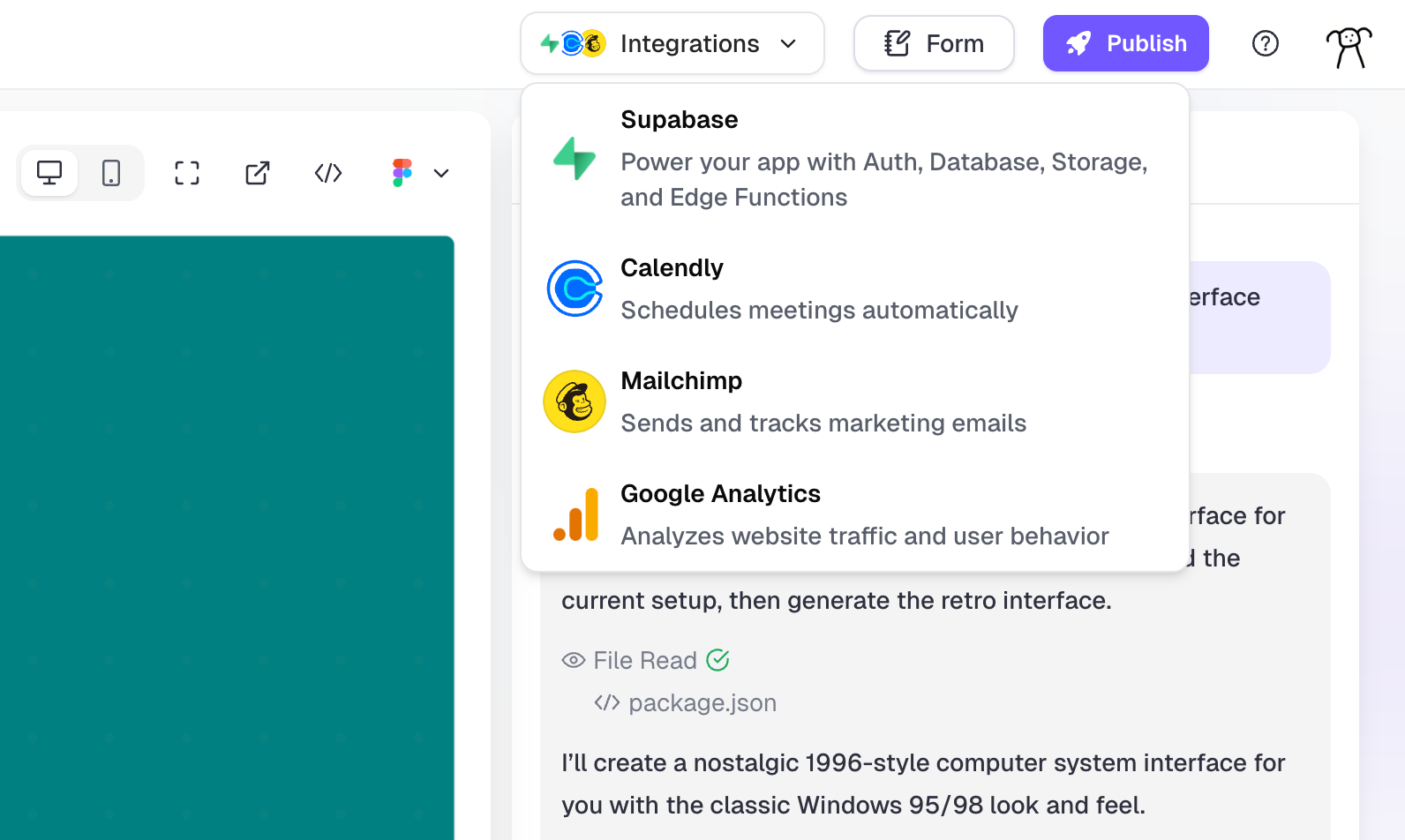
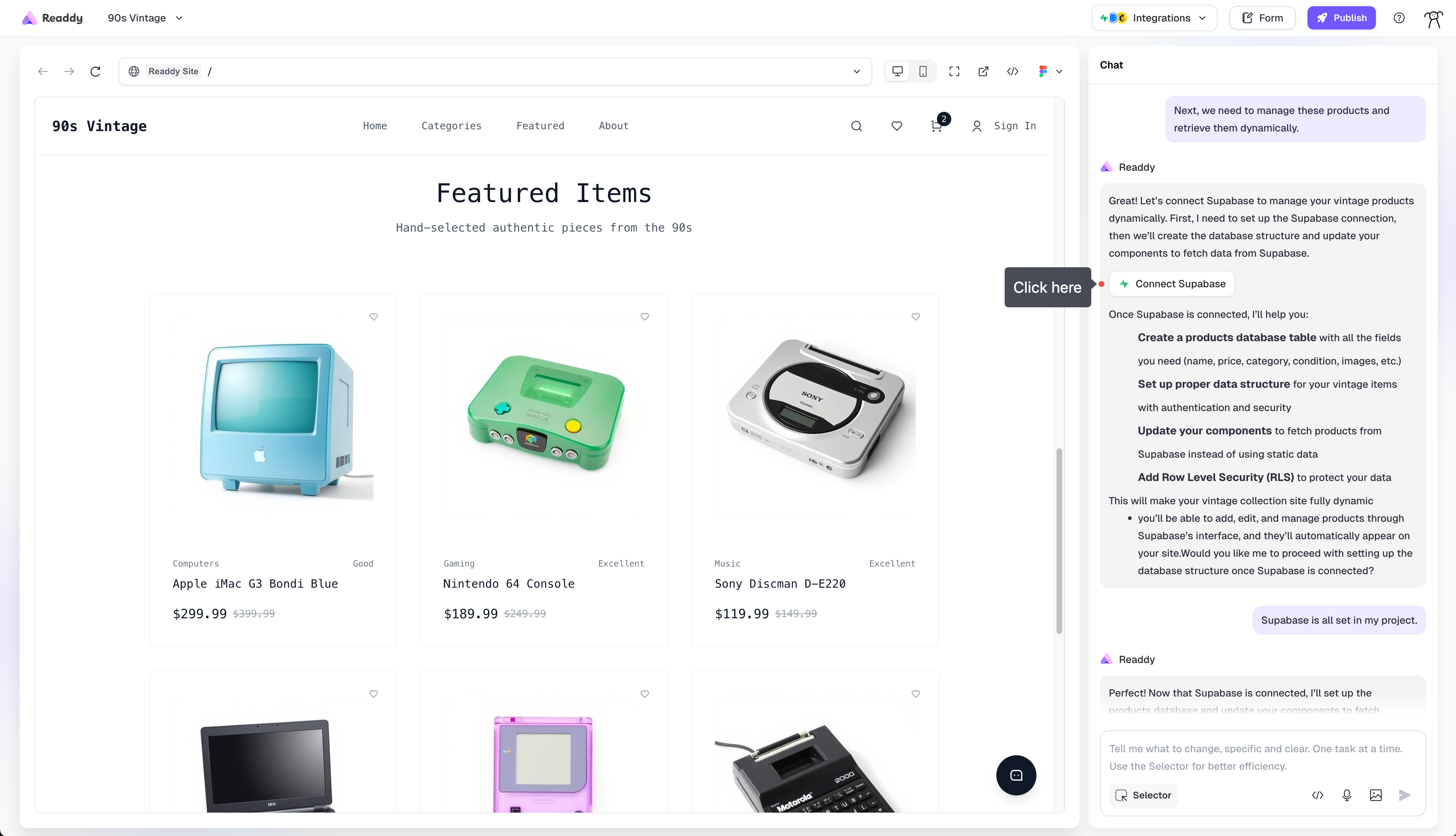
Step 2: Configure
If you haven’t logged into your Supabase account, please sign in or register first.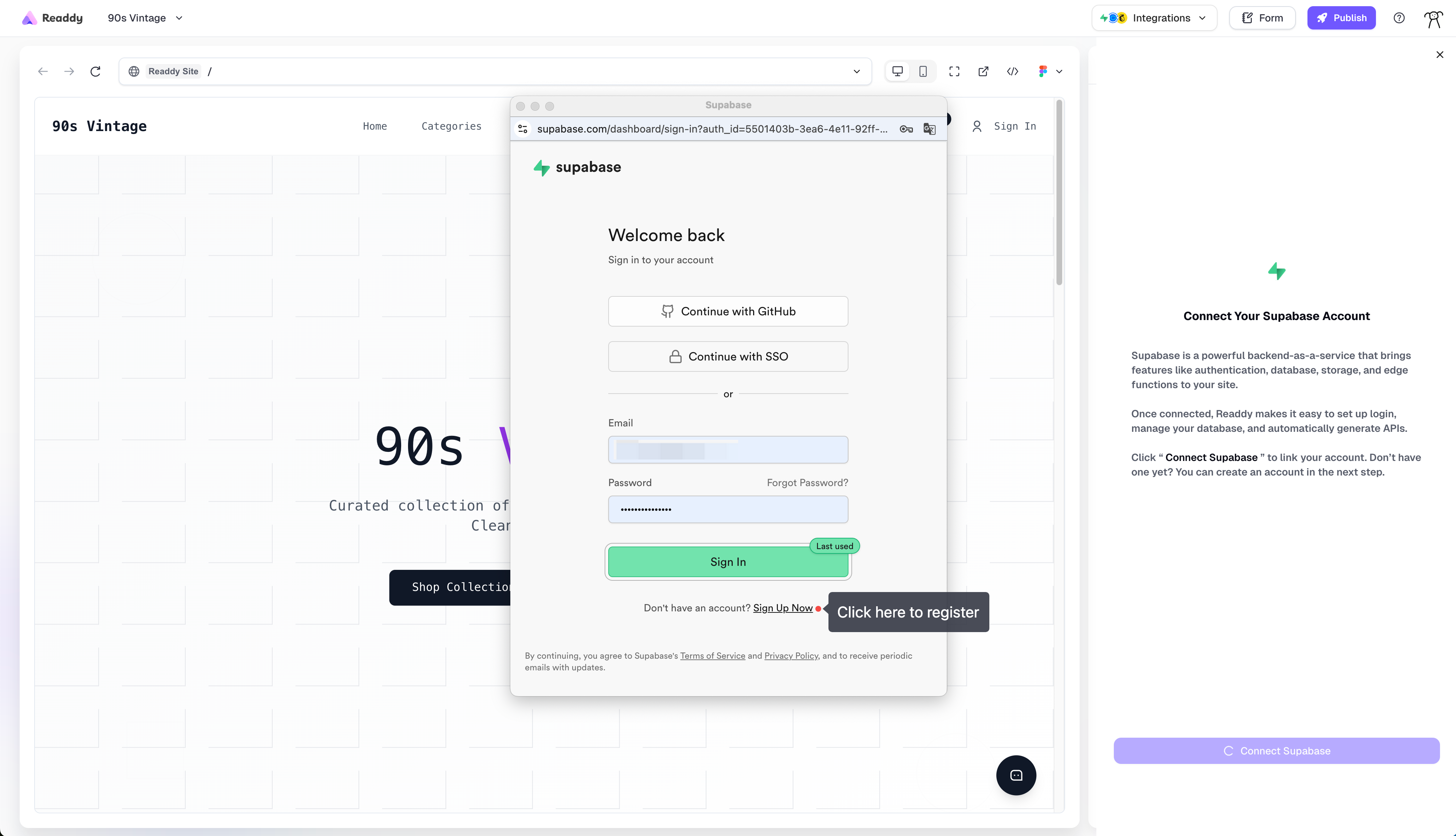
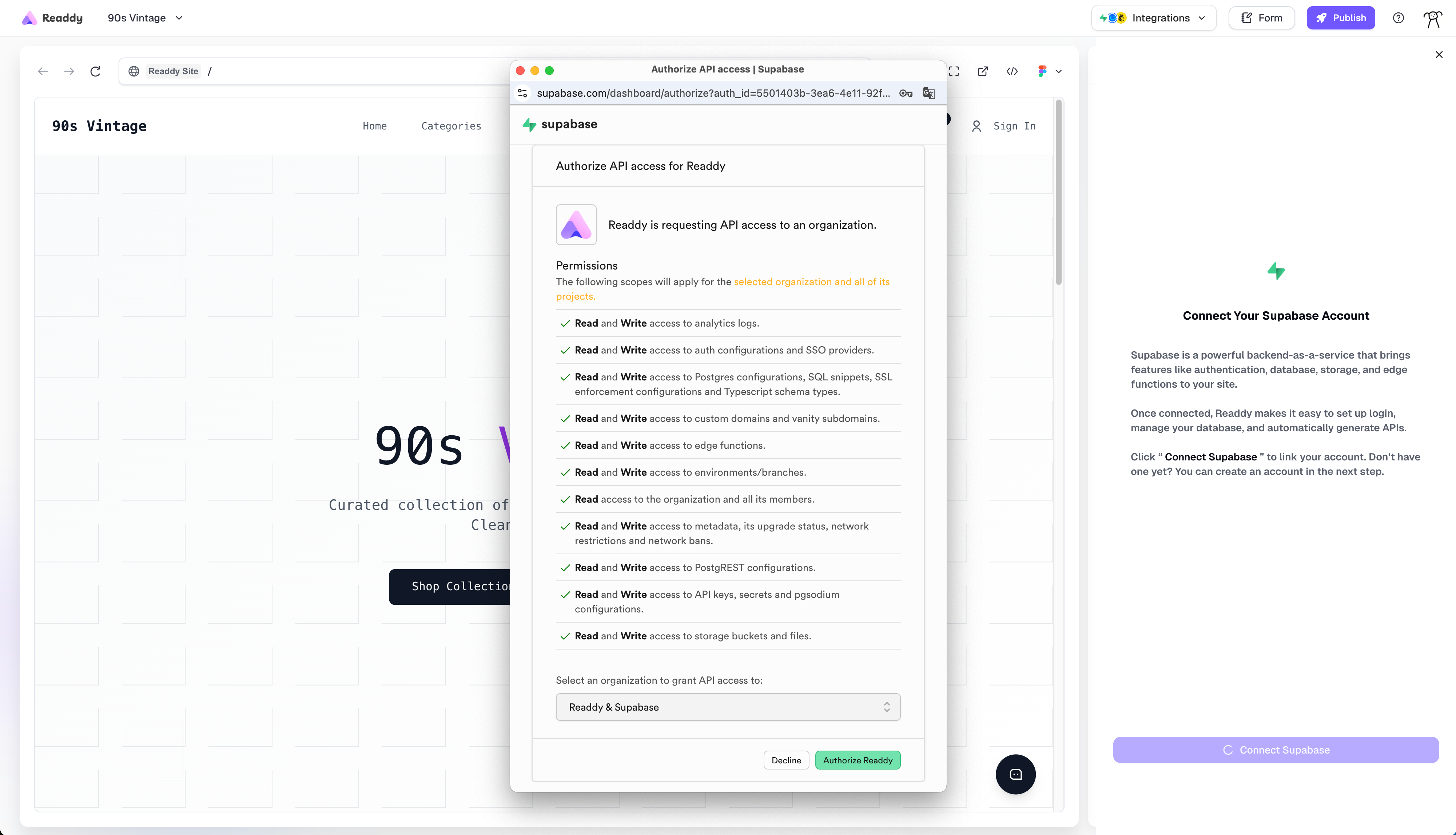
- Click “Connect” to connect the project
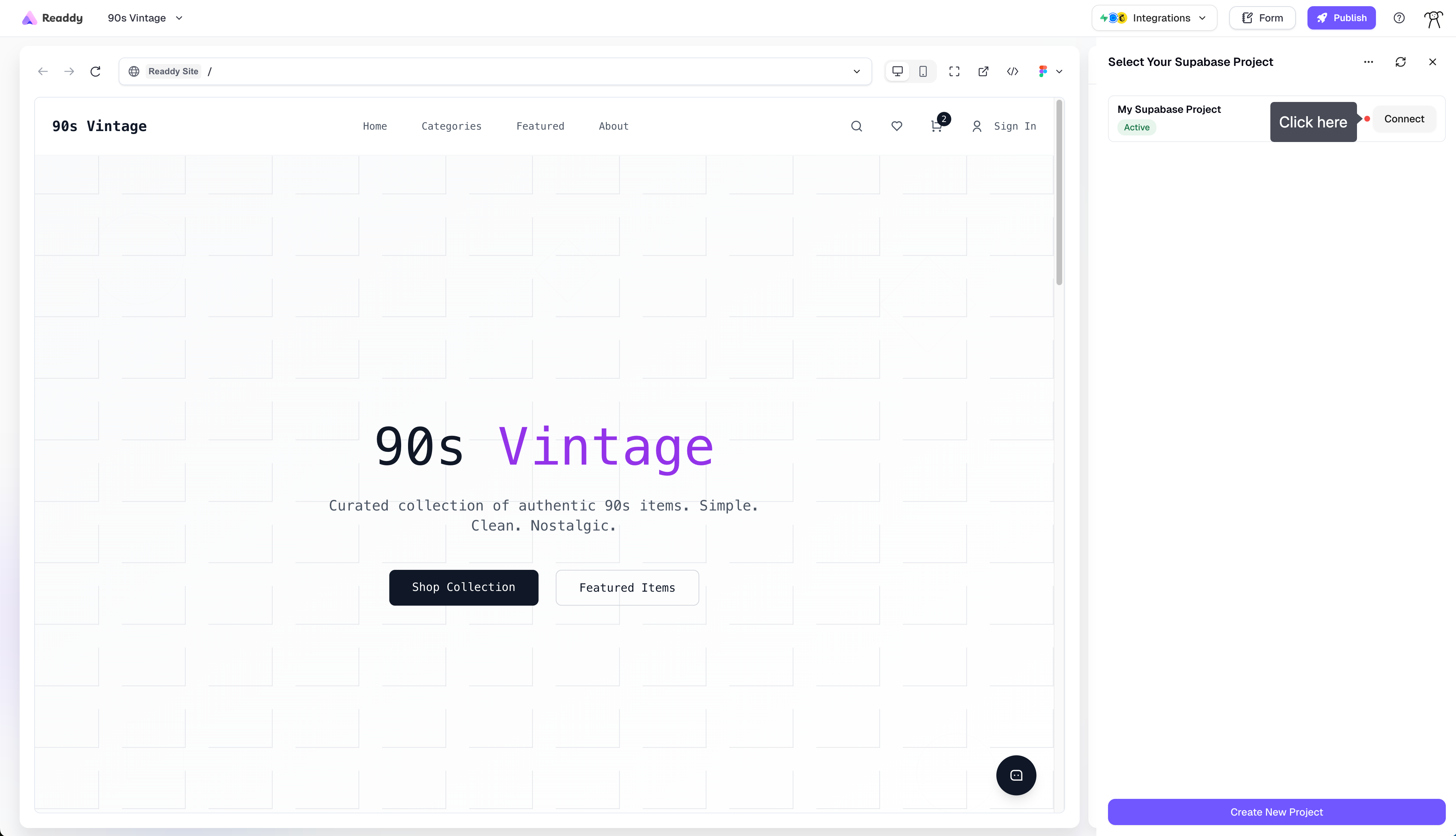
- When creating a new project, you’ll first need to select a region. Choose one closest to your user base for optimal performance.
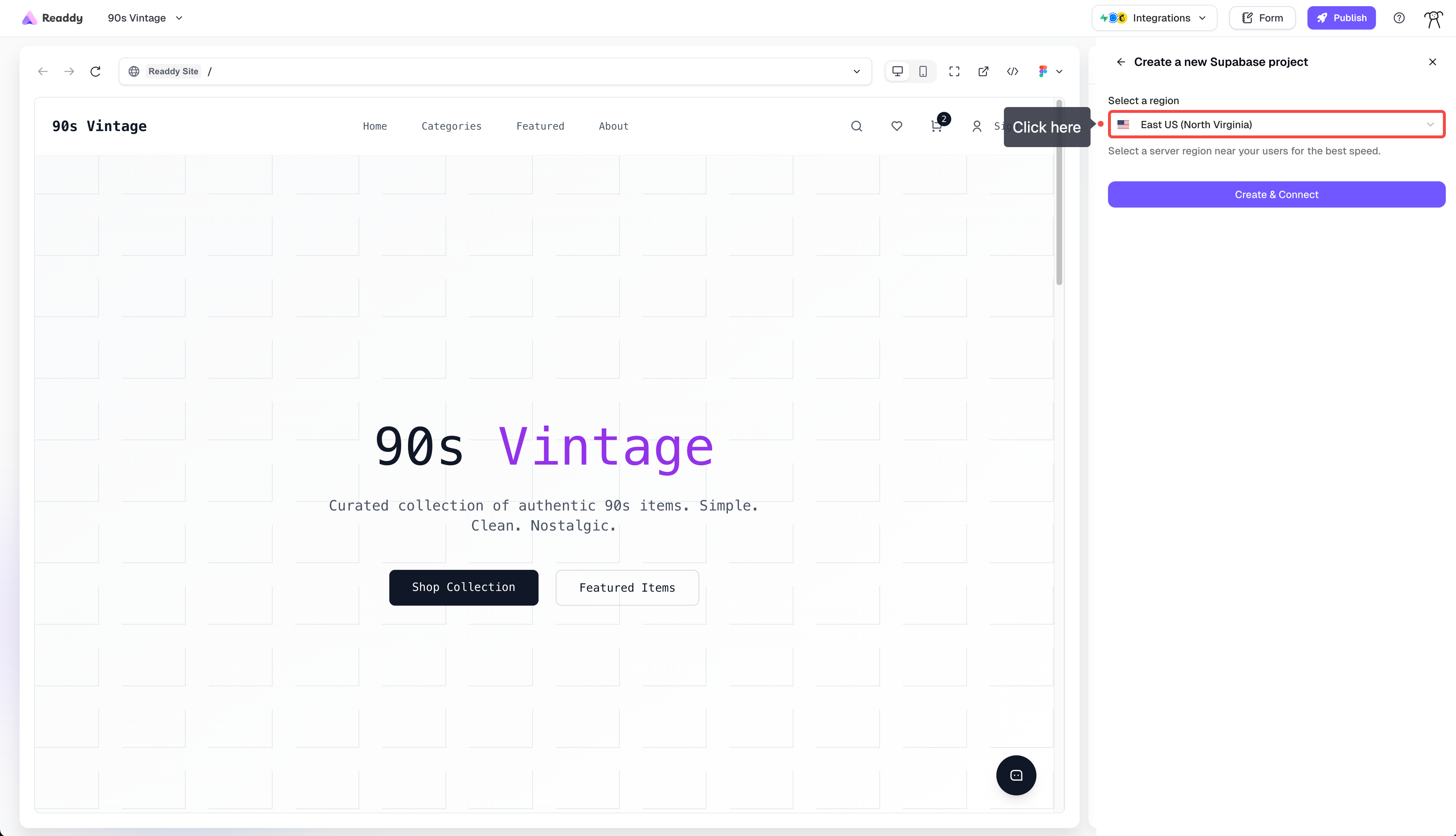
Building with Supabase
Integrating Supabase with Readdy is incredibly simple. Here are specific examples of integrating Supabase functionality into your project.User Login
Email/Password
After connecting Supabase to your Readdy project, you can directly add Supabase’s authentication system to your project through conversation. Example prompt:- In your app: After executing the above prompt, a login/registration page will be generated in your Readdy project for user authentication operations.
- Supabase user table: In your Supabase project dashboard, you can find Authentication > Users to view all registered users.
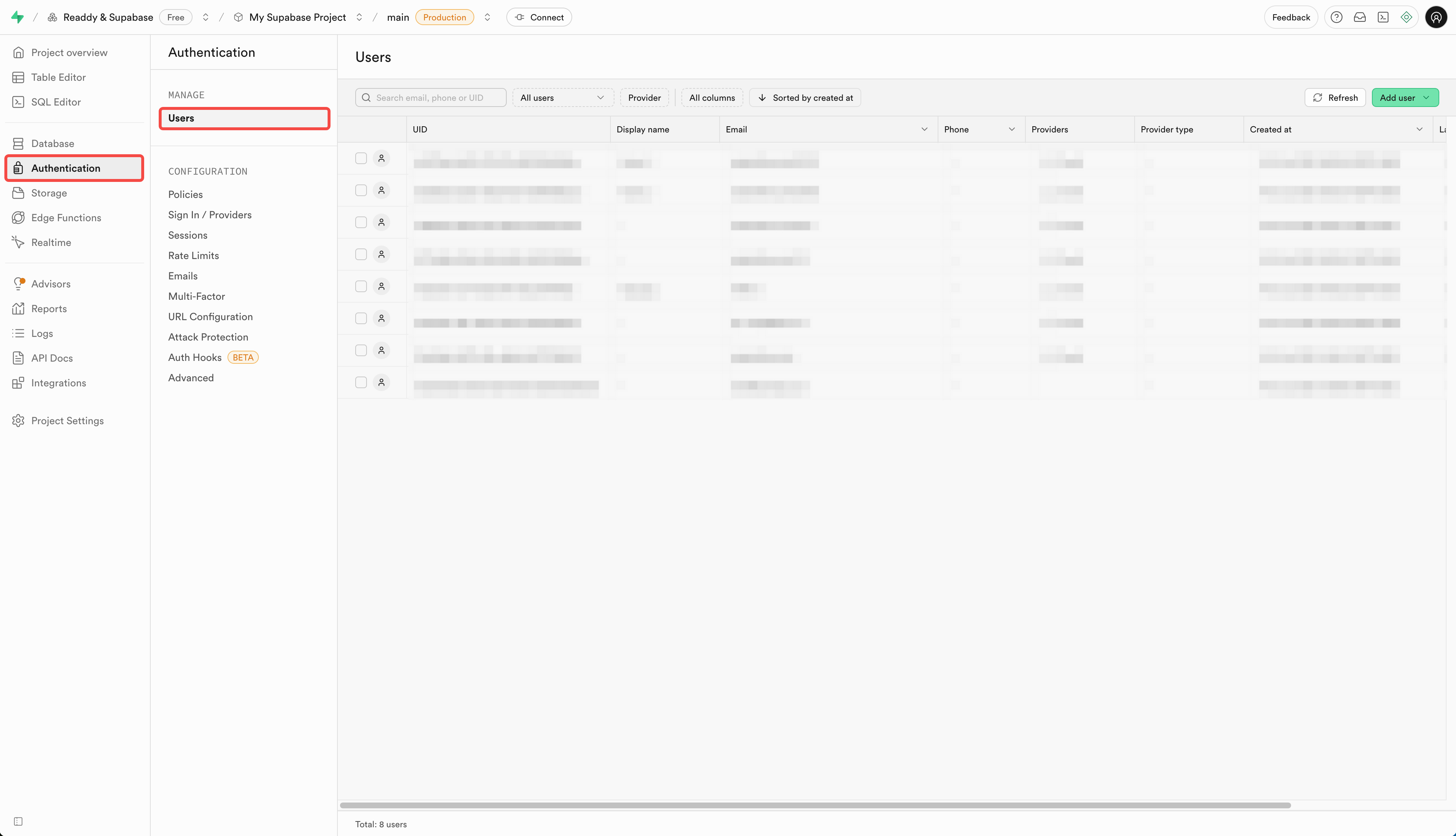
In Supabase, you can also configure whether registered users need email verification. The setting page is in Authentication > Sign In / Providers, select Auth Providers > Email. During development and testing, you can disable “Confirm email” for more testing, but it’s recommended to enable this setting before production release to ensure user authenticity.Before publishing your website, you need to configure Redirect URLs in Supabase’s Authentication > URL Configuration. The format should be: https://*.yourdomain.com/**, where *.yourdomain is the domain name you fill in when publishing your website.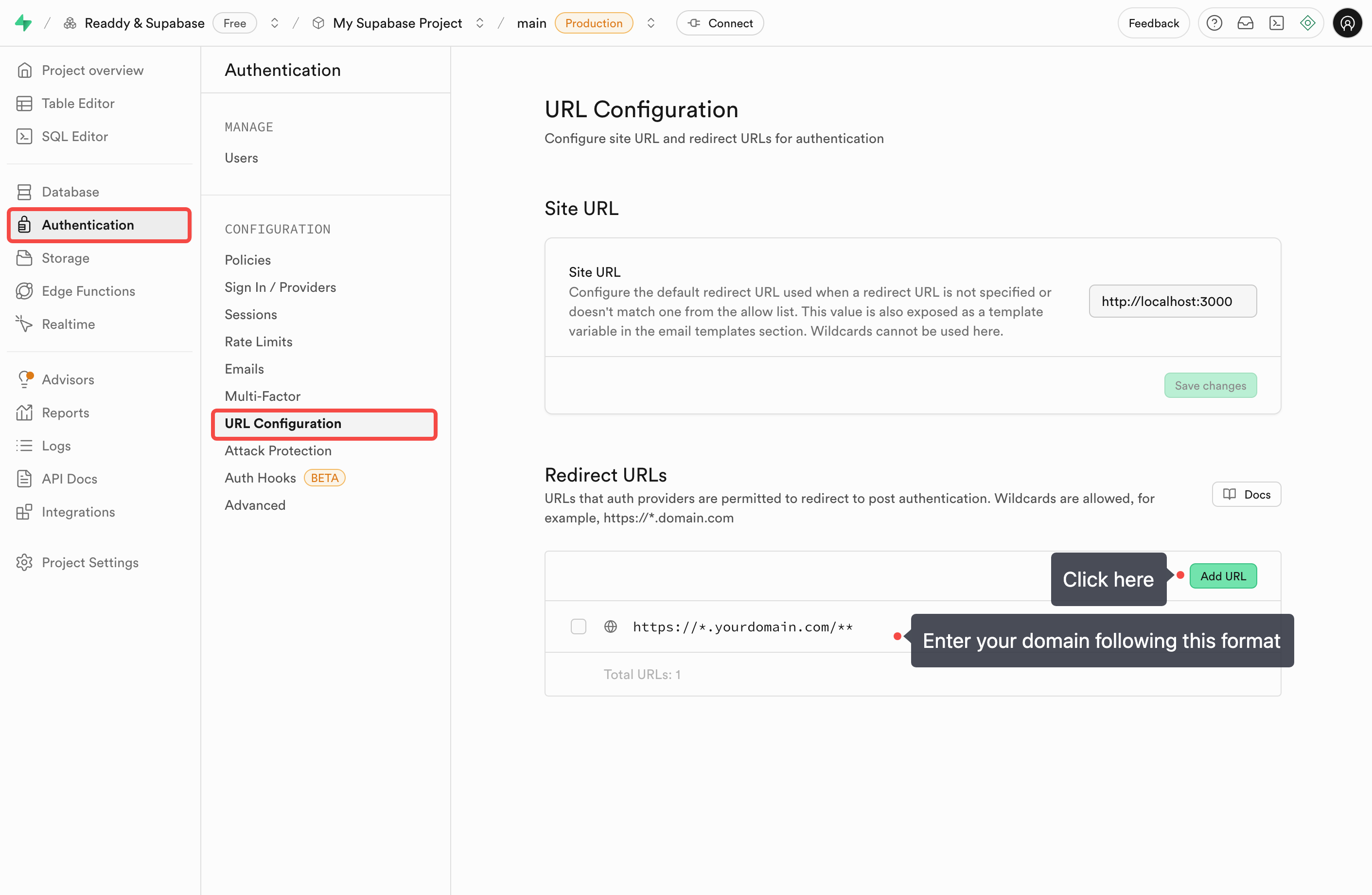
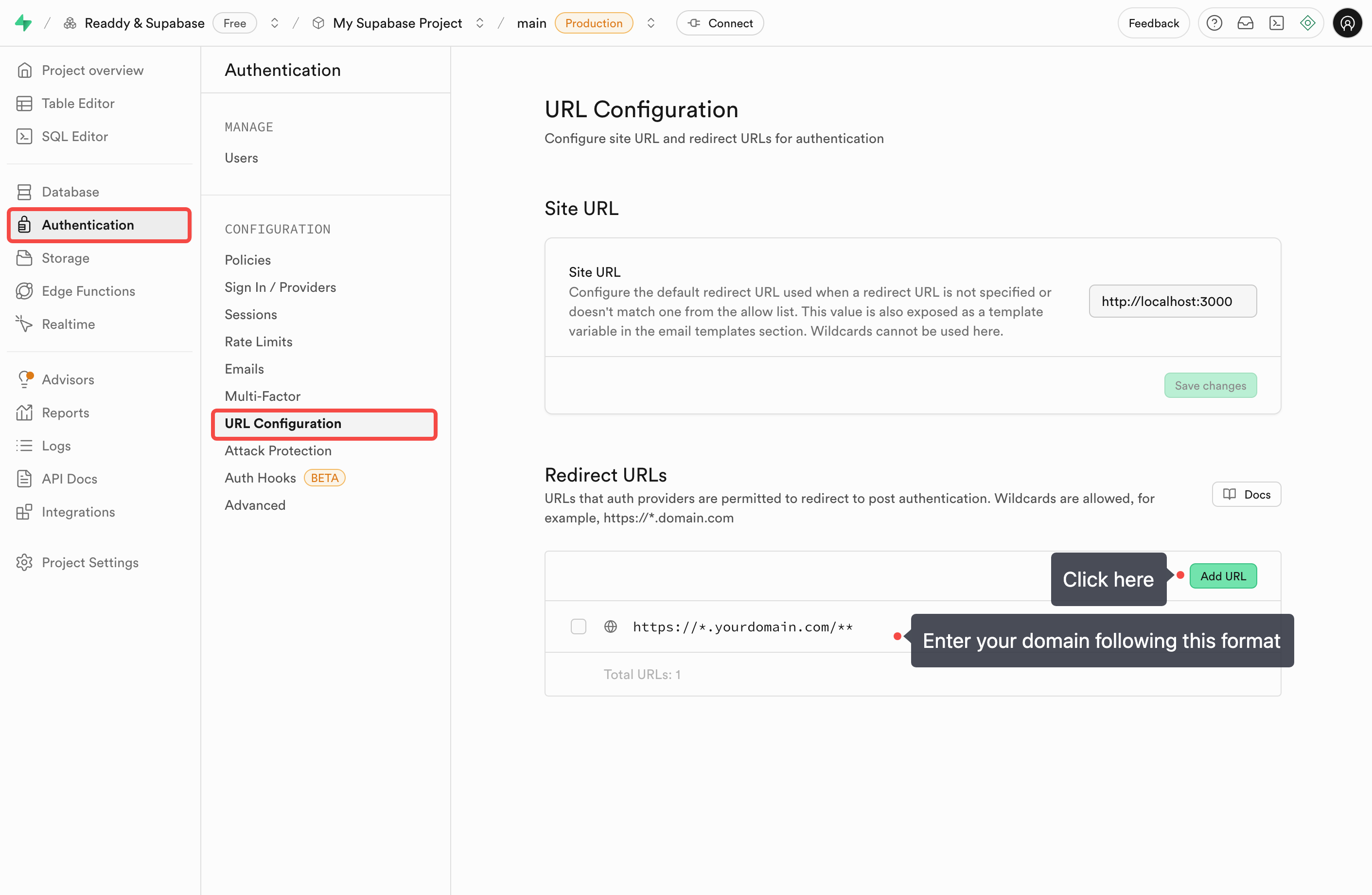
Third-Party Login
Supabase also provides social media login/registration options, such as Google, Twitter, and Apple.- Enable login methods in Supabase: In Sign In / Providers > Auth Providers, enable the required providers. Follow Supabase’s guidance to configure and save the necessary information.
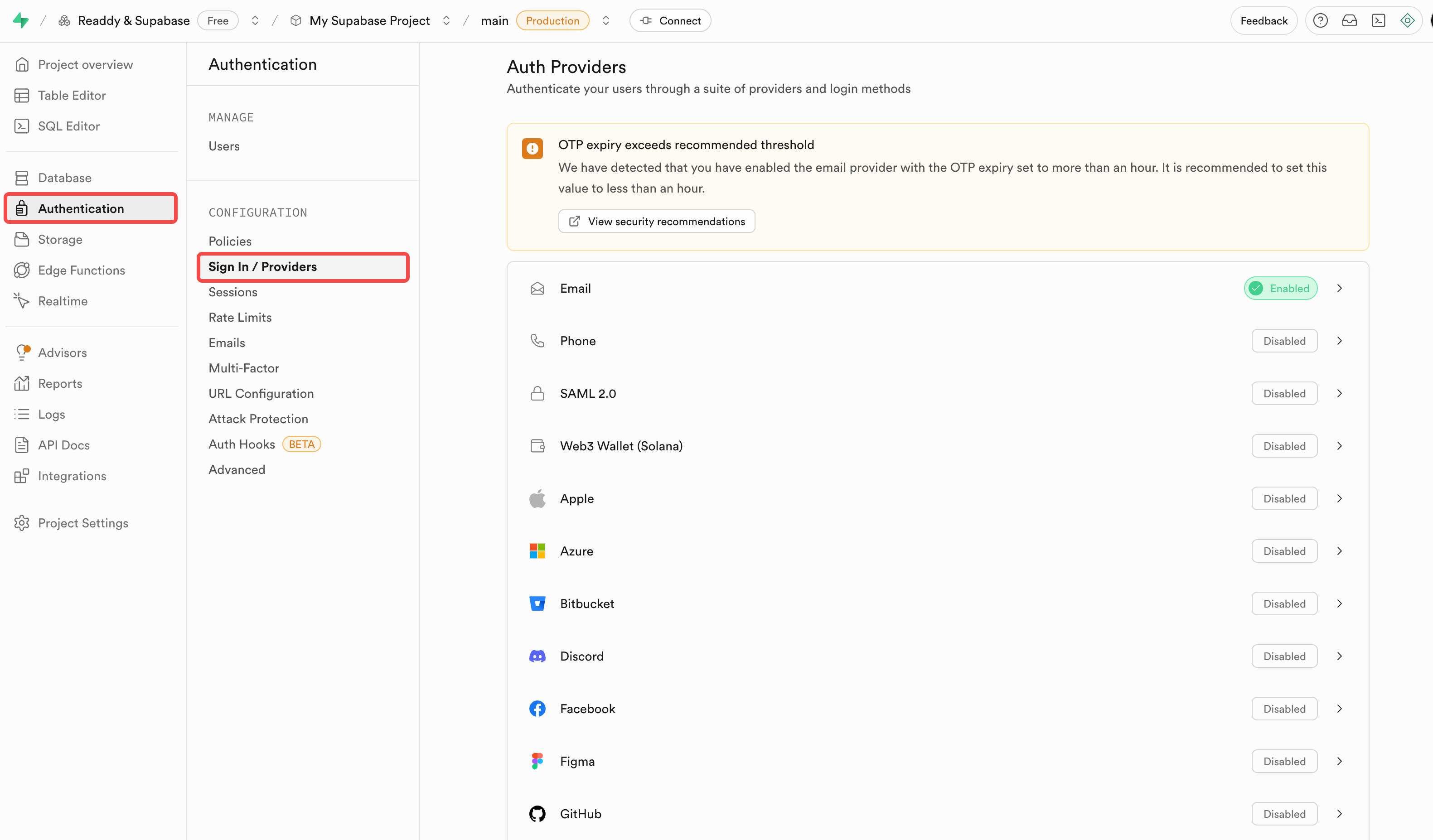
- Add login methods in Readdy project: After completing the above configuration, you can add corresponding login methods through conversation. For example:
Database
In your product, besides login/registration, database reading and writing might also be necessary. For example:- Saving user contact information to database tables.
- Dynamically retrieving product information from database tables.
- Create data tables in Readdy: You can create data tables and product tools through conversation. For example:
- Automatic implementation: After receiving the request, Readdy will automatically implement the related UI and logic, generate database operation SQL, and automatically sync to Supabase for table creation and modification operations.
SQL is automatically generated by AI. To avoid dangerous operations from AI errors, the SQL will block dangerous operations like deleting tables/fields or clearing tables. If you need to delete tables or fields, you can do so in Supabase’s Table Editor.
Edge Functions
In some product logic, you might need backend logic to help complete your product. For example:- Stripe payments: Process subscription payments, one-time purchases, and refunds
- AI service integration: Generate content, analyze images, or provide chatbot functionality
- Complex processing logic: Calculate pricing, process bulk data, or generate reports
- Third-party integrations: Send emails, SMS notifications, or sync with CRM systems