Basic Fixes
When errors occur during page generation, Readdy automatically attempts one Fix operation, which resolves most common issues. If the automatic fix doesn’t work, you can: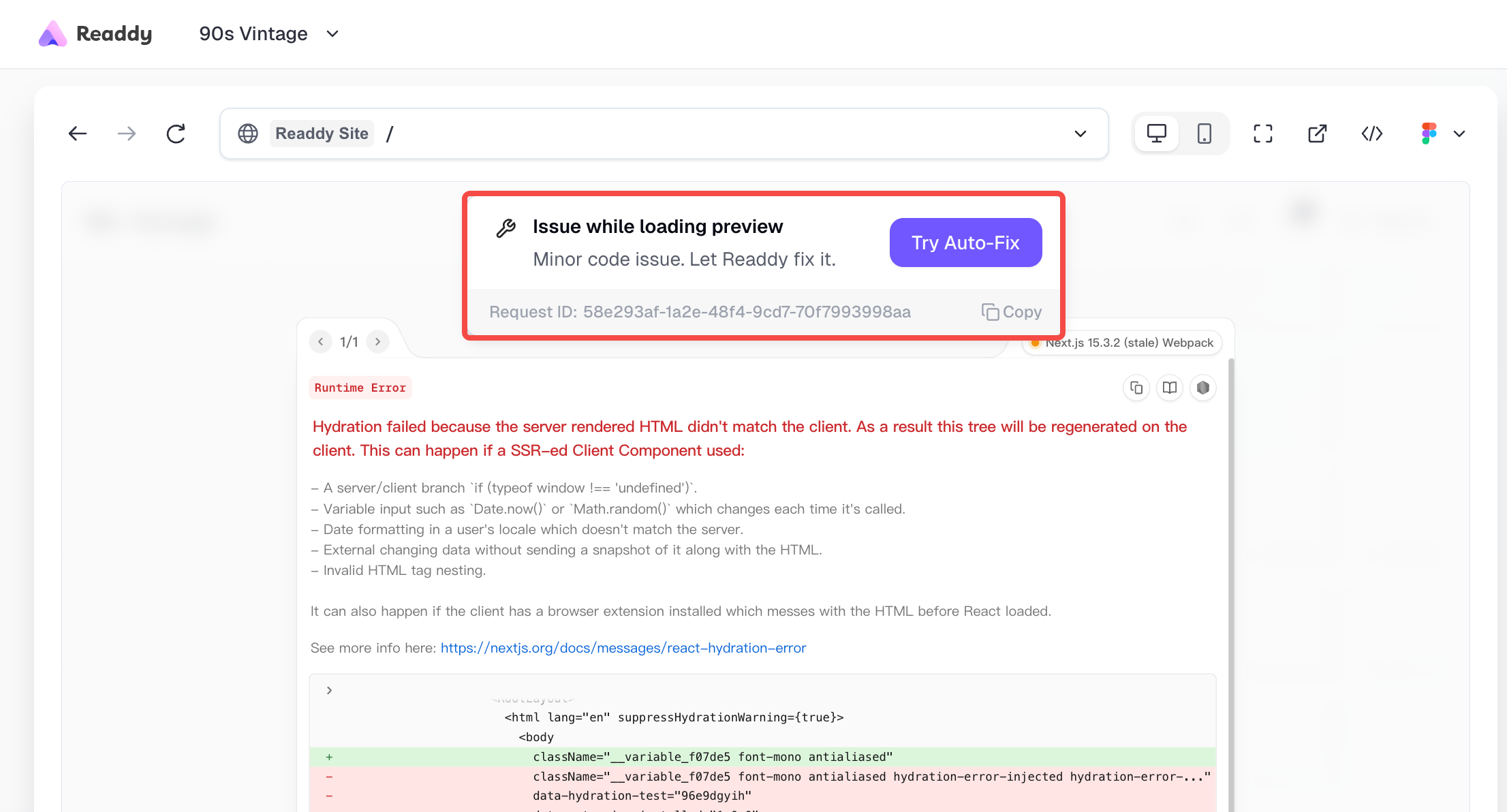
- Click the “Try Fix” button: Manually trigger another repair attempt
- Add repair guidance: Describe the specific issue or preferred fix direction in the chat
Complex Error Resolution
For persistent issues that remain after 2-3 fix attempts, we recommend this systematic approach: Error AnalysisCopy the error message into the chat and ask AI to analyze first:
After receiving detailed analysis, proceed with the repair:
Disable edit tool
For some syntax errors, invalid content deletion, and other errors that AI cannot complete but has not failed, we can solve them by disabling the edit tool. The specific method is to add “Do not use edit tool” repeated 3 times after your specific request. For example:Version Rollback
When a version has serious issues, you can revert by following these steps:- Locate the problematic version: Find it in the right-side chat panel
- Automatic rollback: The system will automatically revert to the previous working version
- Continue development: Resume editing from the stable version
Network Request Errors
If API requests in your application fail:- Open browser console (F12)
- Check the Network panel: Locate the failed request
- Copy error details: Focus on the response content
- Share with AI: Paste the error information in the chat for repair assistance
Need Help?
If none of the above solutions resolve your issue, we’re here to help! To assist you more effectively, please reach out to us with the following information:- Detailed problem description: Help us understand exactly what you’re experiencing
- Your project’s Request ID: This is crucial for our team to investigate the issue quickly
Thank you for your patience, and remember — every great project faces challenges. We’re here to help you through this! ✨