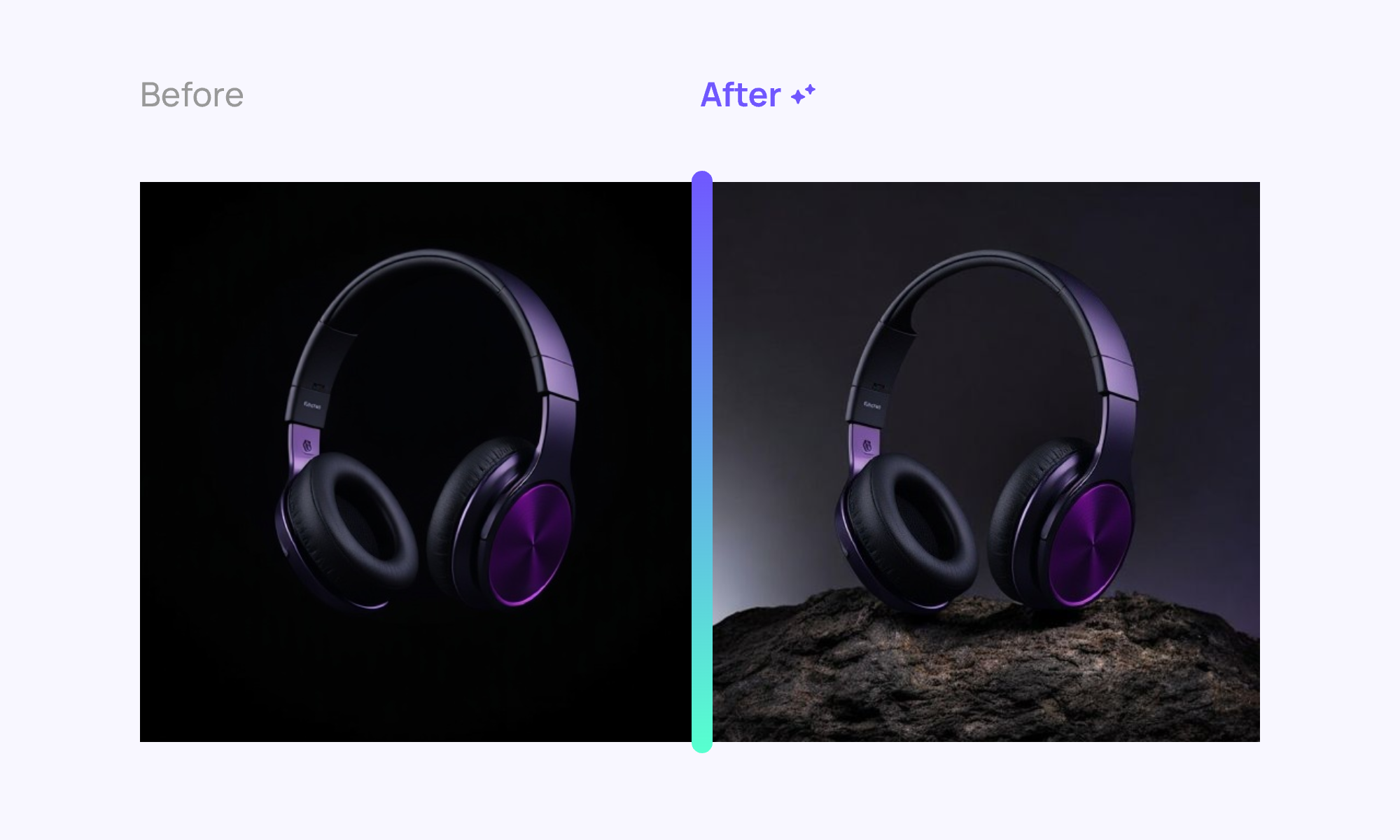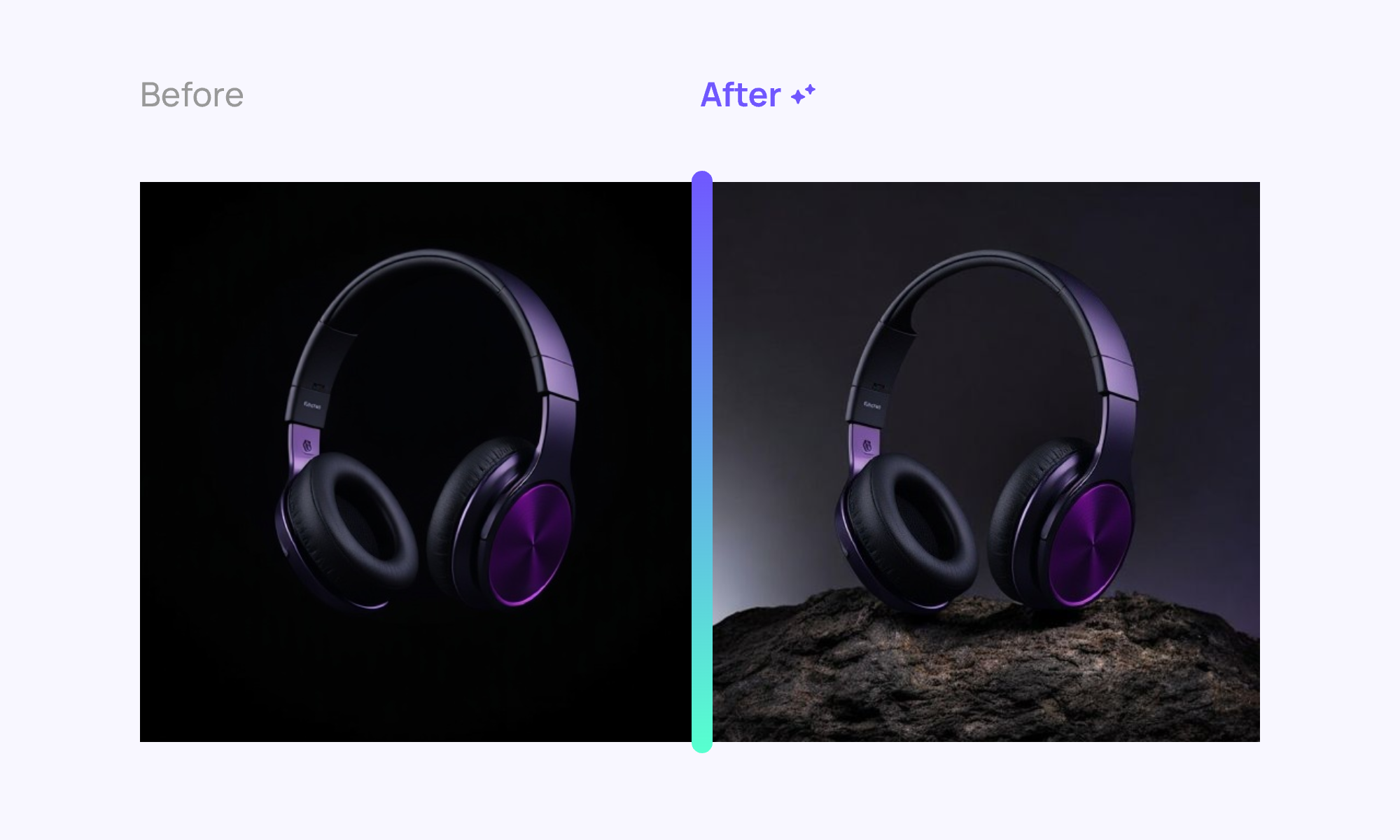1
Activate Selector
Start by opening the Selector Mode to begin editing. This mode allows you to select elements on your page.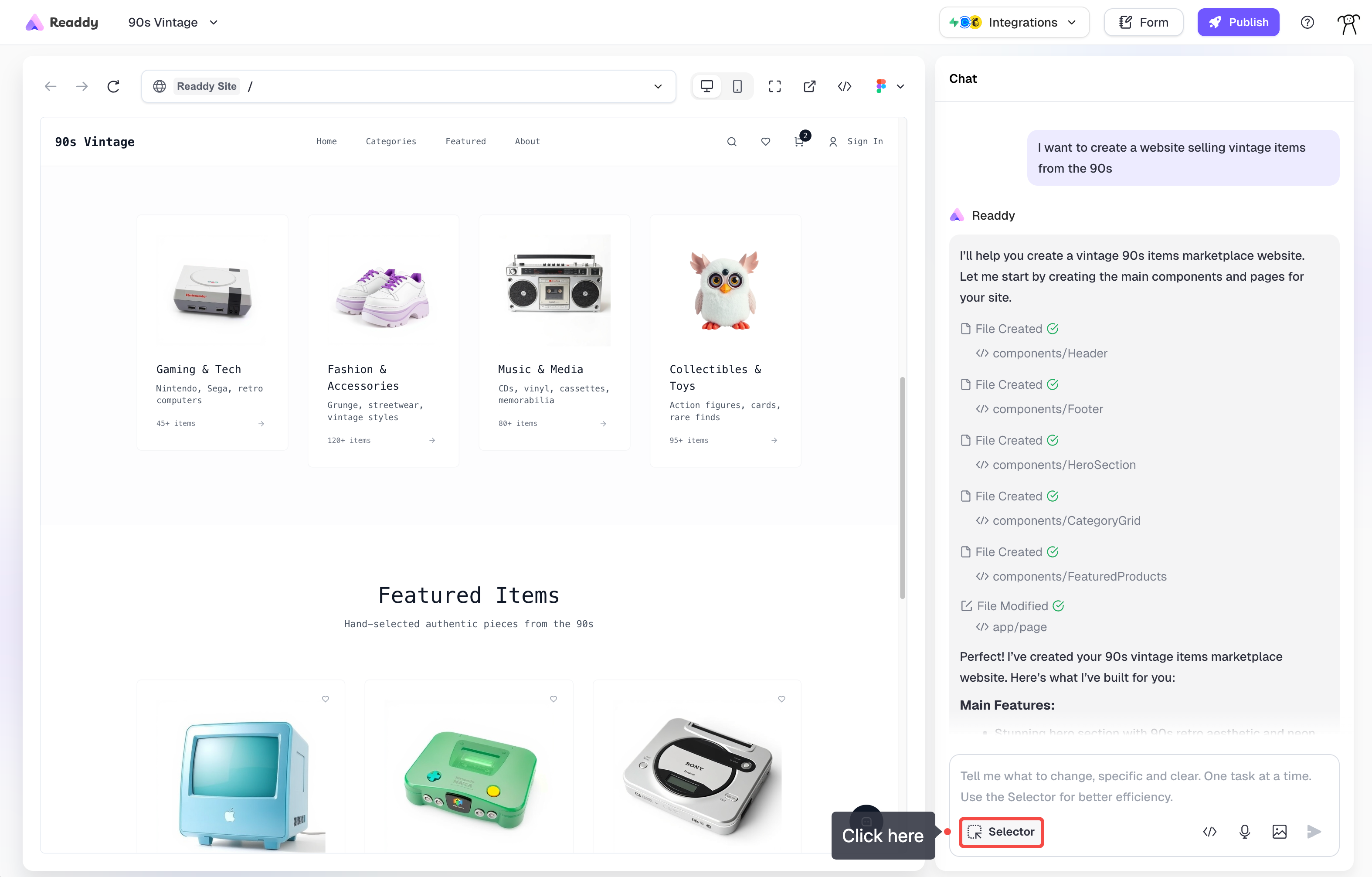
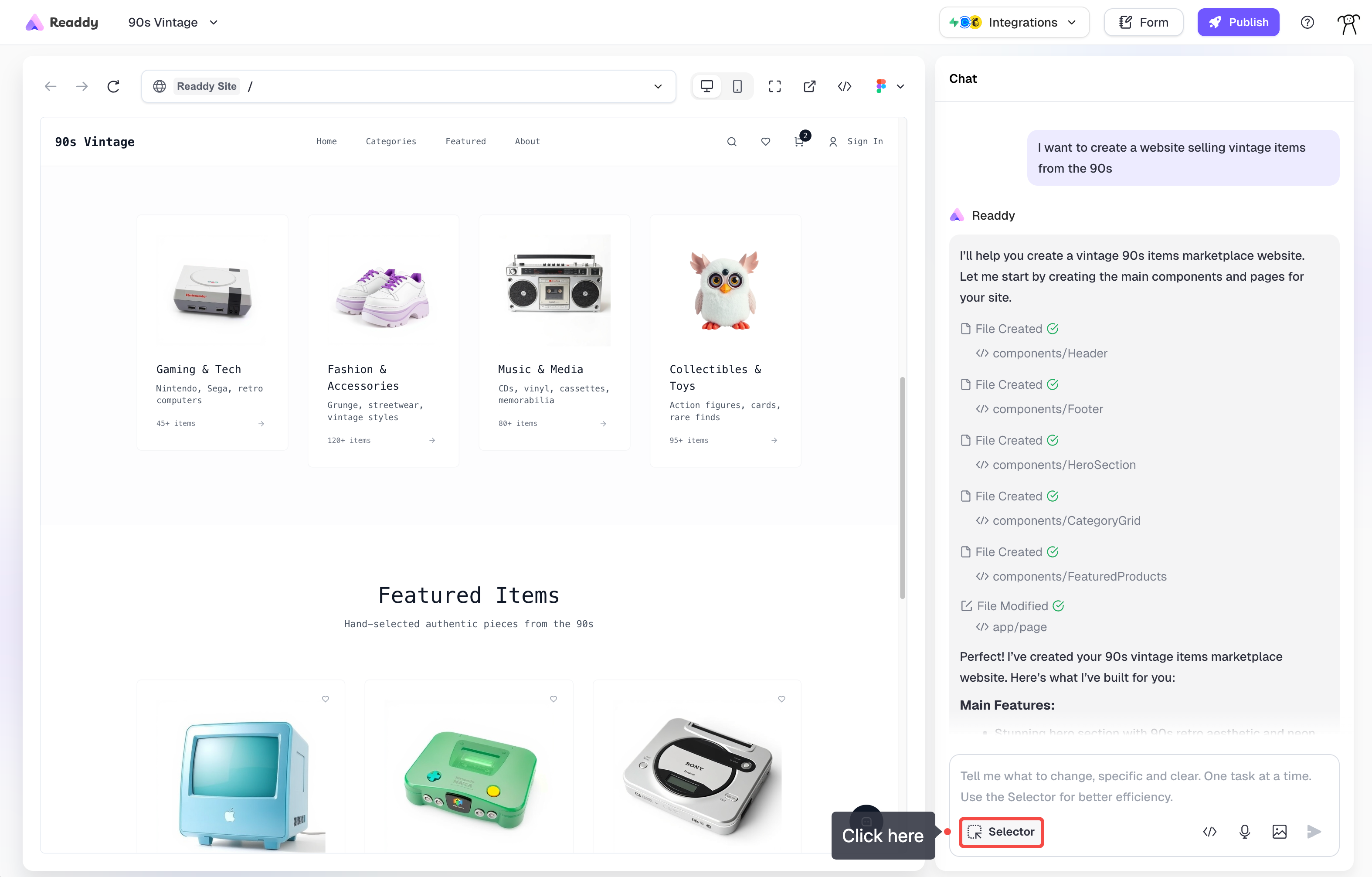
2
Select Your Image
Click on any image you’d like to modify. The selected image will be highlighted.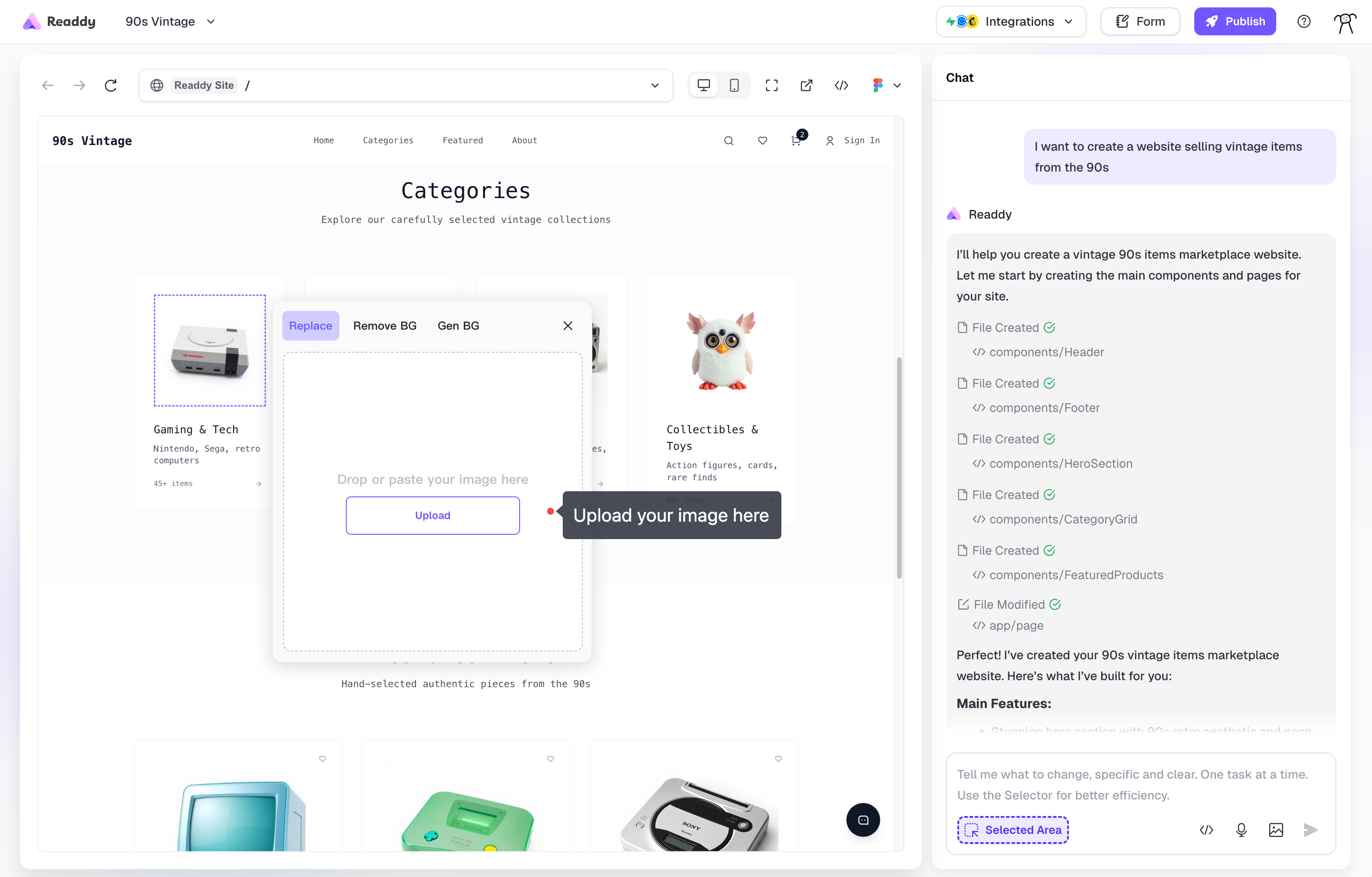
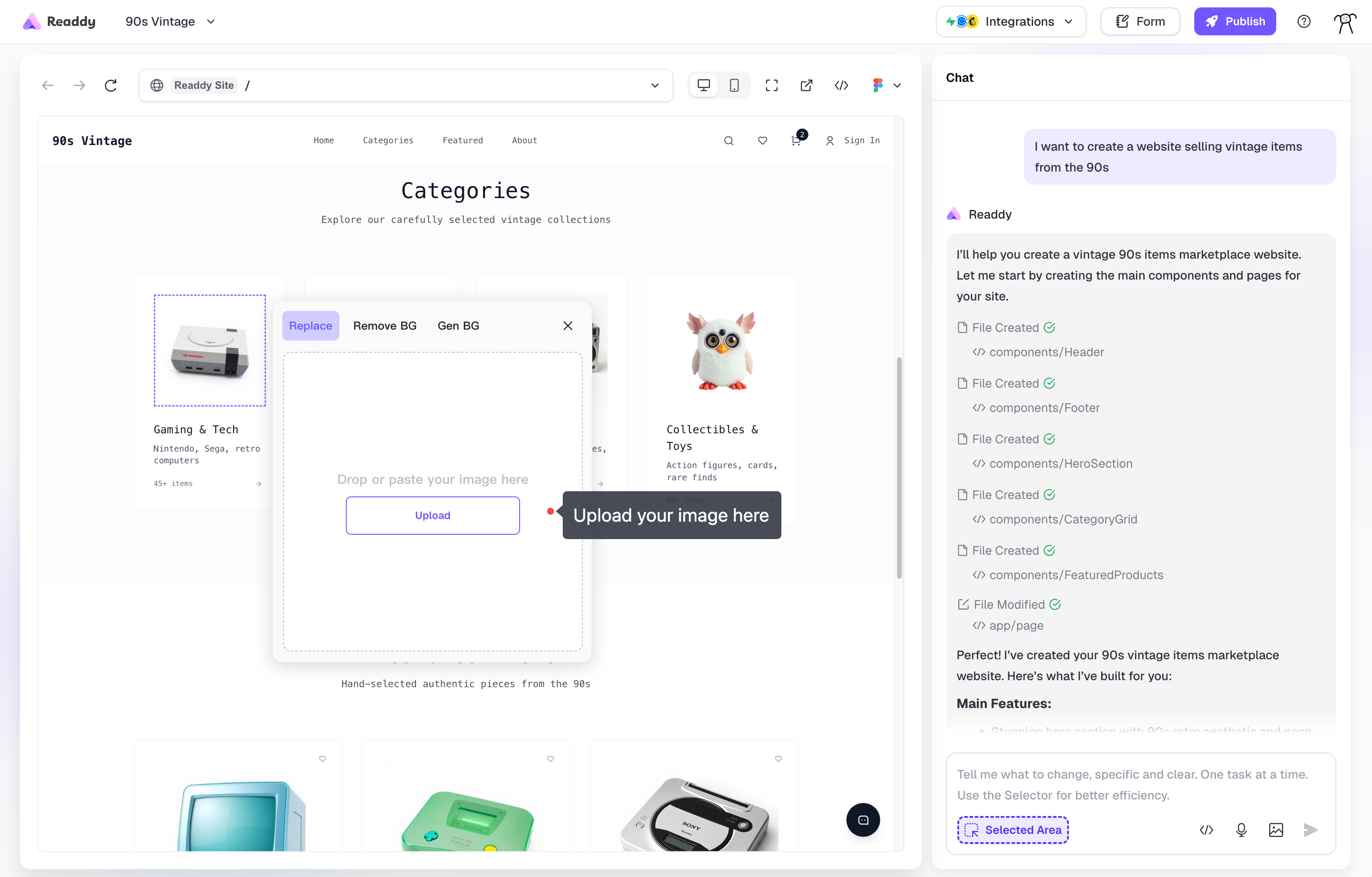
Replace (Upload) Your Images
Image replacement is free and doesn’t consume credits. For best results, use high-quality images. Supported formats include PNG, JPG, and WebP.
Background remove
Remove backgrounds from images to create transparent backgrounds. This works well for product photos and portraits. Select the image, choose Image > Remove BG, then proceed with Remove Background and Apply operations.Background remove costs 10 credits per operation.
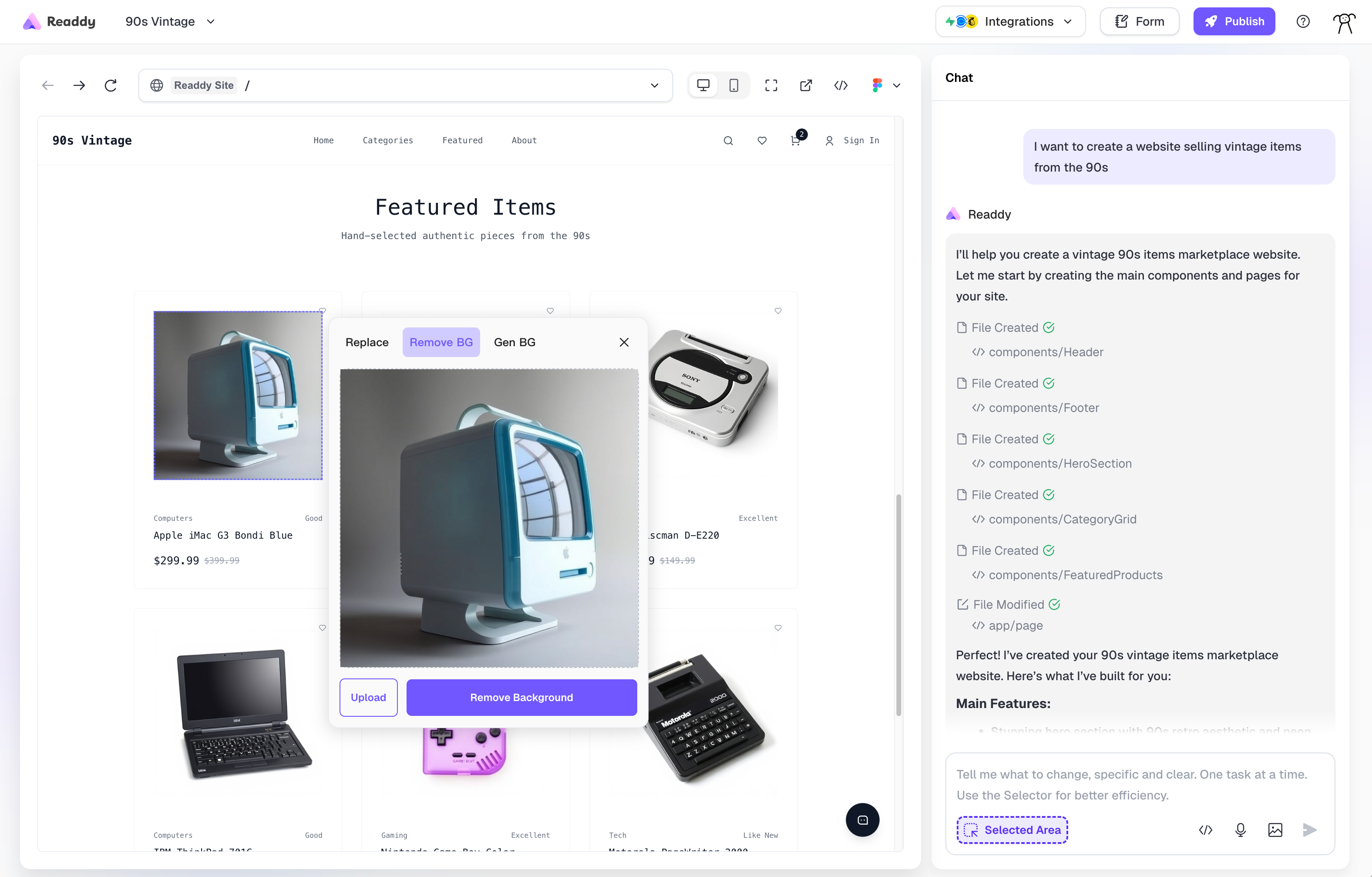
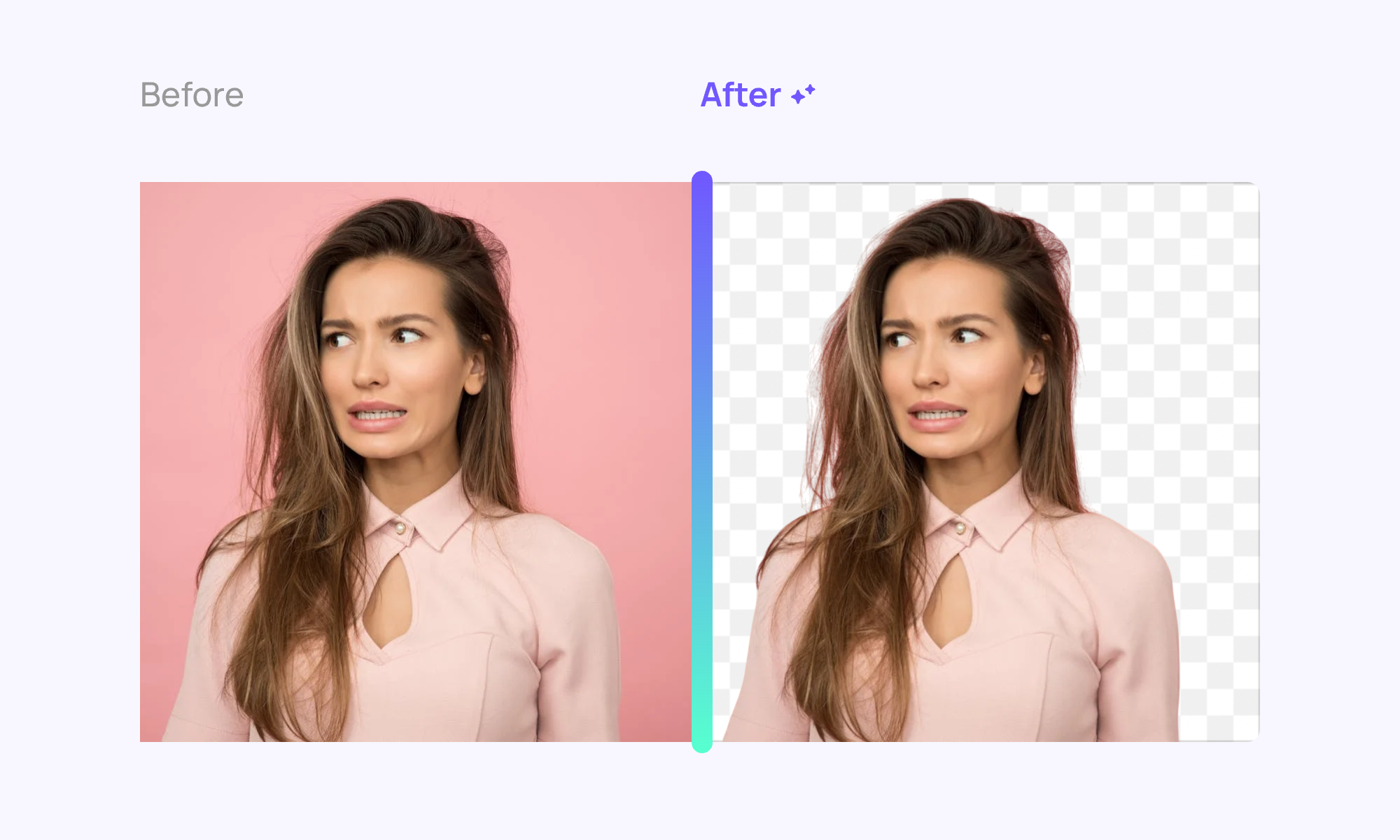
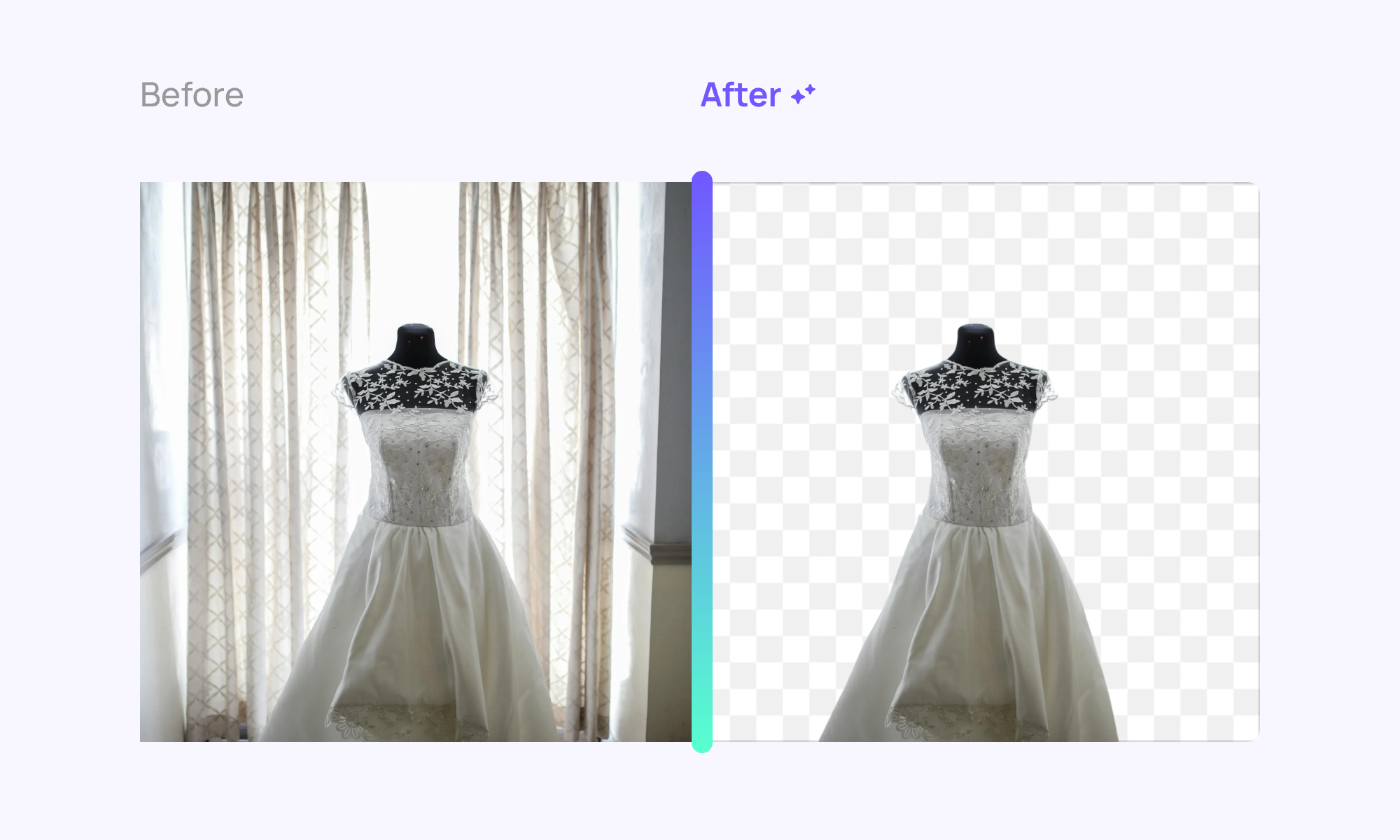
Background Generation
Generate new backgrounds for product images using AI. Select the image, choose Image > Gen BG, then enter your prompt and click Generate.Background generation costs 50 credits per operation.
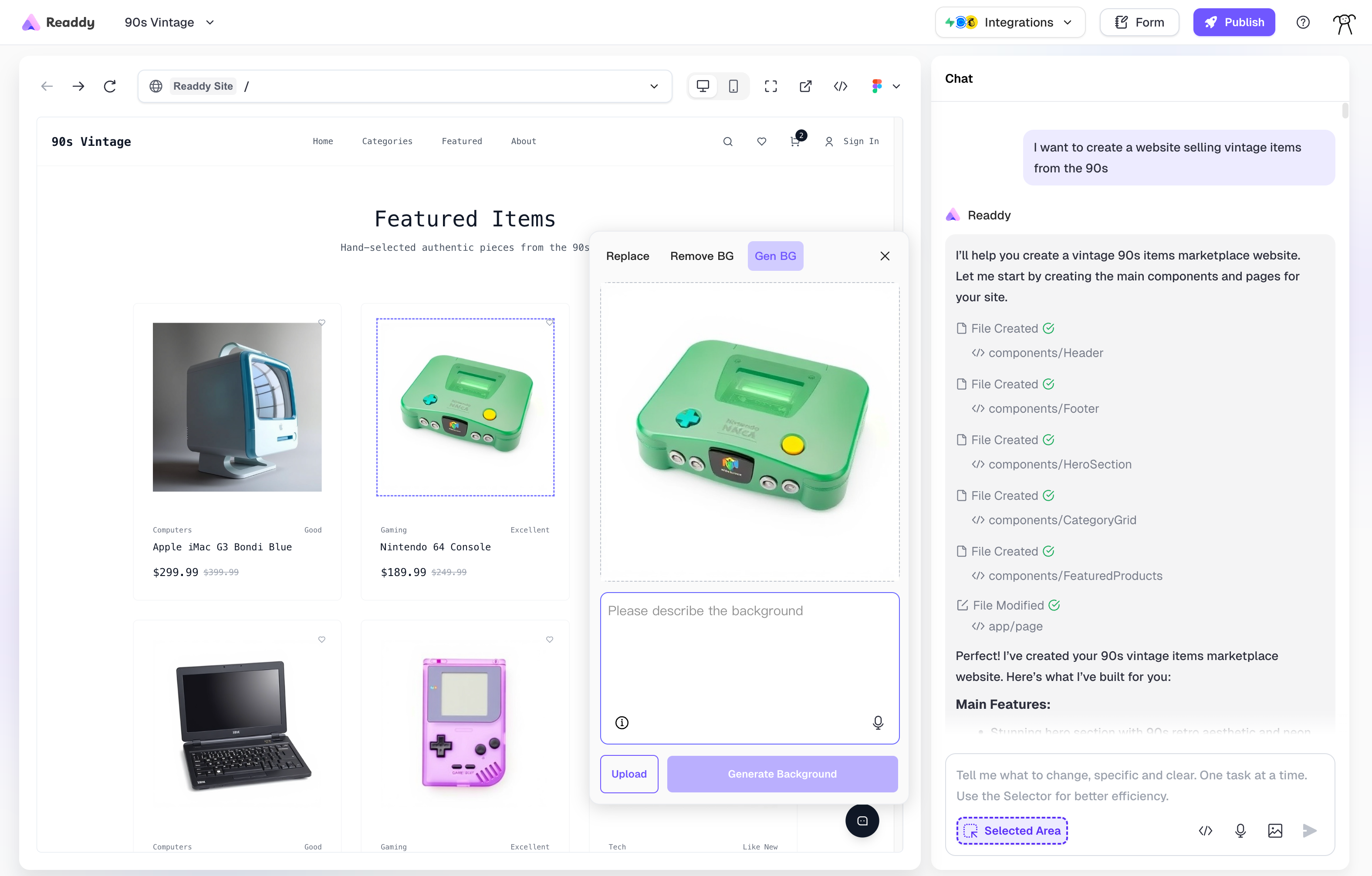
Example 1: Sneaker with Dark Background
Example 1: Sneaker with Dark Background
Prompt: “Create a dark, moody background to emphasize the sneaker. Incorporate floating black rocks around it, adding a sense of depth. Use a gradient from black to dark green to enhance the dramatic effect. Soft lighting should highlight the shoe’s unique design and texture, creating a bold, adventurous vibe.”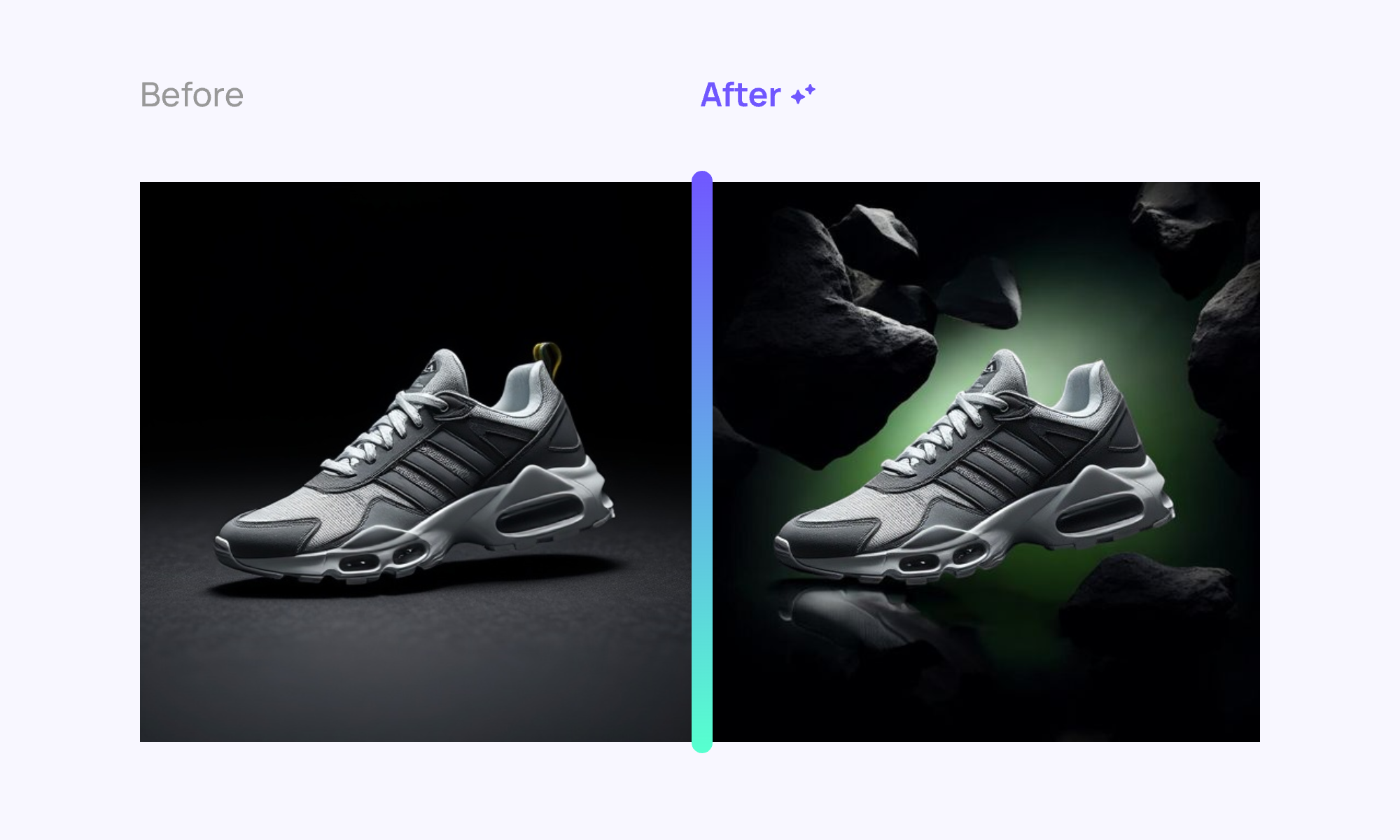
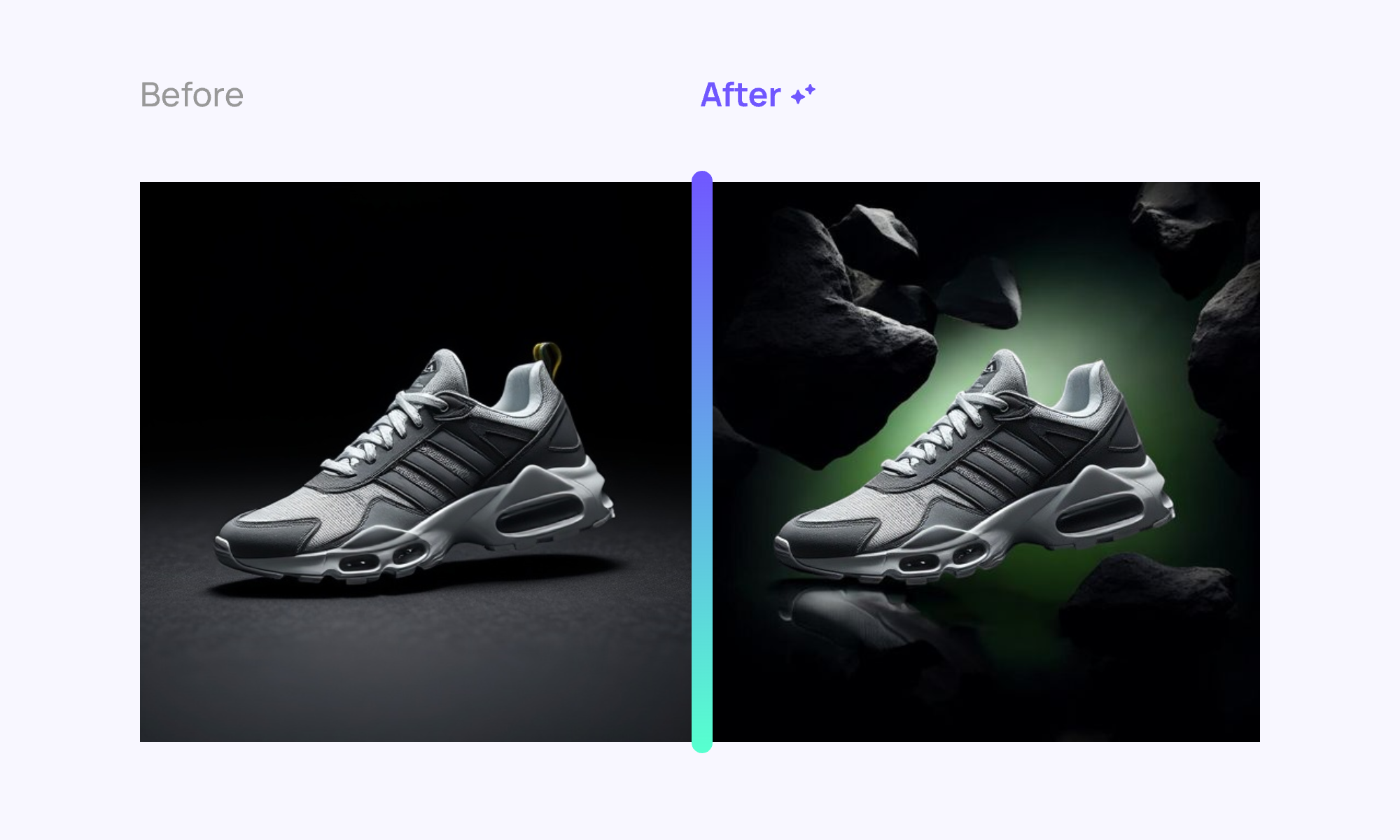
Example 2: Wine Glass with Warm Setting
Example 2: Wine Glass with Warm Setting
Prompt: “Create a warm, rustic background with soft, blurred textures resembling a cozy wooden surface. Position the wine glass prominently, allowing the light to catch its contours and reflections. Use gentle lighting to enhance the glass’s clarity.”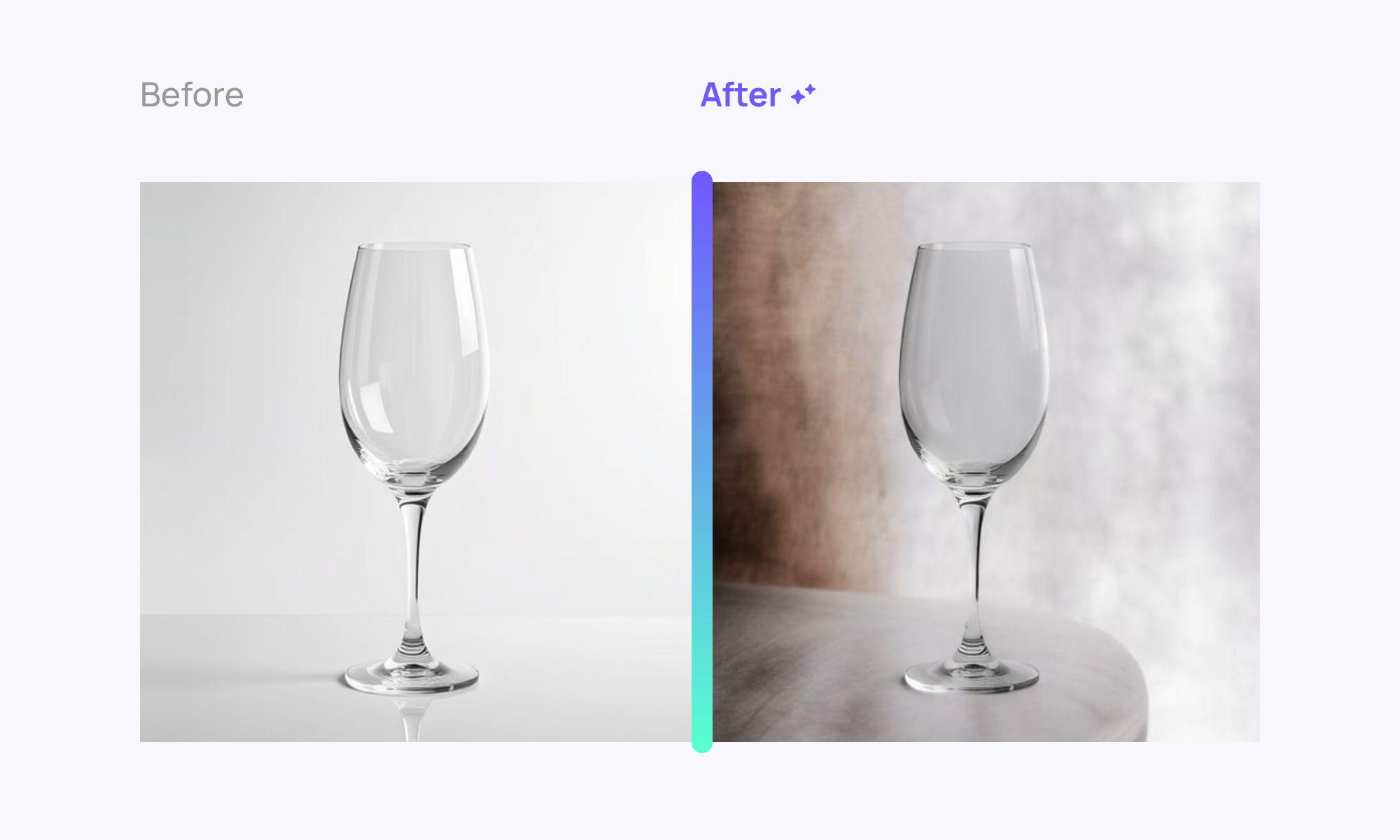
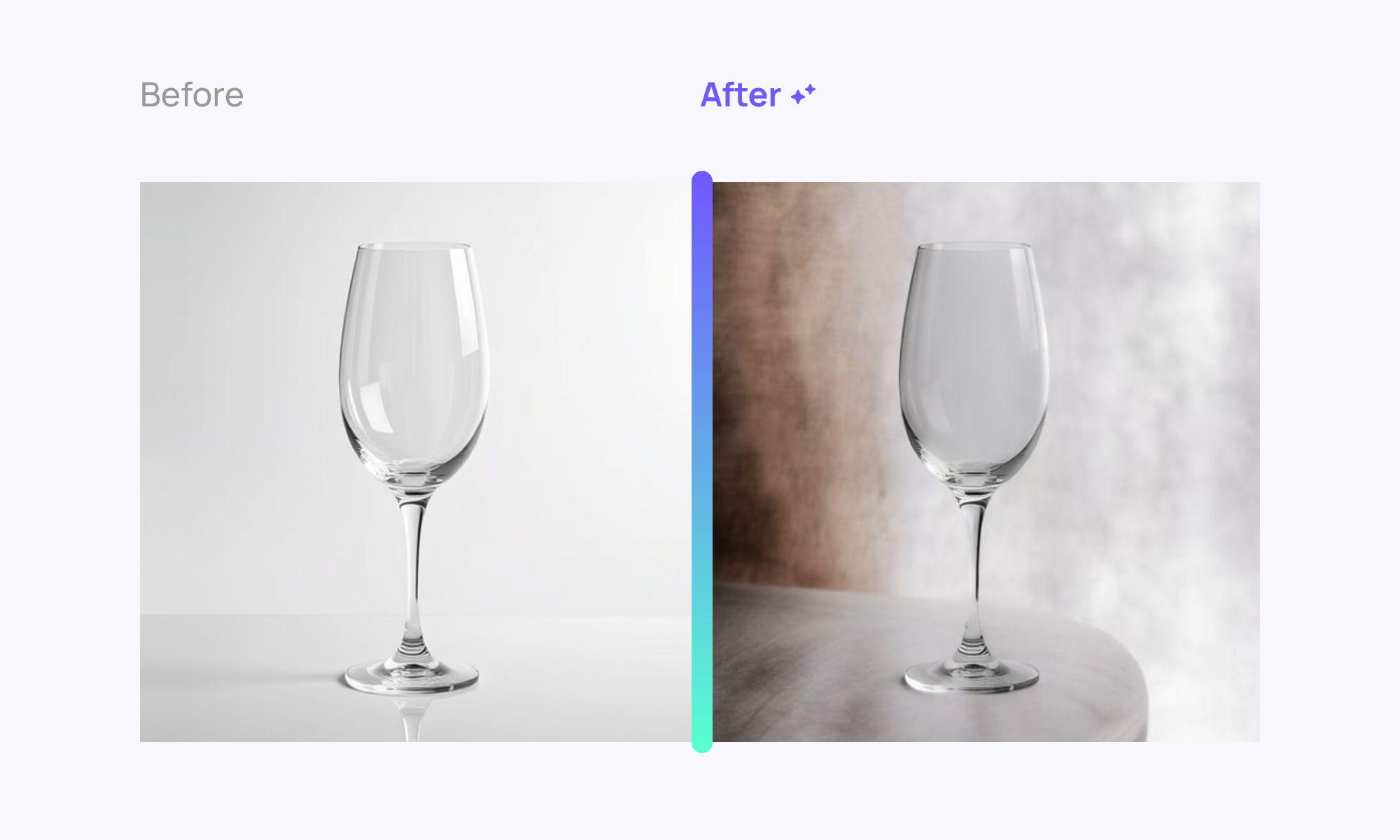
Example 3: Headphones with Minimalist Background
Example 3: Headphones with Minimalist Background
Prompt: “Create a minimalist background with a soft gradient from light gray to dark gray. Position the headphones on a rugged rock formation, emphasizing their sleek design. Use subtle lighting to highlight the headphones’ contours and textures, creating a modern and sophisticated atmosphere.”